Translation Manual: Difference between revisions
No edit summary |
No edit summary |
||
| Line 17: | Line 17: | ||
Here are some step-by-step instructions to get you started: | Here are some step-by-step instructions to get you started: | ||
=== Enable Translation === | === Step 1 - Enable Translation === | ||
[[File:translate-on-address-bar.png| | [[File:translate-on-address-bar.png|Translation Enabled]] | ||
When you land on the page where the text to be translated (or edited) is located click on the Translate On bookmark to enable translation on that page. You should now see a question mark followed by the word translate appearing in your browser's address bar: | When you land on the page where the text to be translated (or edited) is located click on the Translate On bookmark to enable translation on that page. You should now see a question mark followed by the word translate appearing in your browser's address bar: | ||
| Line 29: | Line 29: | ||
When you now scroll down towards the bottom of the page you should see a series of text boxes which allow direct input or edition of the text you need to modify. Note that untranslated and translated sections of the page are respectively grouped together to make your task easier: | When you now scroll down towards the bottom of the page you should see a series of text boxes which allow direct input or edition of the text you need to modify. Note that untranslated and translated sections of the page are respectively grouped together to make your task easier: | ||
=== Search for Text === | === Step 2 - Search for Text === | ||
Search for the English (or local language) text you wish to translate (respectively edit) using your browser's Find feature. | |||
The fastest way to achieve this is by using the <code>Ctrl+F</code> keyboard shortcut: | |||
== Side-by-Side translation == | == Side-by-Side translation == | ||
== Need Help? == | == Need Help? == | ||
== Firefox Help Links == | == Firefox Help Links == | ||
Revision as of 16:00, 6 September 2013
Welcome to the Flashbay Translation Manual !
Here you'll learn how you can easily translate our English pages into your local language. Please read the below instructions in order and be sure to install the Translate bookmark before you continue to read further.
Install the Translate bookmarks
Email the Marketing team to get the translate bookmarks installed on your computer.
On Page translation
Whether there's some English text you need to translate on one of your local pages or an existing translation you need to edit you can easily achieve this by using the Translate On bookmark that should now be installed on the bookmarks toolbar of your browser.
Note that on page translation is only suitable when you need to do a short translation or edit where no HTML tags appear within the text. If you find that the text contains some HTML code, then please send an email to Marketing so that we can send you the appropriate translation link where you'll be able to do a side-by-side translation.
Here are some step-by-step instructions to get you started:
Step 1 - Enable Translation
When you land on the page where the text to be translated (or edited) is located click on the Translate On bookmark to enable translation on that page. You should now see a question mark followed by the word translate appearing in your browser's address bar:
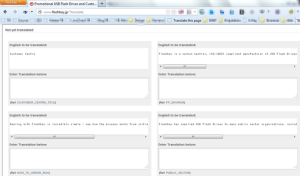
When you now scroll down towards the bottom of the page you should see a series of text boxes which allow direct input or edition of the text you need to modify. Note that untranslated and translated sections of the page are respectively grouped together to make your task easier:
Step 2 - Search for Text
Search for the English (or local language) text you wish to translate (respectively edit) using your browser's Find feature.
The fastest way to achieve this is by using the Ctrl+F keyboard shortcut:
