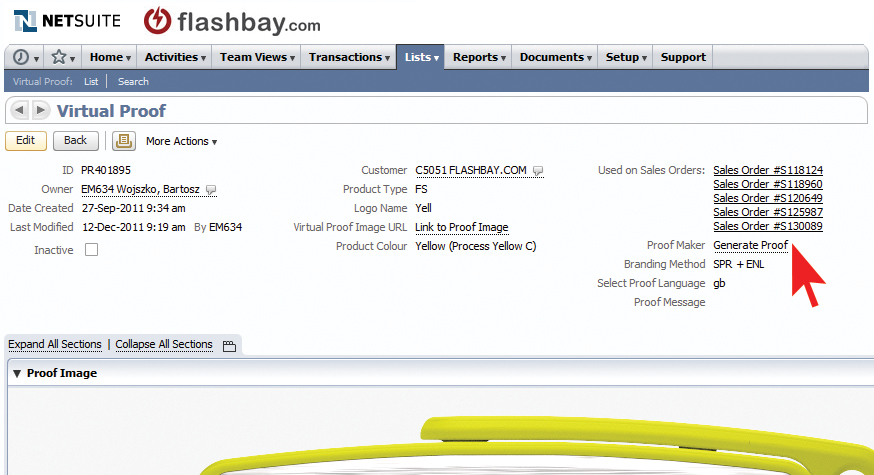Artwork and Virtual Proofs: Difference between revisions
No edit summary |
No edit summary |
||
| Line 85: | Line 85: | ||
'''SPR''' + '''EMB''', etc. | '''SPR''' + '''EMB''', etc. | ||
Here the link to download this shortcut list: [ | |||
Here the link to download this shortcut list: [https://mail2.flashbay.com:443/home/bartek@flashbay.com/Sales%20Resources/Sales%20Documents/shortcuts.pdf%20Important%20Shortcuts '''Important Shortcuts'''] | |||
You must always include the lead/customer number so the virtual proof will be saved to the correct record. Remember to state which product and colour you require, and also indicate branding technique. | You must always include the lead/customer number so the virtual proof will be saved to the correct record. Remember to state which product and colour you require, and also indicate branding technique. | ||
Revision as of 09:46, 19 October 2012
Artwork
As a salesperson selling products to be branded with a customer's logo, you should be completely proficient in:
- Knowing what file extensions are acceptable to us?
- Judging what logo quality is good enough for us to work with
- Knowing when text is too small to print at readable size.
Review the information at this link http://www.flashbay.com/support/faq/logo-format.html which explains best file types for artwork, and review this link http://www.flashbay.com/support/faq/flash-drive-customization.html for information about branding techniques.
Requesting Virtual Proofs
You must employ initiative before sending virtual proof requests to graphics to avoid wasting their time. Consider which branding techniques are most suitable for the artwork, think about the best layout, and do not hesitate to request for better quality artwork from your contact if necessary.
Being proactive and already putting the customer's website address on the back of the flash drive can save time with future proof revisions when they come up with the idea later. Being proactive will also help to entice the customer to order and increase your conversion rate.
To request a virtual proof email virtualproof@flashbay.com. Your request will be allocated to one of the graphics team at the factory. They will email you back from their own email account. Please do not reply to the individual's email address e.g. oscar@flashbay.com. All replies should be sent back to virtualproof@flashbay.com.
Your emails should be direct, concise and as simple as possible.
Important shortcuts to use:
DRIVES:
TW - Twister
WA - Wafer
KS - Key
CS - Classic
KN - Kinetic
AY - Alloy
EL - Ellipse
TX - Trix
PO -Pod
HA - Halo
PS - Pop
AL - Alu
RT - Rotator
CA - Canvas
IM - Image
IK - Ink
CL - Clip
EX - Executive
LT - Light
TO - Torpedo
LE - Leather
NA - Nature
VY - Voyager
TS - Tie
EV - Event
FS - Flip
CT - Christmas Tree
WB - Wristband / Lizzard
ACCESSORIES:
PT - Presentation Tin
MB - Magnetic Box
MBM - Medium Magnetic Box
MBL - Magentic Box Long
NS - Neckstrap
KC - Key Chain
BL - Blister Pack
Common shortcuts for BRANDING METHODS to use in communication:
SPR - Screen Print
ENL - Laser Engraving
END - Diamond Engraving
DPR - Digital / Photo Print
EMB - Embossing
or combinations like
SPR + ENL
SPR + EMB, etc.
Here the link to download this shortcut list: Important Shortcuts
You must always include the lead/customer number so the virtual proof will be saved to the correct record. Remember to state which product and colour you require, and also indicate branding technique.
Here is an example:
Our Graphics Team are sometimes swamped by large volumes of virtual proof requests which are ‘cold campaigns’ of sales account managers rather than responses to active/hot leads of new prospective clients . As a consequence, hot leads get served slower by our graphics team as they are not able to prioritize such matters. You must be selective and well-organized on such matters and THINK before you do anything with regards to using other people’s time.
Virtual Proofs and Netsuite
Every virtual proof that is created for a lead/customer is stored in Netsuite and can be viewed (and downloaded in PDF form) in the Virtual Proofs tab of the customer record (or by searching for the proof reference (e.g. PR121234) using the Global Search function).
The Virtual Proof Record in Netsuite stores the data for a particular virtual proof. Pressing the 'generate proof' button will convert the record into a PDF document which is 'customer presentable':
This is useful because you can edit simple aspects of the record (e.g. pantone references) and generate the PDF to show the customer without the assistance of the graphics team.