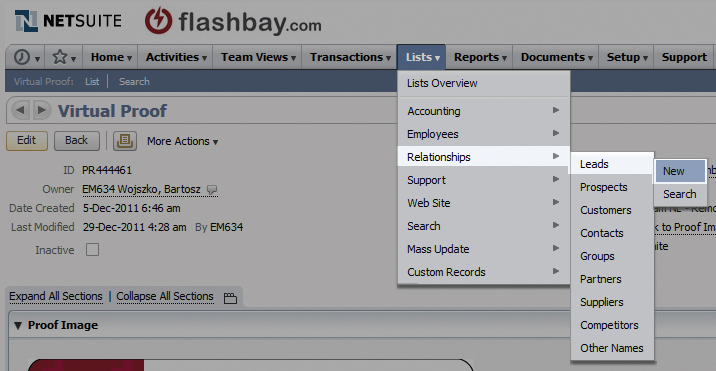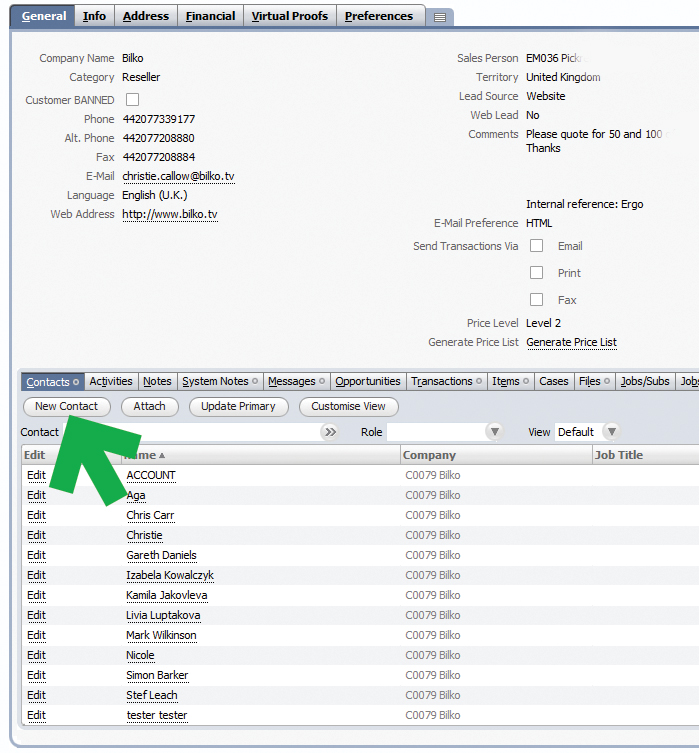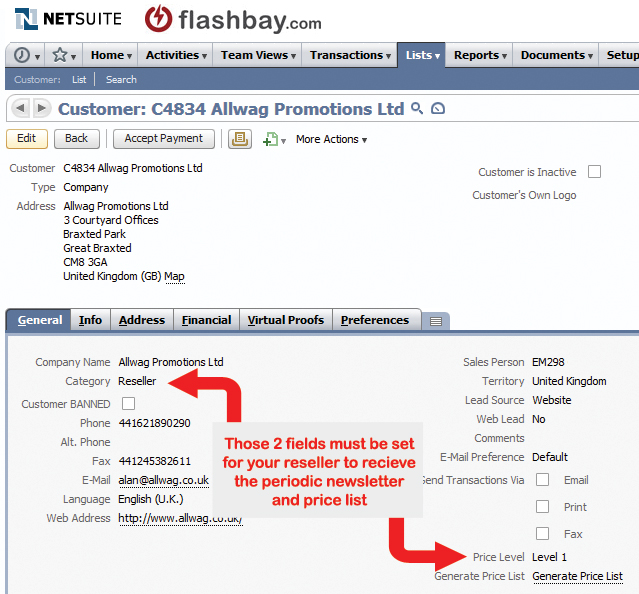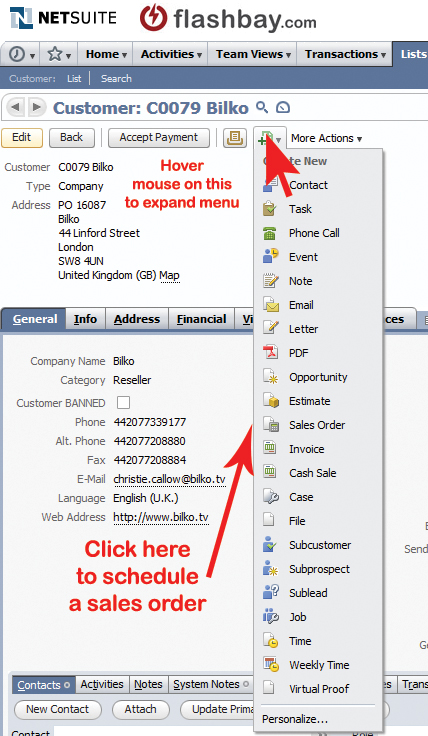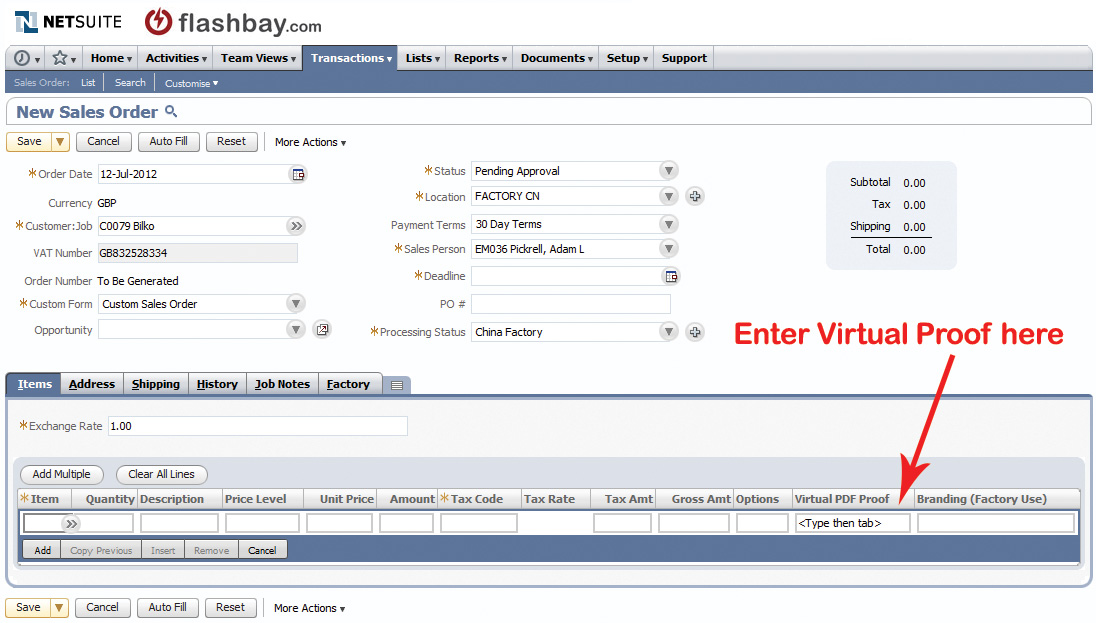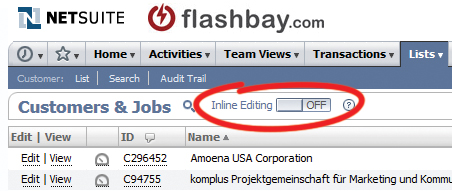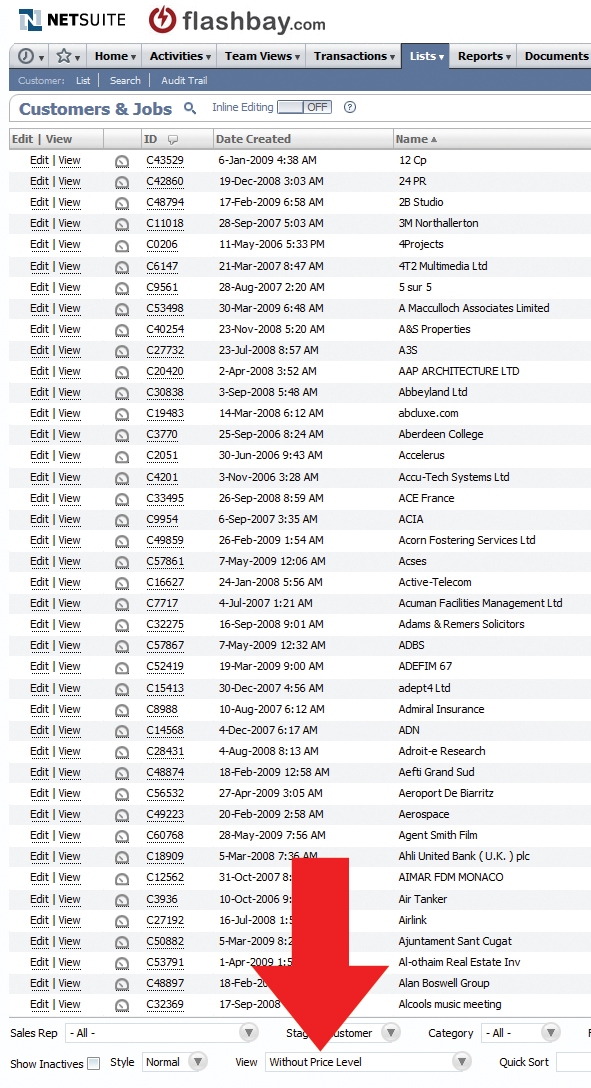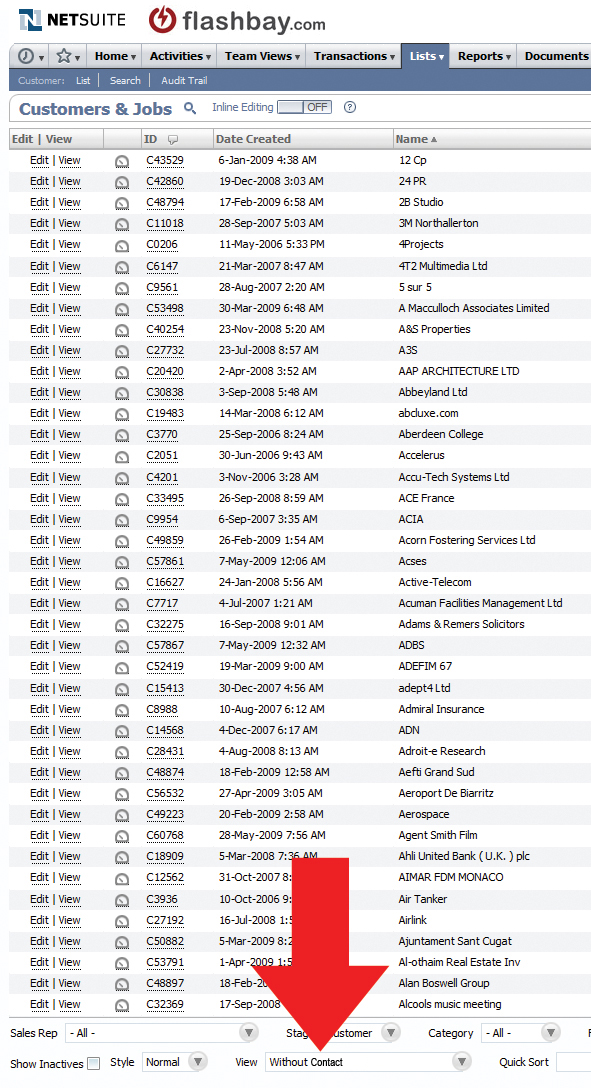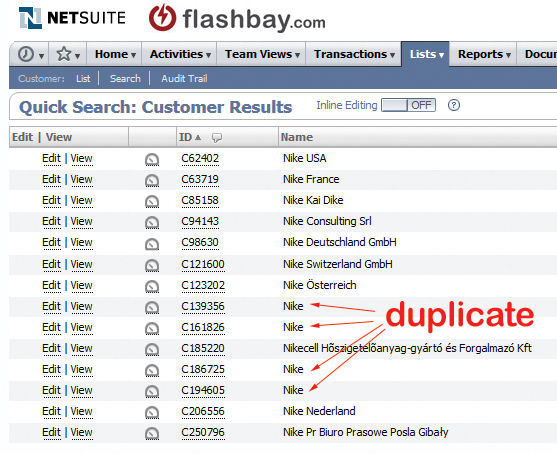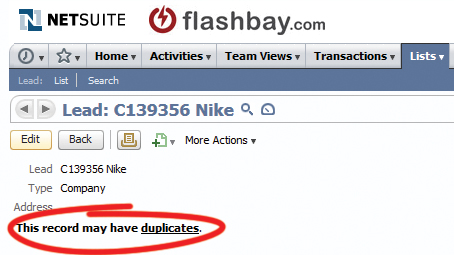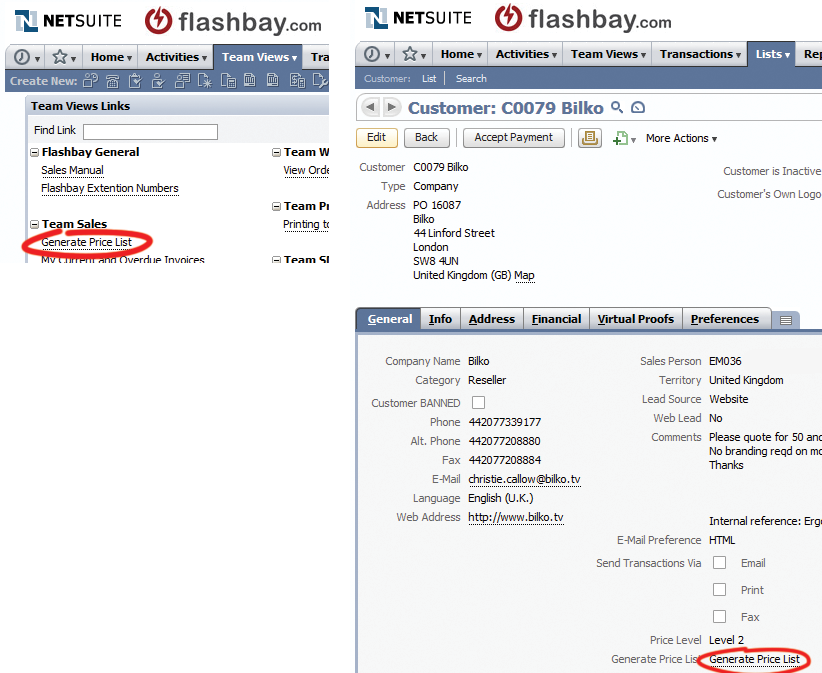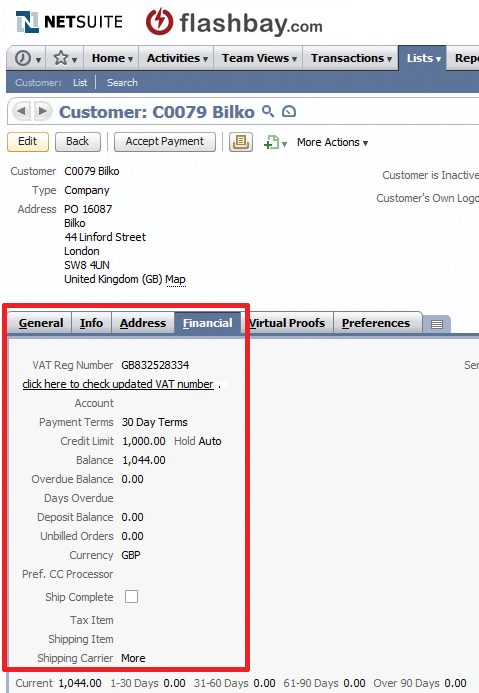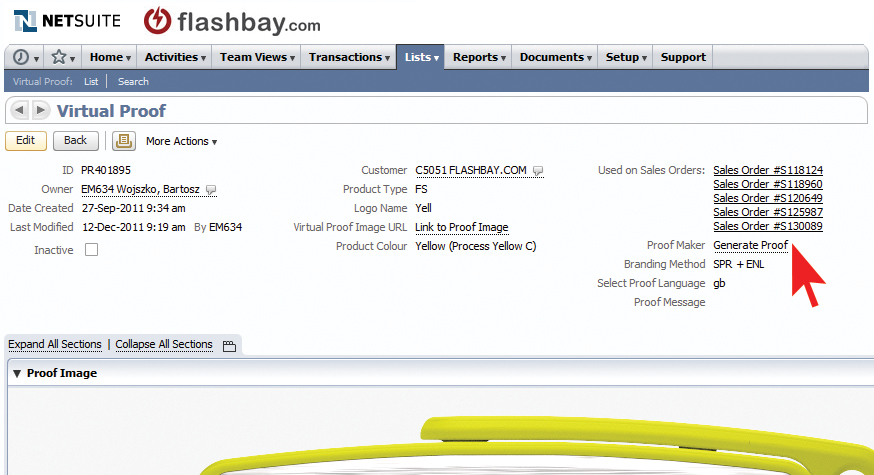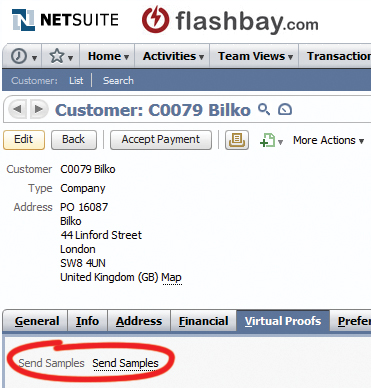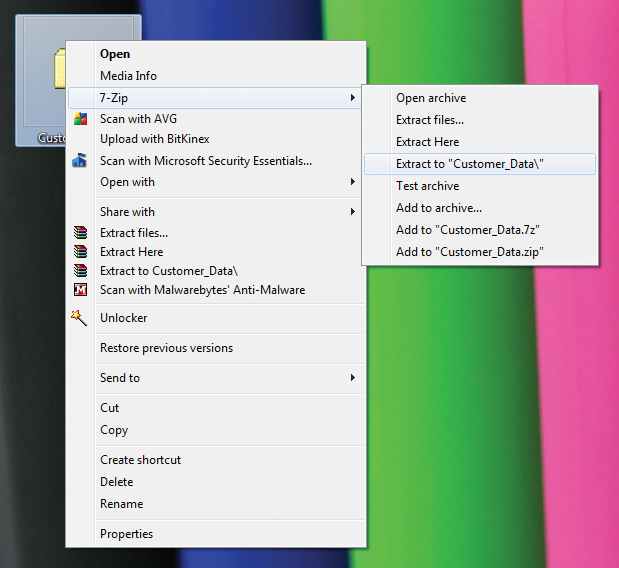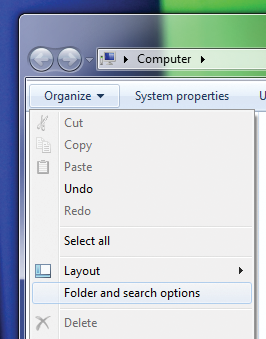Flashbay:Office Staff Manual: Difference between revisions
No edit summary |
|||
| Line 2,851: | Line 2,851: | ||
Phone MDAR = 32 unique inbound + outbound customer calls | Phone MDAR = 32 unique inbound + outbound customer calls | ||
Email MDAR = email score of 45 | Email MDAR = email score of 45 | ||
== Technical Manual == | |||
The technical manual provides a useful guide to common IT problems. | |||
Sales people may refer to chapters marked (Advanced) but these are mainly intended for more technical staff. | |||
If you have any suggestions for additions to the technical manual, or if you need clarification on any of the contents, please email Steve, Technical Director, in the first instance. | |||
=== Your Workstation (hardware) === | |||
This chapter will serve as an introduction to your workstation. As we have many different roles within Flashbay it will be possible that there will be slight variations between the details provided here and your own personal desktop setup, this is not a cause for concern as the basic principles will be the same. | |||
The standard sales person workstation includes a PC, 2 screens and a wireless Bluetooth keyboard and mouse. | |||
'''Your computer''' | |||
The vast majority of our computer systems are provided by Dell™. The Operating system in most cases Microsoft Windows XP Professional Service Pack 2 (also known as Win XP Pro SP2). Some users may have Microsoft Windows Vista Business and this system will become more common in years to come as our computers are upgraded and replaced. | |||
'''Performance''' | |||
All staff computers are configured for high perfomance and are monitored to ensure that they are suitably fast to support the range of applications that you need to use to perform your daily tasks. | |||
If you have any issues with the performance of your computer please contact a member of the IT team. | |||
'''Power management and efficiency''' | |||
As a Carbon Neutral company it is important that Flashbay manages the amount of electricity we use to power our IT hardware, you can help by doing the following things: | |||
'''1) Configure your screens to go to 'sleep' after 10 minutes''' | |||
- Right click on desktop and choose 'Properties' | |||
- In the 'Display Properties' box that pops up choose the 'Screen Saver' tab | |||
- At the bottom of the tab click on the 'Power...' button | |||
- In the 'Power Options Properties' set the following values: | |||
-- Turn off monitor = After 10 mins | |||
-- Turn off hard disks = Never | |||
-- System standby = Never | |||
-- System hibernates = Never | |||
'''2) Shut down your computer when you finish work in the evening''' | |||
- Click 'Start' menu and choose 'Turn Off Computer' or ' Shut down' | |||
- Click the 'Turn Off' icon or select 'Shut down' from the menu | |||
(If there is an option that mentions installing updates then please choose this as it will help ensure that your computer software is kept current and free from errors) | |||
'''Your screens''' | |||
You are provided with high quality screens that enable you to display a large number of applications at the same time. Sales people are provided with 2 screens, while other users may only be provided with a single screen. | |||
'''Working with 2 screens''' | |||
When you are provided with 2 screens there are a number of things you can do to ensure that this enhances your productivity key points to consider include: | |||
- Try dedicating the right hand screen to your most used application, either Netsuite or Outlook, and then using the left hand screen for all your other tasks. This allows you to easily view and access your most used application and will save you wasting time switching through windows to get to the information that you need. | |||
- Ensure that your screens are positioned correctly so that you can view them without straining your eyes and neck. Adjust the orientation and height of the screens to minimize reflections and ensure that you can comfortably view the image. | |||
- Ensure that your start menu and task bar appear on the left hand screen as this should be your primary screen. | |||
- Ensure that when you move your mouse off the right hand edge of the left hand screen it appears on the left hand edge of the right hand screen. | |||
- Also consider using the time saving tips shown in the section below on working with 1 screen. | |||
Contact a member of the technical team if you need assistance implementing any of these points. | |||
'''Working with 1 screen''' | |||
When you work with 1 screen it is important that you are able to quickly move between the applications that you are using to find the information that you need. Consider these tips: | |||
- Only keep open applications that you are actively using. This reduces the amount of clutter on your screen and will also make your computer faster. | |||
- To quickly switch between applications hold down the Alt key and press Tab. This can be used to cycle through all your open applications. Repeatedly pressing tab moves the selector to the next application. Releasing the Alt key brings the selected application to the front. (Advanced: Alt + Tab + Shift cycles the list in reverse) | |||
- To quickly hide all applications and show your desktop press the Windows key + the letter D at the same time. | |||
'''Your keyboard and mouse''' | |||
You should have a keyboard that matches your primary communications language, if you do not then please raise this with a member of the technical team and one will be ordered for you. You should also have a mouse mat to ensure that your on-screen cursor moves in a predictable and accurate manner, if you do not then please raise this with a member of office support staff and one will be ordered for you. | |||
If your keyboard and mouse are connected to your computer by a wire you should never experience a problem, if you do this can usually be fixed by unplugging the USB connector and plugging it back in. | |||
If you have a Bluetooth wireless keyboard and / or mouse then there can sometimes be issues that you should know how to address: | |||
'''1) Keyboard / mouse batteries are low''' | |||
If the icon on the keyboard / mouse flashes red or you get a warning message on your screen you will need to change the batteries. Take care to insert the batteries in the correct orientation. | |||
'''2) Keyboard / mouse does not respond''' | |||
Plug in one of our backup wired keyboards / mice and ask a member of the technical team to reconnect your wireless keyboard / mouse when they become available. | |||
=== Your Workstation (software) === | |||
'''Web browser - Mozilla Firefox 3''' | |||
[[File:Firefox.png]] | |||
Our company web browser is Mozilla Firefox and you should use this to access all Flashbay specific pages including, but not limited to, the Flashbay website, this manual, the sample order page and the price list tool. | |||
Firefox allows you to open multiple tabs in a single browser window by pressing CTRL + T and this can greatly reduce the amount of windows open on your PC at any one time. | |||
Occasionally you may find that a customer website will not open correctly in Firefox, in this case you should use Internet Explorer which you will find installed on your PC. | |||
'''Email - Microsoft Outlook''' | |||
[[File:Outlook.gif]] | |||
Our company email client is Microsoft Outlook 2007. It is installed on your workstation and you should use this for all email and calendar management. | |||
Email signatures are centrally managed and distributed to your computer automatically when you log on in the morning. If no signature shows when you start to compose a message, or the details given in the signature are incorrect, then you should contact a member of the technical team. | |||
Proper and efficient mailbox management is a extremely important as it is crucial that you can quickly locate and sort through past customer communication. For this reason you should maintain a system of alphabetical folders inside which you can create folders for individual customers. You can then uses these individual customer folders to store all relevant communication (both sent and received) with contacts at that organisation. | |||
'''Instant messenger - Skype''' | |||
[[File:Skype.png]] | |||
Our company instant messenger (IM) is Skype. This software can be used for both voice and text chats and we use it almost exclusively for the latter. If you are using a headset you may occasionally use the voice functionality to contact Phil in China. | |||
You should '''never''' use skype to contact customers, either by voice or text chat. Additionally, please do not add personal contacts to the contact list of your work related Skype account. | |||
== Wiki Guidline == | == Wiki Guidline == | ||
Revision as of 13:27, 27 September 2012
Office Staff Manual
The Flashbay Office Manual
The purpose of this manual is to explain in a practical way the systems, policies and procedures in operation at Flashbay. Flashbay's approach and ethos has been created and maintained to ensure a meritocratic and open culture. We are proud of Flashbay's energetic atmosphere which appreciates contribution and dynamism at all levels.
The manual does not form part of the contractual terms of your employment. It will be updated as and when systems or procedures change and we will notify you whenever major changes have been made. At all times, the Internet version is the live, up to date version and you should refer to this rather than any paper copies. If you have any suggestions for additions to the office manual, or if you need clarification on any of the policies, please email James Roberts, Director of Flashbay, in the first instance.
Flashbay Values
It is worth opening the Office Manual with a reminder of Flashbay's values which all members of Flashbay should embody and uphold.
Passionate
Above all, we care about what we do. Every one of our teams displays outstanding levels of enthusiasm, commitment and energy.
Pioneering
We constantly strive to initiate improvements, for our people, our customers and the industries in which they work. We generate new ideas when conventional thinking is getting in the way and break new ground as a result.
Principled
We maintain our integrity and are true to our values. Our collaborative, enabling culture maximises talent at every level of Flashbay. It goes without saying that we have the utmost respect for one another and for our customers.
Distinctive
Our people and our approach to work - they're both a bit different to every other company we've known. We value personality, which makes for an exciting and liberating environment.
General Information
Office Hours
The Flashbay standard office hours are 9.00am to 6pm for Sales staff selling to the UK and UK support staff. The hours are shifted for Sales people who sell to different countries. e.g. for Sales account managers targeting France, Germany and Spain, the hours are 8am to 5pm. You may be required to occasionally work outside these hours for special projects or to reach targets.
Flashbay expects that all employees will be punctual both in their dealings with customers and in their day to day activities. Timely arrival in the morning is of particular importance.
Human Resources
The HR Department holds your personnel records and has a legal obligation to ensure that these are up to date and accurate when this information is processed. Please ensure that you keep us informed of any changes to your personal circumstances.
Security
When you join Flashbay you will be given a security 'key' for entry and exit which you will need to keep with you at all times and use on entering the building. If you lose the key, Flashbay will supply you with a new one though may charge you the cost of replacement. Losing your office keys puts the security of the company at risk.
Salaries
Flashbay Limited processes Payroll monthly in arrears on the last Wednesday of the month. Payment is processed via BACS, depending on your bank account the transfer time will vary from 1 to 3 working days. Any changes in your banking arrangements should be notified immediately to the HR Department.
When you leave Flashbay, your final salary is calculated based on a 260-day working year and takes into account any leave that you are owed or owe us from your pro-rated holiday entitlement and any loans that you have outstanding. Your pro-rated holiday entitlement is calculated by dividing your annual holiday entitlement by 52 weeks and then multiplying this figure with the actual number of weeks worked within the holiday year.
Flashbay makes statutory deductions from salary in respect of income tax and employee's National Insurance contributions.
Flashbay's salary reviews generally take place on a yearly basis.
Staff Introductory Scheme
Flashbay uses a number of methods to source candidates, but one of the most successful ways of doing this, both in terms of quality and economics is via staff referrals or recommendations. From the people we have in Flashbay already we have a huge potential network within the marketplace and we are keen to utilise this as much as we can.
How does it work?
All Flashbay Limited full time staff are invited to recommend your friends and/or former colleagues to join Flashbay for current or future job openings. If we decide to proceed with a job offer and the staff member successfully passes their trial period, the referrer (you) will be eligible to a bonus amounting to a month's basic salary of the new staff member, which will be processed with your next payroll payment following the date of the trial period pass.
For example, if the new staff member passes their trial period on 15 July and is on £20k basic salary, you will be eligible to receive £1,666.67 bonus with your August salary.
Notes
You will not be eligible for this payment if you are no longer employed by Flashbay when payment is due.
There's no need to worry if your referral doesn't make it through the process - when you give us a name we will not take it as a personal endorsement (unless you want us to) and it will in no way reflect badly on you if your candidate is not suitable - we just want to access as many potential recruits as we can and leverage the resources we have here in Flashbay as fully as possible. lf you would prefer, the potential candidate need not know who referred them.
Equal Opportunities and Diversity Policy
What is Diversity?
Diversity is not just about equal opportunity and is not just about avoiding discrimination. Diversity is about embracing the commercial and cultural benefits derived from attracting, nurturing and gaining the contribution of a diverse workforce.
Flashbay's Diversity Commitment
We as a company understand that it makes good commercial and ethical sense to employ a diverse range of people in Flashbay, people from either gender and all economic, social, educational and ethnic backgrounds, of all faiths, sexual orientations and physical abilities.
We will actively seek to attract and recruit people to Flashbay from a diverse background. We undertake to select, train and promote people using objective and justifiable criteria and continually to challenge ourselves about the effect that our selection and internal management processes may be having on our commitment to diversity.
Flashbay is committed to providing equal opportunities to all staff of and applicants to the company and does not discriminate, directly or indirectly, on grounds of gender, sexual orientation, marital or civil partner status, race, religion or disability.
We aim to ensure that you are selected, trained, compensated, promoted or transferred solely on the strength of your ability, skills, qualifications and merit and that you suffer no discrimination or harassment on any of the above grounds whilst in our employment or in connection to our employment after it has ended.
Overall responsibility for this policy and Flashbay's compliance with it rests with the Directors. However, equality of opportunity in Flashbay can only be achieved with the support of all employees and it is your responsibility to ensure that this equal opportunity policy is observed. You should also understand that there is a moral and legal duty not to discriminate against individuals on any of the grounds outlined above, nor to subject any person to harassment, victimisation or bullying, nor to treat part-time workers or fixed-term employees less favourably. If you feel that you have suffered from harassment, discrimination, bullying or victimisation, please contact a company Director.
Underlying Values
All staff have the right to a working environment free from all forms of unlawful, discrimination or bullying.
We recognise that misunderstandings can sometimes arise where people of different sexes, interests and cultures work together. However, if you feel any particular form of conduct has violated your dignity or created an intimidating, hostile, degrading, humiliating or offensive environment, then it may constitute harassment and as such, could render the individual responsible liable to disciplinary action.
Equally, if any action or decision has the effect of causing you to be treated less favourably and this discrimination is due to your gender, sexual orientation, marital or civil partner status, race, religion or belief, disability or part-time worker or fixed-term employee status this could render the individual responsible liable to disciplinary action.
We all have a personal responsibility to behave in a manner that is not offensive to others. Flashbay will investigate complaints of harassment, discrimination or bullying against you or made by you. Any breach of this policy will render the individual responsible liable to disciplinary action, including the possibility of summary dismissal. Everyone is responsible for ensuring that we have a working environment free from harassment, discrimination and bullying.
If you believe that any member of Flashbay, or any customer or third party connected with Flashbay has harassed you, discriminated against you, victimised you or bullied you, you should seek to resolve the matter informally first, if you feel able to do so. If this fails to resolve the situation, you should speak to a Director or manager who will discuss with you the steps for you and Flashbay to take that are appropriate in the circumstances. If as a result of those discussions with you an investigation takes place, those investigating the complaint will be sensitive to the feelings and needs of those involved and will be sure to treat everyone concerned with respect during the course of the investigation. They will make every effort to ensure the complaint is resolved speedily and time limits for dealing with the complaint will be set where appropriate.
Communications Policy and IT
Introduction
Email, the Internet, telephone and fax facilities and voicemail are widely used by Flashbay, both internally and as a means of communicating to customers and others outside Flashbay.
These technologies are an extremely efficient means of communication. However, use of them may bring a number of potential problems and pitfalls. The following policy on the use of electronic communications is intended to ensure that all staff (including temporary staff and contractors) can ensure that the integrity of Flashbay's work and reputation is protected.
This policy applies not only to Flashbay's standard equipment but also to any other equipment provided by or on behalf of Flashbay.
To protect its business and the interests of customers, staff and others, you should note that Flashbay reserves the right to access, monitor and review your telephone log and calls, voicemail, email (including personal/private email or email accounts accessed from or using Flashbay equipment), internet use and other communication facilities provided by Flashbay which you may use during your time with us. We undertake to use this right reasonably, when necessary, in a targeted manner and for legitimate reasons but it is important that you are aware that communication and activities on our premises cannot be presumed to be private. If the monitoring reveals other information that we cannot be reasonably expected to ignore (e.g. criminal activity, gross misconduct etc) then that information might be used against you or disclosed by us to relevant authorities.
Unauthorised downloads
You must never, without permission from the IT Department, install, import or open non-text or unauthorised files, software, programs, music files, video files or unknown attachments on to your PC, Flashbay's system or any computer equipment, whether from disc, CD-ROM, email or any other medium unless it relates to Flashbay's business. This includes non-Flashbay screensavers. All our workstations have anti-virus software installed and if this detects a problem, or you are unsure whether it is safe to open a particular attachment, you should always refer to the IT Department who will scan any work-related files or programs for viruses before passing them to you, to ensure there is no risk to our systems.
Always remember that music, text and other content on the internet are copyright works. Never download or email to others such content unless you are certain that the owner of such works allows this.
Inappropriate Material
Do not access, download, redistribute, or copy using the Flashbay system or using equipment provided by Flashbay, any e-mail, or webpage containing material that, in the widest meaning of these terms and whether legal in the UK or not, could be regarded as: offensive or obscene (including pornography), in bad taste or immoral, containing extreme or hate speech, or relating to illegal matters.
Use of another's Employee's system/accounts or access details.
It is forbidden to gain or attempt to gain unauthorised access to another computer system or another person's non-public system and you are warned that such actions may well constitute criminal offences as well as being a serious breach of this policy. You must never send messages from an account other than your own on Flashbay's system nor (except where authorised by a Director) send or receive any message, fax or voicemail under a name other than your own name.
Passwords
You should keep your passwords confidential. You should memorise them and must not write it down anywhere. Flashbay's systems require you to change your password on a frequent basis. It is forbidden to give passwords to access office systems to any third party without Flashbay's express prior permission.
You should choose passwords which are 'strong' and not susceptible to a dictionary attack. It should contain letters + at least 1 number + 1 special character e.g. !£$%
If you choose a very poor password, for example, in the form of 'YourName2008', this is negligent and putting Flashbay's data and security at high risk.
Zimbra or Netsuite contacts
Addresses or contact details held in Zimbra or Netsuite belong to Flashbay. Such lists are the property of Flashbay and may not be copied or removed in part or in their entirety by you for use outside of your employment or after your employment comes to an end.
Personal use of Flashbay's IT, telephone and other facilities
Reasonable and minimal use of Flashbay's IT facilities to make and receive urgent personal telephone calls, to send and receive personal urgent faxes and email or to browse the web for urgent personal reasons is acceptable.
Activities such as browsing Facebook or Myspace, or checking personal email accounts during office hours is not permitted. We reserve the right to monitor your internet to ensure compliance with our IT policy.
Bypassing, deleting or editing internet history or other log files
The use of the Private Browsing feature in Firefox is strictly prohibited. Clearing / deleting the browser history is also forbidden. All Flashbay IT hardware and internet connections are provided to support your efficient working and the company reserves the right to audit the usage of such resources. Deleting, bypassing, falsifying or tampering with any records or files which allow for such reasonable auditing to take place will result in a formal written warning or, in serious cases, may result in summary dismissal.
This policy also applies to equivalent features in other web browsers for those employees specifically authorised by the Flashbay Management to use a web browser other than Firefox, the official company browser, for specific business reasons.
Use of remote connection software
The use of any form of remote connection software, including but not limited to Microsoft Remote Desktop Connection, TeamViewer, LogMeIn, GotToMyPC and VNC to connect to any computer either inside or outside the Flashbay network is strictly prohibited unless specifically authorised by the Flashbay Management and supervised by IT. Infringement of this policy will result in a formal written warning or, in serious cases, may result in summary dismissal.
Remote access to Flashbay systems or data
Remote access to any Flashbay computer system is prohibited as described in the previous section. Remote access (meaning from any location other than a Flashbay workplace) to Netsuite, Zimbra or any other Flashbay application, data or service is also prohibited unless authorised by the Flashbay Management.
Email use
Introduction
Any business email should be written in the same professional way as a business letter or a facsimile because it is still a showcase for Flashbay. In other words it should be properly addressed, well structured and written clearly using normal capitalisation and punctuation.
It should not use abbreviations, slang, humour or sarcasm unless you are sure that the recipient will understand this.
If an email contains 'guarantees' then, prior to sending, it should be authorised by a Director.
A check must be made that the email is not being inadvertently sent to the wrong addressee or the wrong address.
Do not create email congestion by sending trivial messages or unnecessarily copying emails to those who do not have a real need to see them.
Do not attempt to send attachments in excess of 10MB. If you have artwork files in excess of this size, it is very likely that it is in an incorrect format for use by our company and should be modified or re-requested from the customer in a suitable format before internal distribution.
Do not CC your own address on any messages that you send - this can cause a serious problem where some or all of the intended recipients will receive the message many times.
Email size
The system of Email was not designed for sending large amounts of data. Be careful never to send emails bigger than a few MB, and generally keep emails below 1MB where possible.
1MB email - a big email, by anyone's standard. 5MB email - a huge email 10MB email- ridiculously big size email, many recipient servers will block such emails.
Because employees of Flashbay are often handling customer data, artwork and images, it is important that you have an appreciation of file sizes.
There is almost never a legitimate occasion to send an email over 10MB, if your email balloons over this size you are doing something wrong e.g. using wrong file format.
Email style/appearance
Be consistent with the format of your emails and pay special attention to this when cutting and pasting recycled content.
The font and colour you use should be standardised in every email unless for effect. The font settings you should use in Zimbra are standardised as:
Font – Arial/Sans Serif Font Size – 12 point Font Colour – Dark Gray.
Your Email signature should be setup for you when you arrive at the company. It is your responsibility to alert the IT team to any changes which may be required to the signature in future (such as change in job title, or phone number).
In Zimbra, the signature settings can be found in Preferences Tab - Signatures. You can generate your signature in this tool then cut and paste it into the Zimbra signature window
Email and Holiday
Before you go on Holiday you need to do three things. You can do all of these things in Zimbra yourself, and they are your responsibility to complete before your holiday. It's best to do them 1 working hour before you depart (so the day before your holiday in most cases)
1) Setup an 'Out of Office' Auto responder in Zimbra 2) Set the email address to which your email will be forwarded during your holiday (e.g. email address of your colleague who will be covering for you).
Click on the 'Preferences Tab' -> 'Mail' -> 'Receiving Messages'.
The auto responder text to use is standardised, you can the text from this page: Signature
3) Share your both your 'inbox' and 'sent' folders in Zimbra with the person who will cover for you so they can see your email history.
Share a folder by right clicking it, choose 'share', then enter the email address of the person who you wish to share the folder with. Set the role to 'viewer', the press OK. Check your colleague can see your shared folder after they have accepted the share invitation which will be automatically emailed to them.
Disclosure of emails
You must not set up your email system automatically to forward emails outside Flashbay, as this risks breaching our confidentiality obligations (for example, conflict checks for competitors and price sensitive information might be forwarded, which could be very damaging if in the wrong hands). Note that (where appropriate) emails may be passed on by the recipient to third parties. Please also be aware that, even if it is deleted from your Inbox, material remains on the system and may still be monitored by Flashbay.
Telephone use
The following principles will help to ensure that all telephone communication is effective and professional:
(a) All employees are expected to answer incoming telephone calls.
(b) We aim to ensure that all calls are answered within 3 rings.
(c) Answer the telephone by saying ‘Good Morning / Afternoon, Flashbay, (your name) speaking, how may I help?’
(d) Always record the caller’s name and their company name so that when you transfer the call you can pass this information on.
(e) If the person you are transferring to is busy, always be prepared to take a message and then email this to them so that they can follow up appropriately.
(f) Where appropriate ensure that you promptly follow up telephone calls with an email that provides a written record of the key points of the conversation. This is crucial if there should be some future dispute about what was said during the call.
(g) Please do not conduct calls on speaker phone as this may disturb others.
(h) Use of Flashbay's telephone facilities to make and receive urgent personal calls is acceptable. Other calls should be made from your personal mobile phone, outside the office, outside working hours.
SNOM 820 phones
The phones use the latest Voice over Internet Protocol (VOIP) technology. Your call is transmitted over the internet, which keeps call costs down.
How to transfer a call to another person in the company
1) Inform the caller that you will be transferring their call by saying 'Please hold the line, I will try to transfer you to (the name of your colleague)'.
2) Press Hold (the customer will hear music)
3) Dial the colleague's extension you want to transfer to, then press tick button
4) Speak to your colleague. Hang up phone to complete the transfer (or if you have a headset plugged in, press the 'transfer button' to complete the transfer)
Extension numbers?
Click here for a printable list -> https://www.flashbay.com/18
However we encourage you to use the phone's own directory.
a) Pressing the top right button on the phone gives you a directory of all phone users in the company (as there are many users, this can be a bit inefficient)
b) Pressing the 2nd top right button on the phone gives you a directory of all phone users related to your job function (e.g. those people in your sales team). This is very useful.
Note you can use the directory buttons when transferring a call if you don't know the users extension.
Troubleshooting:
a) Speak very closely/precisely into the handset microphone for the customer to hear you clearly. The handset microphone on the SNOM phone is designed to reduce background noise - if you hold the phone away from the mouth, customers cannot hear you easily.
b) If your dialpad starts outputting letters instead of numbers, you accidently enabled this feature. Pick up the handset, and press the 'ABC' or '123' button on the phone's screen until you set the dialpad back to using numbers.
c) If your phone does not work, email a precise description of the problem to the IT contact in your office.
d) If the caller complains of an 'echo' effect (e.g. they say they can hear their own voice), the source is your phone. You need to reduce your handset volume using the volume button on the phone. 50% volume is a suitable setting.
Skype Instant Messenger
Introduction
This section applies to non-sales staff and team leaders only. The majority of your daily internal communication can be done by email though for urgent requests (when you need an answer within 5-10 minutes for an important matter) then use of an instant messenger can be a useful tool. Within Flashbay we use a program called 'Skype' for this purpose.
Under no circumstances must you:
(a) communicate with a customer via Skype
(b) communicate to any personal contacts not working at Flashbay via Skype
Communicating via Skype
Your Skype communication must be concise, polite and comprehensive.
1) Say 'hello' then ask your question precisely giving all information (e.g. a customer number or sales order number) in the very 1st line of your communication. Do not say hello, think about what you want to say, and then write part of your question later as this wastes the time of the recipient.
2) Do not use excessive question or exclamation marks such as ??????????????????. This can be construed as being impolite.
3) To add a line break to a message that you are typing hold down the shift key and press the return / enter key. Do not press the return / enter key on its own until you have composed your entire message as this key is used for sending.
Example of bad Skype communication:
Person A says: hello
Person B says: hello
30 seconds later
Person A says: the HALO drive Person B says: what about it?
30 seconds later
Person A says: are there plans to make it in black too???????
10 seconds later
Person A says: like alloy series Person B says: no plans, but for a huge order (10k+), and serious big company we could consider it on a long lead time. Person A says: ok, they are after 75 units Person B says: we cannot offer this.
Example of better Skype communication:
Person A says: Hi, customer C5051 Rolls Royce is wondering whether we can offer Halo series in black aluminium as per alloy series. They need 75 units, lead time is 3 weeks. They are then considering ordering 20k units.
Person B says: For the 75 units we cannot offer this – they have to use standard product for an initial trial. For the 20k we can fulfil this as a special request subject to 30 day lead time.
Setting up your profile
In order to make our communication quick and convenient, your Skype profile should be setup in the same format as the rest of the company:
(a) Set your nickname in format ‘TM Ted 856’, which starts with a prefix, then your first name, and ends with your internal telephone extension number. If you share a name with another member of staff, you can add your surname too.
London office staff should use ‘FB’ as the prefix
Shenzhen office staff should use ‘TM’ as the prefix.
United States office staff should use ‘US’ as the prefix.
This prefix information is useful so your colleagues know what times zone and location you are in.
(b) Set all your phone numbers strictly following Skype format.
For example, a fixed phone number 0755-29773450 in China should be +8675529773450, and a mobile phone number 13686496958 should be +8613686496958. Don’t use any space or hyphen(‘-‘) in phone numbers. Also, don’t put your extension number in phone numbers, like ‘+8675529773450 ext. 851’ as it is already in your nickname.
(c) To complete this step, just choose the right country/region, input your phone number without the country code and any separator.
Skype will append the country code and make its format correct automatically.
(d) Use a recent and clear image of yourself so that we can get to know each other better.
(e) Remove your personalized signature, as signatures occupy spaces that should hold phone number links in Skype contact list.
After editing your Skype profile, your profile page should look like below:
New joiners to the company can ask a colleague if they have questions about setting up Skype, as it can take a few days to get familiar with.
Absences
IT Procedure when absent from the office
You must contact the IT department to activate the out of office auto reply to automatically reply to messages received in your absence. The message should indicate the dates of your absence and give the sender details of a colleague to whom they may refer to for further assistance in the meantime. You should do this in all instances when you are away for one full working day or more. This procedure should be followed for absences whether unexpected or planned.
If it is planned, it is your responsibility to arrange for a colleague to cover for you. This should be done in good time, and you should prepare for your absence effectively. Some suggestions:
(a) Prepare a list of any ongoing issues that your colleague will have to deal with in your absence. (b) Alert them to any important orders you are expecting to receive. (c) Make sure your Zimbra organisation is very clear should a colleague need to view your past communication. Obviously this is something which applies to day to day work too. (d) Leave the colleague with an emergency contact number (mobile phone number preferred) should they need to check important information. However, if you have prepared suitably, then there should be no need to call you.
Compassionate Leave
Any request for compassionate leave, e.g. for serious illness, death or the funeral of a close relative, will be considered on an individual basis. Requests for compassionate leave should be made to the relevant Director/ Manager who will discuss the matter internally and get back to you in a timely manner.
Sickness Absence
If you are ill you should notify the Admin team before the beginning of each working day you are unable to attend.
Discretionary Sick Pay and Statutory Sick Pay
Please refer to your individual employment contract.
Maternity Leave
All pregnant staff will be monitored regularly by the appropriate HR Manager who will consult with both you and your manager to assess your condition, in relation to various risks for example, stress, standing or sitting for long periods of time, workstations and posture, and long working hours. We will carry out a health and safety assessment considering these risks and will take into account any issues raised by your GP or midwife e.g. high blood pressure.
We reserve the right to ask for certain evidence from you to support any application for parental leave or time off for dependants.
Holidays
Flashbay's holiday year runs from 1st April to 31st March. Holidays may only be taken which are approved by your Director/Manager and not more than 10 days holiday may be taken consecutively without express approval.
Your holiday entitlement is set out in your employment contract. You are entitled to holiday once you have completed 6 months of continuous employment.
When you join Flashbay your annual holiday entitlement is pro-rated and is calculated by dividing your full annual holiday entitlement by 52 weeks and then multiplying this figure with the actual number of weeks worked within the holiday year. This same calculation is used to determine your pro-rated holiday entitlement if you leave Flashbay.
All applications for holiday must be sent to your team leader/manager. You are entitled to apply for holiday once you have completed 5 months of continuous employment (meaning your holiday can begin after the 6th month of employment).
You should give as much notice as possible of your intention to take holiday, in any case the minimum acceptable notice period is 20 days, and should not make a holiday booking (or other bookings incurring any expense) until your holiday request has been approved.
You cannot carry unused holiday into the following holiday year, however it should be noted that Flashbay offers to pay (pro rata) for unused holiday.
Sales staff procedure on scheduling orders when covering for a colleague
i) An order received from an existing customer of a colleague who is on holiday, should be scheduled in their name
ii) An order received from a lead assigned to a colleague who is on holiday, can either be scheduled in your name or the person who is on holiday. This is left to individual agreements between the 2 sales people prior to the holiday. We suggest that orders should be scheduled in your name if you have done the majority of the work to yield an order.
For all EU sales staff
You follow the public holidays in your respective sales territory. So if there are UK public holidays that are not public holidays in your sales territory you are required to be on duty unless you have been approved for holiday on that day through our normal holiday application procedure.
PUBLIC HOLIDAYS UK
6 April
9 April
7 May
4 June
5 June
27 August
25 December
26 December
1 January
29 March
Total 10 days in the holiday year 1st April 2012 to 31st March 2013
(UK sales account management and non-sales staff are off duty on the above days)
PUBLIC HOLIDAYS FRANCE
9 April
1 May
8 May
17 May
28 May
15 August
1 November
25 December
1 January
Total 9 days in the holiday year 1st April 2012 to 31st March 2013
(FRENCH sales account management staff are off duty on the above days)
PUBLIC HOLIDAYS ITALY
9 April
25 April
1 May
15 August
1 November
25 December
26 December
1 January
Total 8 days in the holiday year 1st April 2012 to 31st March 2013
(ITALIAN sales account management staff are off duty on the above days)
PUBLIC HOLIDAYS SPAIN
6 April
1 May
15 August
12 October
1 November
6 December
25 December
1 January
29 March
Total 9 days in the holiday year 1st April 2012 to 31st March 2013
(SPANISH sales account management staff are off duty on the above days)
PUBLIC HOLIDAYS NETHERLANDS
9 April
30 April
17 May
28 May
25 December
26 December
1 January
Total 7 full days in the holiday year 1st April 2012 to 31st March 2013
(DUTCH sales account management staff are off duty on the above days)
PUBLIC HOLIDAYS SWEDEN
6 April
9 April
1 May
17 May
6 June
25 December
26 December
1 January
29 March
Total 9 days in the holiday year 1st April 2012 to 31st March 2013
(SWEDISH sales account management staff are off duty on the above days)
PUBLIC HOLIDAYS DENMARK
5 April
6 April
9 April
4 May
17 May
28 May
5 June
25 December
26 December
1 January
28 March
29 March
Total 12 days in the holiday year 1st April 2012 to 31st March 2013
(DANISH sales account management staff are off duty on the above days)
PUBLIC HOLIDAYS NORWAY
5 April
6 April
9 April
1 May
17 May
28 May
25 December
26 December
31 December
1 January
28 March
29 March
Total 12 days in the holiday year 1st April 2012 to 31st March 2013
(DANISH sales account management staff are off duty on the above days)
PUBLIC HOLIDAYS FINLAND
6 April
9 April
1 May
17 May
6 December
25 December
26 December
1 January
29 March
Total 9 days in the holiday year 1st April 2012 to 31st March 2013
(FINNISH sales account management staff are off duty on the above days)
PUBLIC HOLIDAYS POLAND
9 April
1 May
3 May
7 June
15 August
1 November
25 December
26 December
1 January
Total 9 days in the holiday year 1st April 2012 to 31st March 2013
(POLISH sales account management staff are off duty on the above days)
PUBLIC HOLIDAYS HUNGARY
9 April
1 May
28 May
20 August
23 October
1 November
25 December
26 December
1 January
15 March
Total 10 days in the holiday year 1st April 2012 to 31st March 2013
(HUNGARIAN sales account management staff are off duty on the above days)
PUBLIC HOLIDAYS CZECH REPUBLIC
9 April
1 May
8 May
5 July
6 July
28 September
24 December
25 December
26 December
1 January
Total 10 days in the holiday year 1st April 2012 to 31st March 2013
(CZECH sales account management staff are off duty on the above days)
PUBLIC HOLIDAYS GERMANY
6 April
9 April
1 May - does not cover all territories
17 May
28 May
7 June - does not cover all territories
15 August - does not cover all territories
3 October - does not cover all territories
31 October
1 November - does not cover all territories
23 November
25 December
26 December
1 March
29 March
Total 10 days covering all territories in the holiday year 1st April 2012 to 31st March 2013
(ALL GERMAN sales account management staff are off duty on the above days covering all territories)
Total 5 days NOT covering all territories in the holiday year 1st April 2012 to 31st March 2013
(Please check with your team leader whether you are required to work on the above days NOT covering all territories)
PUBLIC HOLIDAYS USA
28 May
4 July
3 September
12 November
22 November
23 November
24 December
25 December
26 December
31 December
1 January
18 February
Total 12 days in the holiday year 1st April 2012 to 31st March 2013
(USA sales account management staff are off duty on the above days)
Health and Safety
Health and Safety policy
Flashbay is committed to ensuring your health, safety and welfare in the workplace. In the event of any illness or injury arising whilst at work, you should contact a member of the management. In the event of fire, all staff must follow the fire evacuation procedures, which are clearly displayed around the building.
Whilst Flashbay will use every endeavour to ensure your health, safety and welfare at work, you must nonetheless:
(a) take reasonable care for your own safety and that of others who may be affected by what you do or do not do
(b) cooperate with our health, safety and welfare policy as detailed above and below
(c) not interfere with or mis-use anything provided for your use, which is provided for your health, safety and welfare
First Aid/Accidents
If someone is taken ill or is injured in the office and requires medical treatment immediately, inform a Director, Manager or someone from the building Security office.
If necessary, call an ambulance on 999. If you call an ambulance, make sure that you advise the receptionist so that the ambulance staff can find you. First aid boxes containing small quantities of band-aids, bandages etc. are located in kitchen. New staff should familiarise themselves with the location of the first Aid kit.
The contents of these boxes must only be used by qualified first aid staff. Lastly, you must notify a Director of any illness or injury at work and provide them with full details to enable them to make an entry in Flashbay's incident reporting system.
Smoking, Alcohol and Drug Abuse
Smoking
Flashbay operates a no-smoking policy in all of its premises. Smoking is not permitted in any of the Flashbay buildings.
Alcohol and Drug Abuse
Drug and serious alcohol abuse will be treated as a disciplinary offence and Flashbay may suspend a member of staff felt to be incapable of carrying out their duties. Flashbay will treat sympathetically any member of staff undergoing full and proper treatment for an alcohol or drug-related problem.
Fire Safety
If you discover a Fire
Immediately operate the nearest fire alarm call point.
Alert others to the situation and inform the Security office.
Only use a fire extinguisher if the fire is small and you can do so without personal risk.
Building Evacuation
If you hear the fire alarm you must leave the building.
(a) Use the nearest fire exit
(b) Do not use the lifts
(c) Do not stop for personal belongings
Conduct
Introduction
Flashbay requires you to be honest and to behave with integrity at all times while having respect for the environment in which you and your colleagues work.
Some basic guidelines:
(a) Please ensure that your desk is kept tidy at all times
(b) Refrain from playing music through external speakers or through headphones
(c) Refrain from using your mobile phone for voice calls within the primary office area
(d) Exercise caution when moving your chair as others may be passing by
(e) Exercise caution when carrying liquids of any kind as a spillage could seriously damage our electronic equipment
(f) Exercise caution when using the floor-boxes as these contain important electrical and communications connections
(g) Please return all plates to the kitchen area by the end of the day
(h) Switch off your computer at the end of each working day
(i) Remove all food items from your desk at the end of each working day
Conduct outside the office
Flashbay operates in close proximity to a number of other businesses, in a location that has a large staff and resident population. To ensure that Flashbay presents a professional image to all external parties please consider the following principles:
(a) Be courteous to all people that you encounter outside the office.
(b) Refrain from making excessive noise in the public spaces, both internal and external.
(c) Refer all persons enquiring about Flashbay to a Director and do not divulge information about what our business does.
(d) Ensure that the external door to the building is properly closed when you enter and exit the building.
(e) Remember that even when in the bar / restaurants at the office development our actions reflect on Flashbay as a company so please act responsibly and be courteous to all members of staff and customers.
(f) Refrain from smoking immediately outside the entrance to the office building and ensure that cigarettes are properly extinguished in bins provided by the office development.
(g) Do not drop litter within the grounds of office development.
(h) Ensure that all bicycles are secured only in an approved bicycle storage area and not attached to railings or lamp posts.
(i) Ensure that cars are parked legally and in accordance with the rules and regulations of the office development.
Personal relationships
We appreciate that from time to time personal relationships may develop between people who work within Flashbay. If you enter into such a relationship you should inform the Manager for whom you work at the earliest opportunity. This is to make sure that Flashbay does not find itself in an embarrassing position as a result of not knowing that two people are in a relationship.
In situations where personal relationships have developed between two members of the company, we reserve the right to change reporting lines should we consider it necessary.
Relationships with customers
You should advise the appropriate Manager if there is any family connection or close relationship between you and a customer or a customer's management or shareholders, or if there are any other circumstances which may create a conflict of interest.
Outside Interests
You should not undertake additional paid employment outside Flashbay or carry out professional work on your own account without the consent of Flashbay.
Environmentally Responsible Behaviour
As part of our Corporate Social Responsibility we are committed to creating and maintaining an environmentally friendly company and raising awareness amongst all members of Flashbay about environmental issues. You will see material around Flashbay about the company's Green Campaign and are asked to participate fully with initiatives such as recycling, waste management and energy conservation.
Dress-code
Flashbay adopts a 'business casual' dress code which is intended to ensure that as a company we project a business-like and professional image to other business people, residents and staff at the office and surrounding development.
The basis of the dress code is as follows:
(a) It is not necessary to wear a suit, unless meeting an external supplier, customer or conducting an interview.
(b) Smart jeans may be worn. Very smart shorts are acceptable in summer months.
(c) Shirts / Blouses should be presentable and preferably tucked in at the waist.
(d) T-Shirts may only be worn if they are smart and do not display any offensive slogans or images.
(e) Dark trainers may be worn provided they are in keeping with the overall smart appearance. Flip flops and other highly casual footwear are not permitted.
(f) Proper attention should be paid to matters of personal hygiene.
Naturally, you will be aware of what constitutes a ‘smart appearance’ and you are encouraged to exercise personal judgment with regard to your choice of dress.
Your possessions on Flashbay's premises and outside it.
The security of your personal property is your own responsibility and Flashbay will not be held liable for loss or damage to your personal effects.
If you should lose or find any personal items on the premises you should advise a Director. lf you find an unidentified object or observe any individual behaving suspiciously on the premises, you should contact a Director or Manager immediately.
If you believe that any of your personal belongings are stolen, please report this as quickly as possible to a Director, with the following details:
(a) what has been stolen (b) the approximate value of the stolen items (c) where it was stolen from (d) when you discovered the theft
In the event of losses sustained by Flashbay in relation to the company property in your care which we are unable to recover through insurance, and if you have not taken reasonable care of the property, Flashbay reserves the right to look for reimbursement from you.
Right of search
There may be occasions where we are searching for documents, files or products while you are out of the office, and in those circumstances, we reserve the right to search your desk, computer and file cabinets in our attempt to find the material. If we become aware of a theft from our premises we also ask that you allow us the right to search your bags and pockets if we have reason to believe it is appropriate. We would not undertake such a search lightly, but it is important that, to protect the security and well being of all staff, we can investigate thefts promptly.
Visitors
As our activities are of a confidential nature, you should exercise the utmost care to prevent persons from obtaining information to which they are not entitled. Accordingly, under no circumstances should visitors be allowed to enter our offices, other than the official meeting rooms, except in the company of a Director.
Leaving Flashbay
Notice
Your notice period is detailed in your employment contract. If you are giving notice, you should do so in writing to your manager.
Retirement
Flashbay's normal retirement age is 65. The Age Discrimination Regulations permit you to request to work beyond your normal retirement age.
Exit Interview
On acceptance of your notice, you may be asked to attend an exit interview with a Manager or Director. The purpose of this is to explore your experience of working for Flashbay, your reasons for leaving and to provide us with feedback to assist us in our future recruitment and management.
Giving of References
We have two-fold duties as a referee - a duty to the potential employer to make sure that we do not make any negligent misstatement, and a duty to the subject of the reference to be accurate and not misleading.
Contacting customers
If you resign from Flashbay or are asked to leave the company, under no circumstances should you contact any customer of the company for any reason.
Sales Staff Manual
Sales Manual
The sales manual provides a useful guide for Sales Account Managers in Flashbay. It covers both basic information and new topics, so should be consulted regularly even by the more experienced sales staff in Flashbay.
If you have any suggestions for additions to the sales manual, or if you need clarification on any of the policies, please email James Roberts, Director of Flashbay, in the first instance.
Netsuite
Introduction
Netsuite is the CRM/ERP software we use to manage all of our sales processes, accounting, order fulfilment etc. As a salesperson you will need to be conversant with several of its features related to CRM and order scheduling.
Access your Netsuite account by going to http://www.netsuite.com/ and clicking 'customer login'.
CRM Terminology
CRM - Acronym for 'Customer Relationship Management'.
Record - An entry into a CRM system containing information. An invoice, sales order, contact and customer are all examples of record types.
Parent record - a record to which 'child' records refer. For example, an invoice record will always belong to a customer record. The invoice is therefore the child and the customer the parent in this case.
Customer - a business/organisation that has transacted with us
Lead - a potential customer. Note a 'Lead' and 'Customer' are the same record in Netsuite, just that a customer record has a sales order belonging to it.
Sales Order - Transaction that records a commitment by us to sell items and/or services to a customer
Invoice - Itemized statement of money owed to us for goods and/or services rendered
Dashboard - Summary screen of customers’ sales orders, invoices and statistics
Contact - A child record of a customer containing information on an individual within the parent company (customer record).
Virtual Proof - A record which visually shows how a logo should be positioned on a product. The record contains a 'proof image' and the artwork used to create it plus additional artwork information such as pantone references and branding technique.
Leads - the basics
In Flashbay, a lead is a company/organisation potentially interested in purchasing our products and services. A lead represents the first stage of the sales cycle.
It is important to note that Flashbay does not sell to private individuals. Remember that sole traders are businesses and should not be confused with private individuals.
Additionally, Flashbay does not supply companies/organisations that: Sell any USB memory products on any website under their control (even if they wish to source all their products from Flashbay) Have a website or websites dedicated to USB memory products
Before accepting providing a lead with a quote it is necessary to thoroughly check their website(s) to ensure that they are do not fulfil the above criteria. Pay particular attention where the potential customer is a Reseller. Please also refer to the section on Competitors
Where do they come from:
- Flashbay's internet marketing - Flashbay's other marketing campaigns (mail outs, email marketing, print advertising) - You reviving interest from old, existing customers. - You cold calling new departments/offices/locations of existing customers - You cold calling new suitable companies/organisations - Happy customer referrals
How are leads assigned?
- new leads you gain yourself from your cold calling/networking are, of course, assigned to you. - new leads coming via our website are assigned equally between current sales team members of the applicable territory (excludes people on holiday). - new leads coming via phone go to the first sales team member available to take the call. - across the company, there are multiple sales teams selling to different countries. Unless special circumstances apply, you should not deal with leads outside your designated sales territory.
Relationship between Flashbay, the salesperson, and the lead/customer.
- Leads and customers are all the property of Flashbay. - In essence, Flashbay 'rents' leads to the salesperson. In return, we expect you to convert these leads into 'customers' by way of an order. - Once you have converted a lead to a customer, that customer will remain under your management, as long as this is in the best interest of the customer and Flashbay.
Lead Aging and the '9 Month Guideline'
Once a lead is assigned to you, Flashbay will generally allow you 9 months to convert that lead into a customer. If after this time the lead has not ordered, Flashbay may re-assign that lead to another Flashbay sales rep. This helps to prevent dead assets accumulating in your lead portfolio, and allows new sales reps a chance to develop a customer portfolio of their own.
Duplicates
Later in the manual, you will learn more about 'duplicates' and how to prevent them by searching in our CRM software. Please note however that before you start dealing with a 'new lead', it's essential to check whether another sales rep already deals with that very company.
Netsuite - Leads
New Lead Notification
A new lead is generated each time a first-time enquirer submits an enquiry via Flashbay's website enquiry form. Netsuite evenly distributes new leads amongst all salespersons of each country sales teams. You will receive an automatic email notification when the lead has been assigned to you.
When an existing lead/customer submits an enquiry, Netsuite will automatically recognise this if they use the same company name, and email the notification to the currently assigned salesperson.
NOTE: Sometimes a customer may use a different spelling of their company name when submitting an online form - this will lead to a duplicate problem. Thus, when you receive a new lead automatically, your responsibility is to check whether it is a duplicate of an existing lead/customer using the Netsuite global search function. If it is, inactivate the lead, and pass it to the account manager of the master (original) lead/customer in Netsuite who will answer the customer's enquiry. This quick check, each time you receive a new lead is important to prevent you stepping on the toes of another Flashbay salesperson as well as creating customer confusion and in many circumstances a loss in profit.
To see your leads in Netsuite click: Lists > Relationships > Leads
Use the Global Search function to find the record of an existing lead/customer.
You will find full details of the enquiry on the notification email you receive.
Manually entering a new lead into Netsuite
There are a couple of other ways in which you will receive new leads:
1) Forwarded email originally sent to contact@flashbay.com
2) By Telephone
It is important to check whether a lead/customer already exists in Netsuite before manually creating a new lead. The information you save about the lead should be completed in the format outlined below.
To manually create a new lead click: Lists > Relationships > Leads > New
You need to enter at least the following data into the new lead record:
Company Name: Ensure capitalisation and spelling are accurate - the company’s true name and not their trading name should be entered.
Category: Blank by default (more info below on customer categories)
Phone: Omit 00 or + before country code and leave no spaces between numbers. e.g. 442073717333 is how our office number should be written.
Alt. Phone & Fax: Enter in the same format as phone number if information is available.
Email Address
Payment Terms: By default, the payment terms of a new customer are set to advance payment. If a lead is converted into a customer, an advanced payment invoice will be emailed to the address saved in the above field.
Territory: This dictates the language which documentation will be sent to contacts.
Click ‘Save’ once you have completed the above fields.
Now move on to setting up the contact record which belongs to the customer record you just setup.
Creating a New Contact
All contacts of a lead/customer should be set up in Netsuite, even if their email address is saved on the global record. Click ‘New Contact’ and fill in the fields accordingly. Only email addresses saved under the Contacts section of the General tab in Netsuite are able to gain access to the website’s Customer Centre.
Netsuite - Customer Categories
For the purposes of Netsuite, we essentially supply 2 types of customers – resellers and 'final customers'. There are a few settings in Netsuite to be aware of when managing resellers. If you are unsure of the lead’s nature of business, it is recommended to view their website to find out more information. This will help differentiate the lead between a reseller and a 'final customer'.
If you are dealing with a reseller, the ‘Category’ field in their Netsuite record should be set to Reseller. The category for 'final customers' should be left blank or set to Education if applicable. The latter will make it easier for anyone viewing the record to know they are looking at that of an educational establishment.
Netsuite - Customer Preferences Tab
There are 5 fields in the global record Preferences tab. By default they will all be set to Yes.
General Newsletters? Untick this box if you wish for the customer's contacts to never
receive newsletter emails.
Post Order Marketing Drip? Untick this box if you wish for the customer's contacts to never
receive periodic order reminder emails.
Reseller Price Update Untick this box if you wish for the customer's contacts to never
receive automatic price updates.
Auto Credit Control Untick this box if you wish for the customer's contacts to never
receive automatic invoice payment reminders.
There is also a Preferences tab in every contact’s profile. The same options are available here; however any settings that you alter will affect the individual contact ONLY and not all contacts on the global record.
Netsuite - Scheduling a Sales Order
Introduction
The process of scheduling a sales order is much easier if you begin by updating the parent customer record with the correct currency, VAT number, billing address, shipping address, contacts etc.
To initially create the sales order record, first go to the lead/customer record in Netsuite.
Press the Sales Order button as above, and you will be directed to a new page (see image above if you cannot see the button).
Field by Field Guide
Your blank sales order should look like this:
Items Tab
(i) Add items using the appropriate product code (product codes can be found on the website or price list). Check that you have selected the correct memory size and colour
(ii) Enter required quantity
(iii) Enter agreed unit price
(iv) Select the correct Tax Code:
VAT: S for UK and EU countries where no valid VAT number is provided
VAT: ES for all EU countries if a valid VAT number is provided
VAT: CH for Switzerland
VAT: AU for Australia
VAT: NO for Norway
VAT: O for other countries outside the EU
Various VAT codes apply for sales to North American customers. Consult your team leader for detailed information.
(v) Enter the respective virtual proof number or click on the double arrows to load a list of virtual proofs belonging to the customer.
(vi) Click Add to insert more items, otherwise click the Address tab.
Address Tab
Each order requires a billing and shipping address. Click the drop-down menu to either enter a new address; select a previously used address; or to customise a previously used address.
Shipping Tab
(i) Leave the Ship Via field as "Delivery" or set to "FREE DELIVERY" as appropriate
(ii) Enter the agreed charge for Shipping
(iii) Check the Shipping Tax Code is correct.
Job Detail tab
Enter any information specific to the order in Job Notes. If the order is for a reseller remember to write ‘please ship under plain cover’. Examples of other types of information that should be included in Job Notes would be:
a) Print quantity A using PR----1 and print quantity B using PR----2
b) 2 shipping addresses. Ship 100 units to shipping address and ship 50 units to:
A N Other 1234 ABCD Street ABCD United Kingdom Tel: 44123412341234
Job Notes for most standard orders should be left blank. There is no need to repeat obvious information in this area.
Deadline
A deadline must be specified on each order. You must pay particular attention to lead times when communicating with customers to avoid deadline problems. The standard lead time of each product is shown on the website. You should consult Operations(operations.cn@flashbay.com), to confirm whether we can achieve a deadline within the standard lead time if your order is over 3,000 units or has items/services falling outside our standard offering.
PO number
If your lead/customer supplies their own order reference, add this to the PO # field. This reference will subsequently show on their invoice.
Double check
Refer to the Sales Order Check List and cross reference your entry meticulously with the confirmation email received from your lead/customer to avoid mistakes.
Netsuite - House Keeping Your Records
Introduction
Whether you are a new salesperson taking over someone else's customer accounts or an experienced salesperson, there are times when your customer data in Netsuite needs some cleaning up or 'House Keeping'.
Here are some common tasks you should do once in a while to keep things in order. Before reading further ensure you know how to edit records in Netsuite in 'list edit' mode.
Price Levels
Aim: Every Customer or Lead Record should have a Price Level assigned.
Why: So you know what you quoted your customer previously, so customer can login to the customer centre and see their personalised prices, so we can conduct email marketing and send customer the correct price list, so someone can quote customer if you are ill, so we can keep activities standardised and efficient.
How: View your list of customers in Netsuite, then select this drop down box to 'Without Price Level' to see which records need their price level set. Edit in list edit mode.
Contacts
Aim: Every Customer or Lead record should have at least 1 contact record associated with it. Of course if there are more contacts in the company you know of, these should be added too.
Why: Other than the obvious reason of saving this important data, this record is important in our marketing efforts.
How: View your list of customers in Netsuite, then select this drop down box to 'Without Contact' to see which records need a contact adding. Edit in list edit mode.
Company Names
Aim: Company Names should be accurate with correct capitalisation. Additionally the name should reflect the true company's legal name and not their 'trading' name.
Why: Customers see how their name looks in the customer centre, on marketing emails, on invoices. Best to display it correctly.
How: View your list of customers in Netsuite, ensure you are in 'list edit' mode, then go down the list to correct any bad data. Edit in list edit mode.
Incorrect data
Aim: Sometimes we get people who fill in online forms with bogus information or fake company names. You should inactivate these customer records.
Why: Because we don't want to count them as real customer accounts assigned to you if they are not.
How: View your list of customers in Netsuite, click edit on bad records and inactivate them. Never inactivate legitimate leads or customers!
Duplicates
- see dedicated section on duplicates.
Netsuite - Duplicate Records
How do they occur?
From the online customer form:
Occasionally a contact from an existing lead/customer will submit an enquiry, but enter their company name slightly differently to what we have saved in Netsuite. When this happens, a duplicate record is usually generated. The first thing you need to do when viewing a new lead is to check whether it is a duplicate.
Human error:
Salesperson does not thoroughly check whether a lead is already in Netsuite before manually creating a new one.
Why are they a problem?
The existence of duplicate records can cause problems in any company, and you should always act to minimise the risk of their creation and eliminate them when discovered.
Example:
Customer 'X-Ray Systems' is duplicated as 'C1324 X-Ray Systems' and 'C7287 xray Systems'.
Master record: C1324 X-Ray Systems, has 3000 Euro trade credit with Flashbay setup in the financial tab of the customer record.
Duplicate record: C7287 xray Systems, has 3000 Euro trade credit with Flashbay setup in the financial tab of the customer record.
Outcome: Flashbay is exposing itself to additional unknown credit risk. An inexperienced salesperson could unknowingly schedule orders on both accounts which together total over 3000 Euro value, but neither credit limit would be reached.
Other problems may include that the customer cannot login to the customer centre, the salesperson cannot see the complete order history in Netsuite etc
Discovering Duplicate Records:
Here are 2 common ways to discover duplicate records while going about your normal duties.
1) By searching in the global search to discover 2 matching customers:
2) When viewing a customer record and seeing the Netsuite duplicate warning
How to Eliminate:
Email your respective team leader to eliminate any duplicate records you encounter.
Autotexts
Introduction
Autotext is a system which allows the recycling of useful blocks of text in your emails. You can select autotext in Zimbra when composing an email by clicking on "Text Parts".
The use of autotext has a number of benefits:
(a) Emails are quicker to write
(b) Tried and tested email texts can be continuously reused and improved
(c) Some email texts can be standardised across the company
(d) Whole groups of employees benefit from the best texts from an individual
(e) The process of creating autotexts encourages a thought process which refines the content.
Limitations of Autotexts
Autotexts are not supposed to replace independent thought and individually directed communication. An autotext provides the backbone for an email response to an often occurring situation.
You must ensure that you elaborate on an autotext with an individual touch directed at the recipient. From a customer perspective, receiving an email which reads like autotext does not give you confidence that your specific concerns are being properly addressed.
For example, rather than send the same sales text to all new leads, a salesperson should open most sales emails with a personal sentence specific to the company they are emailing. This will increase the conversion ratio a great deal.
Bad opening sentence beginning with autotext:
Dear John,
Many thanks for your enquiry please find below information relating to your enquiry.
Good opening sentence with personal opening sentence then autotext:
Dear John,
Many thanks for your enquiry - we can definitely meet your requirement for delivery a week on Friday. We have actually supplied another NHS department recently and they were very happy with their order.
(begin usual autotext here...)
The Price List Tool
Introduction
The 'Price List Tool' allows you to generate a price list for almost any quoting situation.
Note the tool is external to Netsuite and has no effect on any data in Netsuite.
Show me the tool
You get to the price tool in 2 ways:
1) Through the customer record--------------------------------------------2) Through team views
The 1st method automatically sets the price tool to the correct language, price level and currency of the customer record. This is just to save you time, but of course the settings can be changed at any time on the price tool.
You may wish to add a link to the tool in your language to your browser 'favourites' or 'bookmarks'.
Remember that if you send a customer a price list at, for example at Level 8, that you then should update the customer record in Netsuite to show 'Price level 8'
Some basic rules:
(a) Never send anyone outside Flashbay a link to this tool.
(b) Don't inform your customers how we make the price lists, or let them know about our system of using 'price levels'.
(c) Price lists must be distributed to your customer in PDF form.
(d) PDF creation is done on your computer, so it is your responsibility to ensure that the print settings and PDF creation settings are correct, so that the price list displays correctly.
Price Levels
Here is a table to give you some orientation about what level is suitable for a particular customer. However a pricing decision is based on many factors and at all times you must aim to maximise your margin (and thus your commission).
Cheapest
Level 0 - Reseller, orders weekly, is efficient, low hassle and in constant touch with the cheapest competition
Level 1
Level 2
Level 3 - Entry level price for Reseller with good potential. Don't go lower than this price unless you know exactly what you are doing.
Level 4
Level 5 - Price list for a casual reseller, marketing company, or perhaps a final customer who is looking around at the competition.
Level 6
Level 7 - The 'Standard Price list', for a new final customer
Level 8
Level 9
Level 10
Level 11
Level 12
Level 13
Level 14
Level 15
Level 16
Level 17
Level 18
Level 19
Level 20 - Price for Premium customers who are price unaware, or very demanding.
Most expensive
Item Code Guide
Introduction
As with all companies, we use item codes to refer quickly and precisely to the products and services we offer.
Item codes for products
You can find all these codes on the price list. e.g The Classic Flash Drive has an item code of 'CS'.
This base code of 'CS' can be extended to give capacity and colour information, useful when scheduling an order in Netsuite e.g. CS 16GB red (a 16Gigabyte Classic Flash drive with red trim colour)
Item codes for Services
Standard services are found on our price list, so you can get the item codes from there. Sometimes you will need to charge a customer for something not on the price list. Choose an appropriate code from this table.
Code Description When to use
PL Print Plate Use when charging a customer for an 'extra print plate'.
LAB Additional Labour Use when charging for miscellaneous extra work
SHIP Additional Shipping Use when charging for additional delivery destinations (not for use as 1st shipping cost on a sales order)
The Flashbay Website
Website Addresses
There are different versions of our website available in various languages. Customer communication should always refer customers to the appropriate website:
English www.flashbay.co.uk
Irish www.flashbay.ie
American www.flashbay.com
Canadian www.flashbay.ca
German www.flashbay.de
French www.flashbay.fr
Spanish www.flashbay.es
Italian www.flashbay.it
Danish www.flashbay.dk
Dutch www.flashbay.nl
Swedish www.flashbay.se
Finnish www.flashbay.fi
Polish www.flashbay.pl
Austrian www.flashbay.at
Swiss www.flashbay.ch
Hungarian www.flashbay.hu
Portuguese www.flashbay.pt
Australian www.flashbay.com.au
Belgian www.flashbay.be and www.fr.flashbay.be
Chinese www.flashbay.cn
(note: Looking at our website online will provide the most up-to-date web address for each language, as we will be expanding this range in future.)
SEO websites
You will sometimes receive enquiries via Flashbay's SEO websites. We have set up a few such marketing websites to gain more leads. Should the customer ask, just say Flashbay is the parent company. Otherwise, you need never mention this website.
The Website as a Resource
The website is one of your most important sales tools. It comprises extensive information about our products and company, which should be utilised frequently when communicating with customers.
Below are some typical examples of questions customers often ask. If providing a response by email to such questions, provide links to the appropriate website pages in your answer to make use of existing website content. Doing this will help 'train' customers (for example a reseller who takes much of your time) that the website is a good first port of call for information before contacting you. (Note: During customer communication, keep your tone informative and helpful - do not 'palm off' customers to the website without thought).
1) What are the dimensions and print areas of the Alu, Classic, Pod, Torpedo and Twister?
This question is time consuming to research, therefore advise your contact to visit the following link: http://www.flashbay.co.uk/products/usb-flash-drives.html and click on the respective models to find the information.
2) When I plug the flash drive in it says it’s a local disk and not a removable storage device?
Answers to generic questions such as this can be found in our FAQs section. In this particular instance, it is best to mention our flash drives are formatted as removable storage devices by default and advise them to visit the following link for more information: http://www.flashbay.com/support/faq/removable-storage.html
3) Is Flashbay an environmentally conscientious company?
Simply refer contact to the following link: http://www.flashbay.com/environment
4) Branding Techniques
Refer contacts to the following link to explain why certain logos cannot be branded on particular products - http://www.flashbay.com/support/faq/flash-drive-customization.html
5) When suggesting a product to a customer, do not only attach pictures of the product but also provide a link to the relevant website product page as this is the most comprehensive source of images and information.
It is essential to make yourself familiar with all information displayed on the website, as none of the content is covered in this guidebook. Regularly reviewing the website is suggested.
The Online Customer Centre
The customer centre is an interactive part of the website for 'customers' and 'leads', however most of the functionality of the customer centre is aimed at customers (i.e. companies who have bought from Flashbay). To get to know the customer centre you can login using a pseudo-username:
Username: tester@flashbay.com Password: tester
Note: these details are linked to a live customer account. Do not alter any details or make payments.
Once a contact has logged in, they will have access to different sections:
1) Quote or Order
2) Order Overview
3) Pay a Bill/Invoice
4) Virtual Proof Archive
5) Contact Us
6) User Details
7) Price List
8) Data Upload
9) Reseller Images (this option only shows if customer record in Netsuite is set up as Reseller)
Proactively recommend your contacts to make use of the customer centre. There are comprehensive resources available to them that will reduce the quantity of unnecessary requests you receive, such as:
1) Can you give me the tracking number for my last order?
2) I can’t find my last invoice, can you resend please?
3) Please can you call me so I can give you credit card details to pay for my order?
Where does the data come from?
The data a contact sees when logging into the customer centre is the same data we hold in Netsuite for the parent customer record, but presented in a more customer-orientated manner.
Who Can Access the Customer Centre?
Access should be available to any contact that has made an enquiry or placed an order with Flashbay. Only email addresses saved under the Contacts section of the General tab in Netsuite are able to gain access.
First-time users need to retrieve their password by clicking the “Send Password” link on the customer centre page of the website.
The contact’s username is their email address, and they will be shown details relevant to their parent customer record (their company) when they login.
Financial Matters
The Netsuite Financial Tab
There are a few important areas that you need to be familiar with in the ‘Financial’ tab of a customer record. You can add/alter information of certain fields by clicking the ‘Edit’ button.
VAT Reg Number
This field is applicable to customers registered in the EU – if your customer provides a valid VAT number they will not be liable to pay UK VAT. This obviously does not apply to UK customers who will always be charged at 20%. It is important that VAT numbers are validated, otherwise we will be held accountable for payment when incorrect numbers are used. There is a simple procedure to validate VAT numbers:
Enter the VAT number then click the link which says ‘click here to check updated VAT number’ – if the number is valid it will show a green tick, and if invalid will show a red cross. Alternatively you can validate the VAT number at this link http://ec.europa.eu/taxation_customs/vies/vieshome.do. This website is also useful if you need to check whether a VAT number is in the correct format.
Currency
By default, the currency of every new lead is set to the respective currency of the territory you primarily deal with. When you are scheduling an order for a first-time customer that is not being billed in the default currency, the correct currency must be selected and saved beforehand. The currency cannot be changed after the first order has been placed. Therefore it is suggested to set the currency you anticipate will be used when first viewing the lead.
Credit Applications
By default, first time customers are asked for payment in advance before their orders will be shipped. Exceptions can be made for governmental organisations, educational establishments and reputable large companies.. Requests for these should be made directly to Accounts UK accounts.uk@flashbay.com. Remember to advise the customer number in your email.
Customers that frequently order from us will sometimes request for a credit account. You should email them this link (with respective domain for your territory) so they can fill in a credit application online:
www.flashbay.com/credit
www.flashbay.co.uk/credit
www.flashbay.de/credit
etc...
Once your customer has submitted the form, you can expect to receive a decision from our accounts department within 1-3 working days. If the account is approved, you will be advised the relevant credit limit and payment terms (The accounts department will enter this information into the customer record). If an urgent decision is required, please contact your team leader.
This information must be conveyed to your customer. If the customer is refused credit, advise them very politely of this, and indicate that we will reconsider our decision in the near future once we have conducted more business together.
Occasionally, customers will place an order and apply for credit immediately afterwards. Let your customer know that it is no problem to process their application, however their current order will remain on advance payment as there is insufficient time to complete the process and meet their deadline.
Sometimes when you are scheduling orders for customers who already have credit terms, you may find they are overdue or will surpass their credit limit. In these circumstances, Netsuite will automatically prevent you from scheduling the order. The customer will need to clear their overdue balance before you can schedule a new order. If this is problematic for your customer, please contact your team leader.
Open and Overdue Invoices
Bookmark this link https://system.netsuite.com/app/common/search/searchresults.nl?searchid=90 in your web browser. This section of Netsuite allows you to view all invoices where we are still owed money by the customer. At the bottom of the page you can change the ‘Sales Rep’ tab to ‘Mine’ to filter through invoices applicable only to yourself. By regularly reviewing this list, you can stay up-to-date with all of your customers' outstanding payments. You can also find this information displayed in the "My Sales Admin" section of Zimbra.
Competitors
Flashbay operates in a very competitive market. Due to our excellent products and fast lead times many companies wish to profit from our success and obtain supply from us. Because of this we need to be constantly vigilant that we do not actively support our competitors by supplying them.
Flashbay considers all companies/organisations that do any of the following things to be a competitor:
- Sell any USB memory products any website under their control
- Have a website or websites dedicated to USB memory products
- Control a website or websites with 'USB' or any term relating to USB memory products in the name
- Use paid search advertising to promote USB memory products
- At the time of enquiry, feature any Flashbay exclusive models on their website(s)
- At the time of enquiry, feature any Flashbay produced images or text on their website(s)
Particular attention should be paid where the potential customer is a Reseller due to the higher likelihood of them being a competitor.
Some companies/organisations will have multiple websites and it is important that you check them all thoroughly before providing a quote. For example, it is a common tactic for competitors to use a neutral sounding domain name for their email address and main website only for you to discover a link to a dedicated USB memory products site clearly displayed when you visit the main site.
Where a company/organisation has a product catalogue that can only be viewed by logging into their website they must supply us with login information so that the contents of the catalogue can be verified before we quote.
Supporting competitors harms our business but by carefully identifying and refusing to supply to them we can increase the amount of highly profitable final customer business that we are able to attract.
Banning a Customer
Reasons for Banning a Customer
A customer can be banned for one or more of the reasons below. Banning a customer is an irrevocable action, and no employee is allowed to remove a ban without the written permission of a Director.
Reason 1: The Accounts Team have used a lawyer or credit collection agency to pursue the payment of overdue invoices (this is the final step in the Accounts Receivable Procedure)
Reason 2: The customer is consistently unreasonable and inconsistent in their communication to the point where a profitable relationship cannot be sustained.
Reason 3: The customer is a reseller who is developing into, or has become a competitor.
Reason 4: The Customer is in the ‘lead’ stage (has never ordered) and is clearly a fraudster.
Procedure for Banning a customer
The procedure differs depending on the reason. Prior to any banning procedure, a duplicate record check should be conducted (see section called ‘Netsuite – Duplicate Records’).
Procedure for Reason 1: Accounts UK add a note to the customer record in Netsuite briefly stating the reason for imposing the ban and remove the credit facility from the customer record. The Assistant Manager sets the customer category to ‘Customer Banned’.
Procedure for Reason 2, 3 and 4: The Sales Account Manager informs their team leader of the reasons for requesting a customer ban in writing. Subject to agreement of the management, the Assistant Manager sets the customer category to ‘Customer Banned’ stating the reason in the notes of the customer record. If the customer balance in Netsuite is more than 0, special attention is required during the Accounts Receivable Procedure. In this instance, it may be necessary to ask the customer to ‘pay up’ in full prior to the announcement of the ban to the customer as this may considerably delay payment from the customer.
Communicating to a banned customer
It is best practice to communicate with banned customers via email if possible. Below is a standard template which should be employed when communicating with banned customers to hopefully amicably cease any future contact.
Many thanks for your enquiry. Unfortunately we have you marked in our system as a company we cannot supply. (consider adding reasons, e.g. because of unpaid orders in the past or because we consider company XXX as a competitor)
I hope you manage to find an alternative supplier for your enquiry.
Kind Regards,
Flashbay
Artwork and Virtual Proofs
Artwork
As a salesperson selling products to be branded with a customer's logo, you should be completely proficient in:
- Knowing what file extensions are acceptable to us?
- Judging what logo quality is good enough for us to work with
- Knowing when text is too small to print at readable size.
Review the information at this link http://www.flashbay.com/support/faq/logo-format.html which explains best file types for artwork, and review this link http://www.flashbay.com/support/faq/flash-drive-customization.html for information about branding techniques.
Requesting Virtual Proofs
You must employ initiative before sending virtual proof requests to graphics to avoid wasting their time. Consider which branding techniques are most suitable for the artwork, think about the best layout, and do not hesitate to request for better quality artwork from your contact if necessary.
Being proactive and already putting the customer's website address on the back of the flash drive can save time with future proof revisions when they come up with the idea later. Being proactive will also help to entice the customer to order and increase your conversion rate.
To request a virtual proof email virtualproof@flashbay.com. Your request will be allocated to one of the graphics team at the factory. They will email you back from their own email account. Please do not reply to the individual's email address e.g. oscar@flashbay.com. All replies should be sent back to virtualproof@flashbay.com.
Your emails should be direct, concise and as simple as possible.
You must always include the lead/customer number so the virtual proof will be saved to the correct record. Remember to state which product and colour you require, and also indicate branding technique.
Here is an example:
Our Graphics Team are sometimes swamped by large volumes of virtual proof requests which are ‘cold campaigns’ of sales account managers rather than responses to active/hot leads of new prospective clients . As a consequence, hot leads get served slower by our graphics team as they are not able to prioritize such matters. You must be selective and well-organized on such matters and THINK before you do anything with regards to using other people’s time.
Virtual Proofs and Netsuite
Every virtual proof that is created for a lead/customer is stored in Netsuite and can be viewed (and downloaded in PDF form) in the Virtual Proofs tab of the customer record (or by searching for the proof reference (e.g. PR121234) using the Global Search function).
The Virtual Proof Record in Netsuite stores the data for a particular virtual proof. Pressing the 'generate proof' button will convert the record into a PDF document which is 'customer presentable':
This is useful because you can edit simple aspects of the record (e.g. pantone references) and generate the PDF to show the customer without the assistance of the graphics team.
Sending Samples
It is good practice to suggest sending samples when you have the opportunity – seeing our products first hand will increase the chances of your lead/customer buying. Our sample pack continues to receive glowing feedback from final customers. No competitor offers anything close to this.
Remember however that we receive a lot of sample requests from people who are just after a 'freebee'. Typically these bogus requests come from people that use ‘free’ email accounts such as wanadoo, hotmail, yahoo, gmail, etc. Always treat a sample request in earnest, but do not send any samples until you have ‘qualified’ the lead. In other words, only proceed once you are satisfied the enquiry is legitimate; for example you receive a reply asking for a virtual proof using a real company logo. Samples are an influential tool in the sales process but cost us money. Therefore being prudent will not waste money unnecessarily and will consequently benefit your sales.
How to send samples
You can send samples using the sample sending tool. Use this tool via your Netsuite account.
(a) Find the customer record on Netsuite for the customer you wish to send samples
(b) Go to the tab called 'Virtual Proofs'
(c) Click the link called 'send samples'
(d) This will open up a new window in your browser from which you can send samples. At the top of this tool there is a 'help' link. Please refer to this link for further instruction on how to use the tool.
How to handle customer data
Customer data is extremely important and valuable so it is crucial that we handle it properly to ensure that we do not corrupt or compromise it in any way. Following the procedures in this document will help to ensure that any orders which include DP or DPUS go as smoothly as possible.
30 days for data rule
We allow customers 30 calendar days from order confirmation to supply us with data for DP or DPUS. Please make customers aware of this timeframe when they are ordering so they do not end up with a surprise.
After 30 days has passed and no data is provided, we will carry out the following:
i) credit terms customer (not overdue) - ship order without data and issue credit note for data
ii) credit terms customer (overdue) - inform customer 30 days deadline has passed and we intend to ship order without data and issue credit note for DP. If customer does not agree, order will be cancelled.
iii) advance payment customers who have paid - ship order without data and issue credit note for data
iv) advance payment customers who haven't paid - inform customer 30 days deadline has passed and we intend to ship order without data and issue credit note for DP. If customer does not agree, order will be cancelled.
Your sales admin reminder emails will be updated to show how many days each sales order has left before the 30 days deadline for receipt of data is reached.
How to receive customer data
There is a page on our website that explains to customers how they can send us data and you should be very familiar with this. The English translation can be found at:
(You can choose your own language in the language selector to see the specific translation that your customers will see and also to find out the address of the page should you wish to refer them to it directly).
The most popular ways to receive data from customers are (in order of preference):
a) upload to our website
b) download from customer
c) FTP from customer server
d) email
e) cd / dvd / flash drive through the mail
Each of these has its own considerations but the main thing to remember is that with a, b, c, d (and preferably e) the customer must zip the data into a single file. The internal folder structure of this file must exactly represent the folder structure of the finished flash drive. In the case of e the data need not be zipped but the folder structure of the cd / dvd / flash drive must also exactly represent the folder structure of the finished flash drive.
In all cases we aim to avoid moving / renaming / editing customer data. Doing this can easily lead to errors for which you will be held responsible. Also, do not pass on such requests to IT or factory staff unless it is absolutely critical. The customer is ultimately responsible for providing the correct data - trying to modify customer data under the pressure of a deadline and often with poor communication is extremely risky and will often lead to mistakes.
Why a single zip file?
When files are copied and transferred there is always the possibility that they become damaged, corrupted or go missing completely. If this happens it might not be easy to see just by looking at the data and you would need to check every single file to make sure that all the data was ok (some customers send data containing many thousands of files). If a zip file is damaged or corrupted though it simply won’t unzip which means that you can quickly test whether the data is ok. Additionally, files cannot vanish from inside zip files so if you are given a zip file and it unzips properly you can be sure that the same data is inside as when the customer zipped it up.
Different methods of receiving data
a) Upload to our website
This is the most straight forward way for customers to send us data. Provided the zip file that they wish to send us is under 2GB they can use the data upload page on our website to send us their data. When it is successfully received you will be sent an email notification and will be able to download the data to your PC for checking, renaming and sending to the factory.
b) Download from customer
If the customer has access to a web server or some sort of publicly accessible online storage space then they can send you a link to download their zip file from the web. This is a very quick way for us to get the data.
c) FTP from customer server
If the customer has their own web server they may give you login details to download the data that you require for the order. When you login to their FTP server ensure that you follow their instructions carefully to locate the correct data for the order. If it turns out that the data is stored as files and folders on the FTP server and not a single .zip file then please do not download the data. Instead, instruct the customer to create the required zip file and place that on their FTP server instead.
d) Email
This is the simplest way but only really suitable if the zip file that the customer creates is less than 5MB in size. Files larger than this can cause problems with both the customers email systems and also our own. You may also find that the customer’s IT department do not let them email files above a certain size and so their message will arrive but the attachment will be missing. We have no control over such events, our email system will never remove attachments from either incoming or outgoing messages.
e) cd / dvd / flash drive through the mail
In cases when the data is very large, above 2GB for example, or the deadline is sufficiently long the customer may prefer to send the data on a disk through the post. The data does not need to be placed in a zip file when it is on a cd / dvd / flash drive but you must inform the customer that they should produce the disk in such a way that it has the same folder structure as the finished flash drive will have. Remember - data supplied on cd / dvd / flash drive need not be zipped up but the customer must take extra care that the data is correct in these cases as sending it again can be very time consuming and we do not wish to have them send files by email / download / ftp to correct their mistakes. As a salesperson you need to take extra care when handling files supplied by flash drive as you could easily make a mistake and change or delete important customer data. Always copy the data from the flash drive onto your PC and keep the original data safe in case you need to refer to it in future or you make a mistake with your copy of the data and need to start again. Take particular care with cds / dvds / flash drives that contain Mac data - refer to the Mac data section for information.
How to check customer data
Unzipping the data
Once you have the customer data you must check that it actually works. The first step is to unzip the files. You can do this as follows (You can skip this step if the files are supplied unzipped on a cd / dvd / flash drive ):
1. Save / move the customer data zip file to your desktop
2. Right click on the zip file
3. Select '7-Zip' > 'Extract to "{name of zip file}\"' from the menu that appears
4. The program will unzip the file and a new folder will be created on your desktop with the same name as the zip file but without the .zip extension
Example: You have a customer data file called 'data_for_flashbay.zip' on your desktop You follow the above procedure You now have a customer data file called 'data_for_flashbay.zip' and a folder called 'data_for_flashbay' on your desktop You can look inside the 'data_for_flashbay' folder to see the customer data
It is usually best to store the unzipped folder on the Desktop, you will be deleting it once you have checked the data so there is no need to worry about filling up your desktop.
Always use this procedure when viewing the contents of zip files, do not simply double click on the zip file as this will show you a preview but the files behave differently to when they are properly unzipped using the procedure above.
Viewing the data
Once you have unzipped the data you will need to check that it is complete and working. You can do this easily by opening up the folder and quickly looking at and trying to run the files. Before you do this though you must be certain that you are viewing all the files by making sure that your computer is displaying hidden and system files. You can do this as follows:
1. Choose 'Computer' from the start menu or open any folder
2. Click on the 'Organize' menu
3. Select 'Folder and search options'
4. Select the 'View' tab
5. In 'Advanced settings' make sure that under the 'Hidden files and folders' section you have selected 'Show hidden files, folders and drives'.
6. Click 'Apply' and / or 'OK'
You only need to do this once to enable it on your computer but it is worth checking every so often that someone else has not disabled this feature.
Now you will be able to see all the data sent by the customer, including any hidden and system files that they may have sent. This is useful as some customers like to make their autorun files hidden so that end users do not see them when they look at the contents of the drive.
Running the data
It is essential that you try running some of the customer data to make sure that it works. You will usually be aware of the type of data that they have supplied to you and its purpose so this information can help you to decide how best to run the data during your test - you must use common sense and judgement.
For example, if the customer has sent you 3 PDF files to be preloaded then you should check that you can open all three files. If they send you 300 then you should try 10 or 15 at random. You don’t need to read the information that they contain, you just need to check that they open.
If the customer sends a flash movie then make sure that it plays and if they send you a web page then make sure that you can open it and that it appears to be correct, click around and try some of the links to be sure that they work.
The purpose of running the data is just to be sure that any obvious errors are spotted at an early stage before the data is sent to the factory. As the salesperson you are well placed to assess whether the data works as you will be familiar with what the customer is looking to achieve.
Autorun functions
Due to changes in the way that the latest operating systems work there are important differences between what can be achieved with autorun files depending on whether the customer wants DP or DPUS:
- Autorun on DPUS drives supports the changing of drive icons, volume labels and the automatic running of applications and content (depending on the operating system).
- Autorun on DP drives only supports the changing of drive icons and volume labels - applications and content cannot be run automatically.
In basic terms autorun only works well for drives ordered with DPUS as the drive has a partition which is formatted as a CDROM. Autorun never works on Macs. For more information see http://www.flashbay.com/services/usb-autorun.html
If your customer wants some of their data to autorun then you need to specify this in the "Job Notes" field on the "Job Details" tab of the sales order in Netsuite and the Operations team will either create the required autorun file or check that the customer supplied autorun file is correct.
Special note - If you are storing data on the network never put autorun.inf files on the root of a network drive (such as the S: or P: drive) as this file will run every time someone opens the drive to view the files.
Sending data to the factory
Once you are sure that the data works and is complete you should prepare it for upload to the factory FTP server. Do not re-zip the files that you have been checking. Instead, simply rename the original zip file that contains the data for the order. The standard naming format is:
SalesOrderNumber CustomerNumber CustomerName.zip
For example:
S1234 C0079 Bilko.zip
If you have multiple data sets to be used with different proofs you can include the proof reference in the file name:
SalesOrderNumber CustomerNumber CustomerName ProofReference.zip
For example:
S1234 C0079 Bilko PR1234.zip
S1234 C0079 Bilko PR5678.zip
In all other non-standard cases, for example orders for the same product but with multiple data sets to be preloaded on different units, you may vary the end of the zip file name but must explain the variation in the "Job Notes" field on the "Job Details" tab of the sales order in Netsuite:
For example:
Zip file names: S1234 C0079 Bilko Data1.zip and S1234 C0079 Bilko Data2.zip
Job Notes entry: Data1 = 400 units, Data2 = 500 units
By only renaming the file you can be certain that you are not changing its contents in any way.
You should then upload the renamed zip file to the factory FTP server using FileZilla (which is pre-installed on your computer). Should the stored login details be lost they are:
Host name: ftp://data.flashbay.com (click here to launch in download mode)
Username: data
Password: chickensoup69
To access the factory FTP server in Read/Write mode you should use FileZilla (there is a shortcut to this on your desktop and you will have been shown how to use it during your initial training). You cannot upload files using Firefox as it connects to the server in read only mode.
You should then email Operations to inform them that the customer data is available on the server. Additionally, if there is any special action that needs to be taken with the data or with the order generally then you must contact the factory and inform them of this directly as well as making sure that you include clear instructions in the "Job Notes" field on the "Job Details" tab of the sales order in Netsuite. An example of this would be when the customer wants the finished drives to have a specific volume label.
Special note - if customer data is above 1GB in size you should contact itsupport@flashbay.com for assistance in uploading the data to the server to ensure that it can be properly downloaded by the factory. Additionally, you should understand that the larger the customer data is, the longer it will take to be preloaded on to the flash drives and you should factor this into the amount of time that you allow to receive the data from the customer.
Mac data
Mac files can be difficult to work with so it is important that you always check with your customer whether the data contains any Mac specific files. PDFs, images, documents and web pages will usually work on Macs with no problem but care needs to be taken with applications and flash movies in particular.
If your data contains Mac files these must be checked separately on a Mac by an IT or factory staff member. Always make the factory aware when your customer data contains Mac files. Similarly, always make IT staff aware that your customer data contains Mac files if they are assisting you with handling the data.
It is crucial that you do not unzip and re-zip data that contains Mac files as this will damage them in such a way that they will not run anymore. It is highly preferable that you receive Mac data in a zip file created by the customer. The next best alternative is to receive Mac data on a CD (arranged exactly how the customer wants it on the flash drive). It should then be zipped from the CD with the assistance of an IT staff member.
Questions and assistance requests
If you have any questions regarding customer data or need assistance testing or uploading customer data then please email itsupport@flashbay.com
How to be a Better Salesperson
After analysing 1000s of emails from our sales team, we have identified the most common pitfalls in initial email and phone communication with new leads. If you can get these things right, success is guaranteed.
Top 10 Email Pitfallsv
1) Not using the opening 2 sentences of your Email to full effect
The opening lines of your email are the best and perhaps only chance to directly address the concerns and wishes of your new lead. They will read these carefully but probably skim down the rest of the email.
Your opening 2 sentences should i) contain a personal comment relevant to the customer's company and ii) directly address any concerns the customer has.
Bad opening sentence example:
Many thanks for your enquiry - please find information and prices below for your interest.
Good opening sentence examples:
Many thanks for your enquiry - We can definitely meet your requirement for delivery a week on Friday. You may be interested to know we supplied your sister NHS department recently and they were very happy with their order.
Many thanks for your enquiry - I think the Spirit Media logo will look great engraved on the Alloy USB Card. I'll be sending you the virtual proof by lunchtime and have posted you some dummy samples for delivery tomorrow morning so you can see this product first hand.
Further good examples of opening sentences use the 'Industry Association Principle' (the principle goes that if you inform a lead that we have supplied a company in a similar industry to their company, they will feel Flashbay can fulfil their requirement well because of this experience):
Company enquiring is BAE systems (Engineering/Defence company):
Many thanks for your enquiry - You may be interested to know we have recently supplied Airbus with USB cards which they used to promote their new A380 - I heard their promotion was a great success.
Company enquiring is a Software company:
Many thanks for your enquiry - You may be interested to know we have recently supplied HP with USB flash drives for the promotion of their latest Laserjet products.
Company enquiring is an Events company:
Many thanks for your enquiry - You may be interested to know we have supplied a couple of event companies this month - both were very happy when we delivered well before the big day.
Use common sense: Look on the leads' website to know what they do and what type of company they are. Don't mention their direct competitors in the 'Industry Association Principle' because it will have a bad effect!
2) Failure to complement your electronic communication with physical samples by post
For those leads which you identify as legitimate, you need to send samples on the 1st day of the sales cycle. Be proactive about sending samples - if a hot lead doesn't ask to see a sample, just inform them in the email that you have posted some samples for his/her review. Sending samples is one of the best sales tools in our business.
3) Not converting bad enquiries into good
It's common that some leads come to you which are not 'perfect'. The lead may be after a flash drive model we don't offer, or even a different promotional product. Leads might also come to you incomplete or just as a couple of lines.
If the lead is from a genuine company, you still need to put in energy to develop the lead further. Never just email them a 'dead end' email which doesn't offer suggestions or ask questions - this will destroy all future potential.
Example: Many thanks for your enquiry. I am familiar with the model which you attached. We can provide a similar looking model which I think is worth considering but not the exact one you attached. Please find attached images of the Wafer USB Card, which can be printed in full colour with your logo and delivered for next Friday at your event - it's a very popular product at the moment with Event companies and I think would really showcase your clients logo well. I've attached a full price list for your review and have posted you some samples for delivery tomorrow so you can examine the product first hand.
4) Not Promoting our Lead time Sufficiently
Our Lead time is very quick, and no other competitor can match it. To help differentiate Flashbay from the competition our quick turnaround capabilities should be heavily integrated into your communication, not just mentioned as a one time general statement in the initial quote.
Example: Please find attached your virtual proof - should you wish to confirm an order today, we can deliver the full order at Cactus Events, in Fulham for next Thursday.
5) Using 'turn off' text in your email
Don't kill off leads before they have had a chance to develop by using 'negative sentences'. Here are some examples of 'turn off' sentences not to be used in the opening email to a customer:
We require payment 100% in advance for orders
We are a UK registered company and need your valid VAT number otherwise your order will incur a 20% VAT charge
We reserve the right to change prices at any time
This offer is valid for 'X' days
General comment: Don't allow negative words to lie alone (e.g. no, cannot, wont, cant, unfortunately) as these 'turn off' words should be complemented with something positive. So, if the customer asks for something we cannot do, then tell them we can't meet that particular requirement BUT in the same sentence give a positive alternative suggestion.
6) Knowing when to use spot quotes, attach a price list or both
There are 3 ways you can quote a customer:
Spot Quote: Good for when the customer knows exactly what they want, and you want to close the deal.
Price list: Good for when the customer needs to be presented with options, or you can't ascertain what they are after. Let them browse our 'store' while giving them direction in the form of concrete suggestions.
Spot Quote and Price list: Good for when the customer thinks they know what they are after but you feel you can 'upsell' to them by giving further options. Use this strategy intelligently (e.g. when the customer is going to place an order and has already identified the product, upsell on capacity or quantity, not on a different product).
7) Breaking the Email Thread
When responding to a customer call by email, or following up an older lead, do not start a new blank email. You need to retrieve the previous email communication to build on the existing dialogue. Re-attach any documents to which you refer such as latest virtual proof and price list.
Breaking the email thread loses any climax you are trying to develop in the communication process and allows the customer to fob you off leaving you few angles of attack.
8) Lack of Attachments and attention to detail
A picture tells 1000 words. When you refer to a product in an email or make a proposal you must always attach an image(s) of the product or accessory. Even if you are quite sure the customer has seen it before, it doesn't hurt to reinforce your message. We have a very extensive picture library and you should use it.
Additionally you should ensure your emails contain dates, times, quantities, figures, where appropriate. General communication doesn't offer reassurance nor progress the sales cycle.
9) Not using the subject line effectively
Personal subject lines like 'Quote for Cactus Promotions' are much better than a general subject line such as 'Quote from Flashbay'. The recipient will feel like you are answering to their request rather than sending the usual sales text.
10) Not Using the Price Match Policy Effectively
You should follow all your quotes and other price sensitive communication with the ‘price match policy statement’ unless you are certain that the customer will accept the prices due to other communication (e.g. no need to do this with past customers). This keeps customers on your fishing line should they initially choke on your prices.
Top Phone Pitfalls
1) Unfriendly, unenthusiastic phone manner
You need to sound alert, be helpful and ultra-interested on the phone. Ask the customer questions so they feel like they are valued and you care. Understand and directly address the customer's concerns. Propose the next steps so they know what to expect.
If you don't do these things on the phone, the customer will call a competitor and your chances of winning the deal will have halved.
2) Negotiating prices on the Phone
Negotiation by phone doesn't allow you time to think about what price is suitable for that customer and conduct further research about what price is best to initially quote.
It also won't allow you the chance to properly explain your price so they understand it's excellent value even if you can't meet their target.
Quoting is a strategic art and if you have an emotional price driven discussion by phone you will find it very hard to maintain your margins.
If a customer insists to negotiate price by phone, kindly inform them you will write an email 'in the next 2 minutes'. Give them the confidence that you will do this by reading out the email address to which you will send it.
If you are a good salesperson you will have the customer record open in front of you already.
Quoting by email generates an 'audit trail' to which you can refer to in future. If a customer sends you a purchase order or disputes an invoice, you need to have your quotes on file.
3) Not complementing your calls with an email memo
While you are on the phone you should have a new email message open in Zimbra. Take notes during the conversation (An experienced salesperson can even write the whole email while listening to the customer).
Then when you hang up, you can finish composing the message and email them a professional memo of the conversation.
- This sends a very clear signal to the customer that we are a professional company and can deliver their order on time and to the correct specification.
- It allows you to have a written history of everything discussed which is invaluable during the sales cycle and for future order generation.
- If there is a dispute with the customer, your email records can provide clarity and extricate you from unfair accusations.
Customer Service Excellence
Every customer should be contacted via email after delivery of their sales order to check whether everything was 100% to their satisfaction.
Maintaining your Sales Pipeline
Most of Flashbay's sales originate from warm leads generated by online advertising. However it is impossible for us to guarantee a constant stream of fresh warm leads to sales people at all times. When the fresh leads are dealt with, a good salesperson turns the focus to 'active' sales efforts even for small pockets of time during the day. These activities help to generate leads in the future and play a vital part of building a sales pipeline. If you ignore your pipeline even when times are good, your sales will dry up and your career as a salesperson will be short lived or stagnant. The "My Pipeline" tab displayed in Zimbra is an extremely useful tool to help you maintain your sales pipeline.
Set yourself targets
It's a fact of human nature that unless you set yourself personal targets, you won't get around to achieving anything near your potential. You should set targets for yourself each and every day.
Examples of daily targets:
- Between 10am and 12pm I will call 30 new resellers today and tell them about our products and services.
- I will call 30 final customers I haven't heard from for a few months and send them samples of a new product.
Know your list of customers in Netsuite
If you are not using Netsuite effectively, the list of customers and leads assigned to you can sometimes seem impenetrable when viewing online.
It's important you know how to sort your customer and lead lists in Netsuite by number, name or by category and that you can use the different list views to show the relevant data you require. Only this way can you ensure your campaigns cover all the customers assigned to you, and that you don't lose track of where you are.
If you don't know the answers to these questions, you are lost and need to do some serious catch-up.
- Roughly how many customers are assigned to you?
- Roughly how many leads are assigned to you?
- Which final customers will order from you this week?
- Roughly what percentage of new leads are you converting?
- What is your average profit margin?
With the average, full inducted, Flashbay salesperson having about 800 leads and customers assigned to them at any one time, it is not uncommon to know the contact names of at least half of these companies by memory.
Follow-up, follow-up, follow-up
For all those people that sent you a request and never ordered, or are still making a decision, you need to give them a call or write them an email so they don't get away from you. For experienced sales people, following up is second nature, but once the work load increases, follow-ups often become too infrequent. Some things to note when following up a lead:
- Be friendly, informative and helpful in your follow-up emails - don't just 'bother' the lead.
- Address the lead's specific request and ensure to tailor your follow up texts for each case.
- Follow-up by continuing the email thread, don't start a new email. When the customer sees the historical thread of communication they are more likely to reply.
- Suggest real solutions to their concerns if you feel they aren't biting. It could be a different model, printing method, capacity, lead time etc that makes the deal.
- If they don't respond to emails, give them a call and if they aren't available it's your responsibility to try again.
Do your active sales activities on a big scale
Calling a few leads, writing a few emails and letting your day be dictated by your inbox is not the best way. When you decide to do a follow-up session for example think big. Big is more efficient.
Last minute campaigns don't work
If you are coming to the end of the month and haven't been selling well, a last minute motivational burst at the end of the day is unlikely to put you back on track for the month. Don't let yourself get to this stage.
90 day minimum contact rule
All existing customers in your portfolio must be contacted at least once every 90 days. Customers who are not contacted within this timeframe will be reassigned to other sales account managers.
Order Troubleshooting
Delivery Problems
The first step is to liaise with Aftersales (currently aftersales@flashbay.com or aftersales.us@flashbay.com). They will contact an account manager of the courier company to try and resolve the problem. Remember to empathise with your customer and reassure them we are doing everything we can.
Post delivery problems
Customers will very occasionally make complaints about malfunctioning products or print quality. The following steps should be taken:
1) Empathise with your customer. Advise your customer that we will investigate the problem immediately. Liaise with Aftersales for further instructions.
2) If your customer is purporting to be in possession of malfunctioning units, request instructions from Aftersales.
3) Aftersales may instruct you to schedule a replacement order. Always mention in job notes if an order is for replacements.
4) If applicable, arrange with Aftersales to issue a credit note for any returned units.
Please note that you are required to obtain Aftersales' written approval before offering or even talking about any REFUND to your customers. By standard we do not refund our customers for faulty goods, we replace faulty goods.
Returns Procedure
1) Customer reports a problem to you for an order that has been delivered:
Please ask the customer to provide as much information as possible about the problem in as much detail as possible via phone or email (preferred). If you cannot resolve the problem ‘on the spot’ with the customer over the phone, please advise the customer once you have asked for all the details very carefully that Flashbay will investigate their problem/complaint immediately as a matter of priority and will get back to them as soon as the results are available (usually 24 hours maximum) with an answer.
The outcome of the report maybe that Flashbay needs the order back at our offices to be able to investigate the case properly (see 3) below). Regardless, do NOT advise the customer of any answer or promise before our investigation has been completed in full. Do NOT make arrangements of any kind until the report has been completed. When providing information to Aftersales regarding how the problem occurred, keep your report short, factual and logical.
2) Results of investigation:
The result of the investigation will determine whether Flashbay accepts responsibility for a mistake made on an order or whether we refuse to accept responsibility. An email report is issued to the customer on our findings and our conclusion on our findings. This report has to be agreed by Aftersales in writing before emailing to customer. Do not give partial findings or reports to the customer if they call during the investigation - just inform them we are looking into it the case as a matter of priority and will be in touch soon.
3) Return of orders:
If Flashbay has confirmed responsibility for a mistake on an order we will either offer financial compensation or exchange of the goods to the customer. Any offer of compensation or exchange of goods requires the written approval of Aftersales prior to making any arrangements or concessions to a customer.
4) Receiving returned orders:
When Flashbay receives the returned order, our Aftersales staff will advise the relevant sales account manager in charge of the order that the goods have been received back. The warehouse will count the goods very carefully and advise sales staff on the number of items received back. Once the complete order has been received back, you may schedule a replacement order on Netsuite subject to the approval obtained under 3). For particularly urgent replacement requirements, you may schedule a replacement order before receiving back the original order but the factory will not ship until the original order has been confirmed as received back.
Truffle Express - 1 way to recompense your customer
Truffle Express is an aftersales courtesy for final customers that were not 100% satisfied with Flashbay's service (delivery delay, quality problems etc...). On such occasions, we will send customer an apology together with a box of fine chocolate.
Truffle Express is only available to final customers (not resellers) in selected cases which have to be singled out and approved by your respective team manager.
How to initiate?
Email Aftersales with subject line "TRUFFLE EXPRESS". The email body should contain:
i) Netsuite customer record number ii) Contact name iii) Brief description of the particulars of the service failure
Fraud
Fraudulent Enquiries
Enquiries from fraudsters are commonplace for any business that advertises online, including Flashbay.
In fact about 1 in 40 enquiries we receive as a business are fraud, which is fairly normal.
How to recognise fraudsters
- customer writes with poor languages skills
- customer writes with bad grammar
- customer writes in CAPITALS
- customer has a free email address (e.g. shell.oil.company@yahoo.com, guchi.handbags@libero.it etc)
- customer wants to order urgently
- customer keen to pay by credit card, and mentions this payment method early in communication. Customer may also insist on 100% credit terms
- customer doesn't negotiate on price
- customer wants 'blank' units, and not is keen on supplying a logo
- customer wants delivery to Africa, or Russia, or somewhere obscure. There are also plenty of fraudsters in developed countries e.g. Southern Italy
- customer wants delivery to forwarding address or 'PO box' (post box)
- customer has no webpage, or it is under construction, or the webpage is very low quality
Country Sales Team Specific
Spanish Sales Team
Shipments to the Canary Islands
All shipments to the Canary Islands undergo a separate customs procedure in addition to the formal importation to Spain. The import tax which is specific to the Canary Islands is called 'Impuesto General Indirecto Canario', in short IGIC.
Please note that this tax is frequently changed but it should be sufficient to inform the customer that this tax exists.
Mini Marketing Campaigns
There is a STRICT BAN on any of our sales staff running their own mini email marketing campaigns to attract customer business. As a salesperson, you should address leads/customers individually (one at a time) with an individual message and customized offer.
Please see below for reasons why we strictly oppose any micro email marketing campaigns of sales staff:
Strategy reasons
We don’t want to blur the boundary between sales and marketing just as we would not want to get sales people involved in production, shipping etc.
Our marketing strategy is very much automated with the sending of mass emails for information which is widely relevant or for processes which are not possible to do individually. But sending too many general emails can annoy customers. As with many things in life we believe after a certain threshold ‘less is more’ . The balance can only be controlled at a marketing level.
We believe the role of a salesperson is about the value added with individual human interaction and individual decisions. The best salesmanship results from targeted, individualised calls and emails to one's lead/customer base.
If we believed in automating communication, it could be easily achieved in various stages of the order process – but this is not currently the plan as the customer experience would be diminished along with profitability.
Technical reasons
Your email address + IP address combination will be gradually ‘black listed’ by some servers after many identical bulk emails. The % of legitimate email you send which is wrongly classed as spam in future will increase. Our marketing email addresses have the same problem, but we can throw these away and use a new email address. We should however keep ‘you@flashbay.com’ as clean as possible.
Special Requests
Please refrain from making any special offerings above and beyond the Flashbay standard product and service portfolio without written approval from your team leader. What you see on Flashbay's website are the products and services that we sell. Please stick to our STANDARD offering and pay careful attention to the limitations of number of printing colours, delivery times (depending on payment status) etc. etc.
The job of a salesperson is to direct the customer’s ambitions and ideas towards our standard product offering, and not vice versa. For example if your customer requires a bespoke flash drive design, advise them that we cannot source the particular model and direct them to the closest matching product we supply highlighting its similarities and advantages.
Summary
6 WORKING DAYS LEAD TIME APPLIES FROM DATE OF ORDER TO DATE OF DELIVERY (6 working days also applies from receipt of formal payment confirmation, complete data submission for data preload, change of shipping address, receipt of shipping instructions, artwork approval etc.)
Minimum Order quantity is 25 pieces
We do not change the shipping address of an order after it has shipped
We do not part ship orders unless there is a full extra shipping charge on the sales order for the additional part shipment
You require your team leader's written approval if you wish to choose a price below our lowest price level
You are required to schedule a NEW sales order if you wish to add quantity to an order that has already been placed and approved
You may offer free shipping for a customer based on intelligent commercial judgement without written approval if you have passed your trial period. Free shipping should be used in the pre-sales cycle as an effective negotiation tool.
Where special NAND is requested by a customer, you must quote "price list level 7 + cost price of special NAND". Cost prices are available from Operations (operations.cn@flashbay.com). The minimum order quantity for special NAND flash orders is 500 units.
You are required to report any customer problem to Aftersales via email
Before offering any compensation to any of your customers for mistakes, you are required to obtain Aftersales' written approval to do so
Any mistake that is being made by the sales account managers on entering a sales order will result in the sales order being marked ex commission
Your Commission
New Business - Double the Reward
For any new business you generate (defined as 1st order from a new customer above £50.00), you will receive 6% commission based on the first order only. This reward system is designed to better match the effort required for a first time customer and their first order compared to any subsequent order as well as the profit generated from new customer business in general.
Get a lot of NEW BUSINESS and reap the rewards with our 6% commission scheme.
New Business - Minimum Commission Policy
£10 minimum commission is awarded for all new business orders. £10 minimum commission orders show in green on your commission dashboard.
Existing Customer Commission Scheme
The standard commission amount is 3% of profit generated from your orders.
100 days overdue = ex-commission
Any sales order which becomes 100 days overdue for payment is automatically marked ex-commission.
Minimum Profit Requirement and Minimum Daily Activity Requirement
Minimum Profit Requirement
All sales account management staff will be set a monthly minimum sales profit requirement – the exact figures will be clearly displayed on your ‘commission dashboard’. Achieving this minimum requirement is an obligation.
If a sales account manager fails to achieve this reasonably set minimum profit requirement two months consecutively, the company reserves the right to terminate their employment with Flashbay Limited.
The monthly ‘minimum sales profit requirement’ is set understandably low.
Adjustment to Minimum Profit Requirement if you are on Holiday
Your minimum profit requirement will be alleviated by a factor of half a day for every full day of holiday you take.
For example:
If you take 5 days holiday and have a monthly minimum profit requirement of £9,000. 20 working days per month = £9,000 target 15 working days worked = (17.5/20 x £9,000) = £7,875 target
Minimum Daily Activity Requirement
All sales account management staff will be set a minimum daily activity requirement (MDAR). You will not receive new leads on a given day if you fail to meet your MDAR on the previous working day.
Phone MDAR = 32 unique inbound + outbound customer calls Email MDAR = email score of 45
Technical Manual
The technical manual provides a useful guide to common IT problems. Sales people may refer to chapters marked (Advanced) but these are mainly intended for more technical staff.
If you have any suggestions for additions to the technical manual, or if you need clarification on any of the contents, please email Steve, Technical Director, in the first instance.
Your Workstation (hardware)
This chapter will serve as an introduction to your workstation. As we have many different roles within Flashbay it will be possible that there will be slight variations between the details provided here and your own personal desktop setup, this is not a cause for concern as the basic principles will be the same.
The standard sales person workstation includes a PC, 2 screens and a wireless Bluetooth keyboard and mouse.
Your computer
The vast majority of our computer systems are provided by Dell™. The Operating system in most cases Microsoft Windows XP Professional Service Pack 2 (also known as Win XP Pro SP2). Some users may have Microsoft Windows Vista Business and this system will become more common in years to come as our computers are upgraded and replaced.
Performance
All staff computers are configured for high perfomance and are monitored to ensure that they are suitably fast to support the range of applications that you need to use to perform your daily tasks.
If you have any issues with the performance of your computer please contact a member of the IT team.
Power management and efficiency
As a Carbon Neutral company it is important that Flashbay manages the amount of electricity we use to power our IT hardware, you can help by doing the following things:
1) Configure your screens to go to 'sleep' after 10 minutes
- Right click on desktop and choose 'Properties' - In the 'Display Properties' box that pops up choose the 'Screen Saver' tab - At the bottom of the tab click on the 'Power...' button - In the 'Power Options Properties' set the following values: -- Turn off monitor = After 10 mins -- Turn off hard disks = Never -- System standby = Never -- System hibernates = Never
2) Shut down your computer when you finish work in the evening
- Click 'Start' menu and choose 'Turn Off Computer' or ' Shut down' - Click the 'Turn Off' icon or select 'Shut down' from the menu (If there is an option that mentions installing updates then please choose this as it will help ensure that your computer software is kept current and free from errors)
Your screens
You are provided with high quality screens that enable you to display a large number of applications at the same time. Sales people are provided with 2 screens, while other users may only be provided with a single screen.
Working with 2 screens
When you are provided with 2 screens there are a number of things you can do to ensure that this enhances your productivity key points to consider include:
- Try dedicating the right hand screen to your most used application, either Netsuite or Outlook, and then using the left hand screen for all your other tasks. This allows you to easily view and access your most used application and will save you wasting time switching through windows to get to the information that you need.
- Ensure that your screens are positioned correctly so that you can view them without straining your eyes and neck. Adjust the orientation and height of the screens to minimize reflections and ensure that you can comfortably view the image.
- Ensure that your start menu and task bar appear on the left hand screen as this should be your primary screen.
- Ensure that when you move your mouse off the right hand edge of the left hand screen it appears on the left hand edge of the right hand screen.
- Also consider using the time saving tips shown in the section below on working with 1 screen.
Contact a member of the technical team if you need assistance implementing any of these points.
Working with 1 screen
When you work with 1 screen it is important that you are able to quickly move between the applications that you are using to find the information that you need. Consider these tips:
- Only keep open applications that you are actively using. This reduces the amount of clutter on your screen and will also make your computer faster.
- To quickly switch between applications hold down the Alt key and press Tab. This can be used to cycle through all your open applications. Repeatedly pressing tab moves the selector to the next application. Releasing the Alt key brings the selected application to the front. (Advanced: Alt + Tab + Shift cycles the list in reverse)
- To quickly hide all applications and show your desktop press the Windows key + the letter D at the same time.
Your keyboard and mouse
You should have a keyboard that matches your primary communications language, if you do not then please raise this with a member of the technical team and one will be ordered for you. You should also have a mouse mat to ensure that your on-screen cursor moves in a predictable and accurate manner, if you do not then please raise this with a member of office support staff and one will be ordered for you.
If your keyboard and mouse are connected to your computer by a wire you should never experience a problem, if you do this can usually be fixed by unplugging the USB connector and plugging it back in.
If you have a Bluetooth wireless keyboard and / or mouse then there can sometimes be issues that you should know how to address:
1) Keyboard / mouse batteries are low
If the icon on the keyboard / mouse flashes red or you get a warning message on your screen you will need to change the batteries. Take care to insert the batteries in the correct orientation.
2) Keyboard / mouse does not respond
Plug in one of our backup wired keyboards / mice and ask a member of the technical team to reconnect your wireless keyboard / mouse when they become available.
Your Workstation (software)
Web browser - Mozilla Firefox 3
Our company web browser is Mozilla Firefox and you should use this to access all Flashbay specific pages including, but not limited to, the Flashbay website, this manual, the sample order page and the price list tool.
Firefox allows you to open multiple tabs in a single browser window by pressing CTRL + T and this can greatly reduce the amount of windows open on your PC at any one time.
Occasionally you may find that a customer website will not open correctly in Firefox, in this case you should use Internet Explorer which you will find installed on your PC.
Email - Microsoft Outlook
Our company email client is Microsoft Outlook 2007. It is installed on your workstation and you should use this for all email and calendar management.
Email signatures are centrally managed and distributed to your computer automatically when you log on in the morning. If no signature shows when you start to compose a message, or the details given in the signature are incorrect, then you should contact a member of the technical team.
Proper and efficient mailbox management is a extremely important as it is crucial that you can quickly locate and sort through past customer communication. For this reason you should maintain a system of alphabetical folders inside which you can create folders for individual customers. You can then uses these individual customer folders to store all relevant communication (both sent and received) with contacts at that organisation.
Instant messenger - Skype
Our company instant messenger (IM) is Skype. This software can be used for both voice and text chats and we use it almost exclusively for the latter. If you are using a headset you may occasionally use the voice functionality to contact Phil in China.
You should never use skype to contact customers, either by voice or text chat. Additionally, please do not add personal contacts to the contact list of your work related Skype account.
Wiki Guidline
Consult the User's Guide for information on using the wiki software.