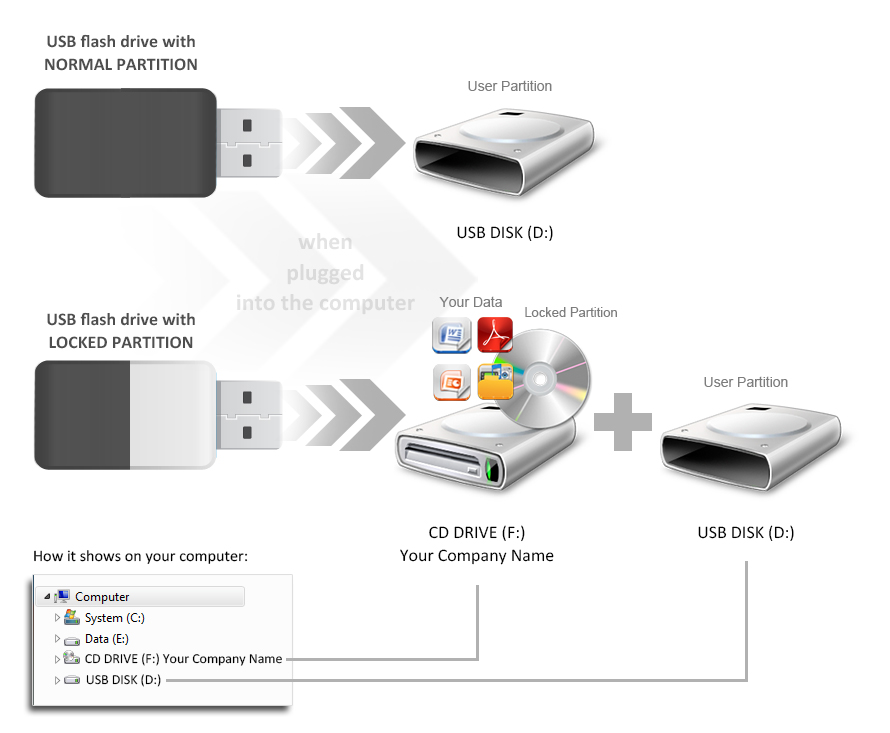After Sales Awareness: Difference between revisions
| Line 97: | Line 97: | ||
| [[File:CardFlipLong.png]] | | [[File:CardFlipLong.png]] | ||
|| This Alloy card will be flipped over the long side, some customers will find this orientation unusual to handle. | || This Alloy card will be flipped over the long side, some customers will find this orientation unusual to handle. | ||
|| Offer your customer a different orientation, Alloy card is now flipped over the short side. | || Offer your customer a different orientation, the Alloy card is now flipped over the short side. | ||
Proactively explain your customer the different orientations of our Wafer and Alloy cards. | Proactively explain your customer the different orientations of our Wafer and Alloy cards. | ||
|| [[File:CardFlipShort.png]] | || [[File:CardFlipShort.png]] | ||
Revision as of 11:30, 18 March 2013
Introduction:
Over the last 10 years Flashbay has come across repetitive After Sales Cases. Please carefully read through the following article to avoid common situation and After Sales Cases in advance.
The first and best way to avoid After Sales Cases in advance is clear communication with your clients.
You need to explain your clients all vital details about the technical, graphical and virtual side of our branded USB drives.
Order entry mistakes:
Please use the SIMPLE CHECK LIST TO ENSURE AN ERROR FREE SALES ORDER
You can download the latest Version here -> Order Entry Check List
Technical Misunderstandings:
You need to explain every aspect of the Data preload procedure, File Locking etc…
Common misunderstandings – After Sales cases are:
- Your client added File Lock (DPUS) to their order and now comes back saying: “The USB drives are empty”.
Common mistake: Sales Account Manager hasn’t explained the 2 partitions to the client properly.
Solution: Make customer aware of the procedure.
Your client will now see and understand their data is in the CD-Drive partition. Also see Product Knowledge -> Product Knowledge Services
- Your client purchased a model with the small UDP Chip e.g. Clip, Wafer, Ellipse…
Now they telling you the drives don’t work.
Solution: Make your client aware, they might accidentally plugged in the drive the other way around (plastic side) so their PC/MAC won’t recognize it.
- Your client added File Lock (DPUS) with 2.5GB to their order and now comes back saying: “The USB drives don’t work on Mac”.
Common mistake: Sales Account Manager hasn’t asked the client which Operating Systems their clients are using.
Solution: If your client preloads more than 2.2GB onto the locked partition the drives won’t work on Mac OS. You need to ask your client if it’s ok for them if the drives are just working on PCs or if they would like to just switch to normal Data preload, hence the data will work on all Operating Systems.
Explanation: Apple designed CD-Rom drives to have a maximum capacity of 2.2GB. Also see Product Knowledge -> Product Knowledge Services
- Your client added Auto Run to their order and now comes back saying: “The Auto Run function doesn’t work”.
Common mistake: Sales Account Manager hasn’t asked the client which Operating System is used.
Solution: Make sure you double-check the compatibility of the Auto Run function and your clients Operating System.
- Check our website -> USB AutoRun
- Check the test PDF -> AutoRunWinTest
- Check the Product Knowledge page -> Product Knowledge Services
Virtual Proof Misunderstandings:
Please find some common After Sales Cases and ways to avoid them below:
 |
 |
 |

|
|---|---|---|---|

|
The branding area of the Ellipse is very small (8x28mm). The artwork won't be readable in real size. |
Offer your client a different model, with a bigger branding area e.g. Rotator(43.5x12.5mm). |
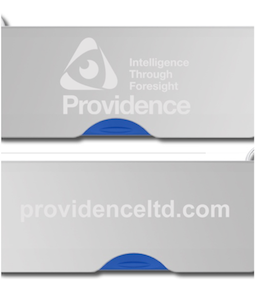
|

|
The shown virtual proofs have different coloured dots. | Always double check changes made in existing virtual proofs. | 
|

|
This Alloy card will be flipped over the long side, some customers will find this orientation unusual to handle. | Offer your customer a different orientation, the Alloy card is now flipped over the short side.
Proactively explain your customer the different orientations of our Wafer and Alloy cards. |

|
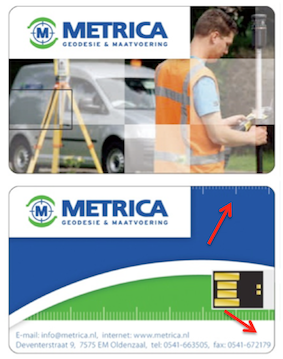
|
The artwork is designed too close to the edges, numbers and lines will most likely be cut off during the production process. | Make your clients aware of the needed bleeding area for their artwork (3mm) -> Wafer Print Guidelines | 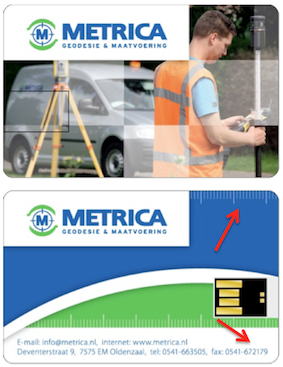
|

|
The telephone number below the logo is too small, your client won't be able to read it. | Proactively make your customer aware of small prints and offer him bigger solutions. | 
|
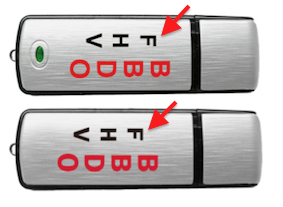
|
A different font for front and backside was used with this Classic drive. | Double check the proofs you receive, to make sure colours and writings are correct. | 
|
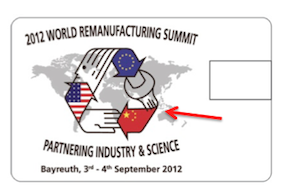
|
Sometimes redraw mistakes occur. Here you can see some black lines drawn into the red flag. | Please make sure you double check redrawn logos, to make sure your client receives a correct virtual proof. | 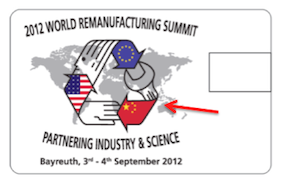
|

|
A light and very detailed laser engraving is sometimes hard to read. | Be flexible and offer your client a different model with a better contrast of background and logo. | 
|
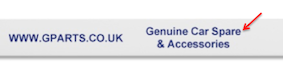
|
Spelling mistakes should be spotted straight away. | In cases you add some writing, double check if everything is correct. | 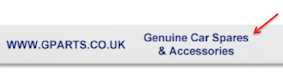
|

|
The colours in this virtual proof look very faded out. | When you change print colours always check the following:
1. Has the image changed? |

|

|
Clients can provide you with wrong information, as they could make copy/paste mistakes. | Double check important and detailed information with your clients. e.g. Postcodes, Web addresses, Telephone numbers... | 
|

|
There are 3 different orientations for our Ink model. Left handed, Right handed and both. | Always clarify what orientation is the best for your clients. | 
|

|
We are able to screen print or digital print QR-Codes. | However always double check with our graphic team if the QR-Code is working and detected by certain devices. | 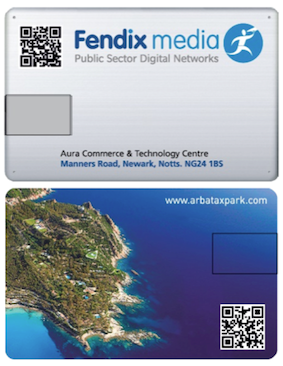
|