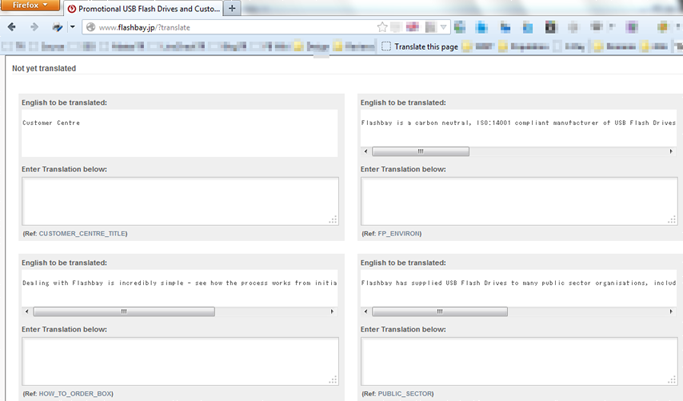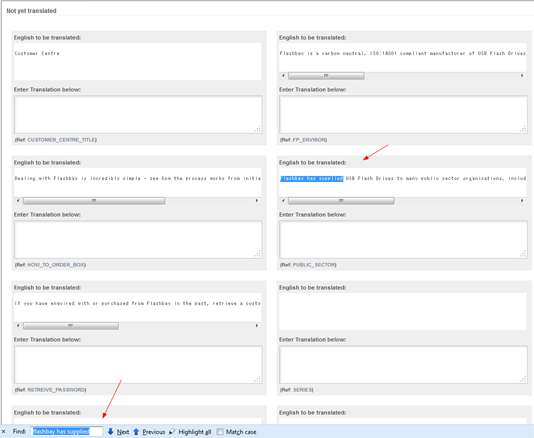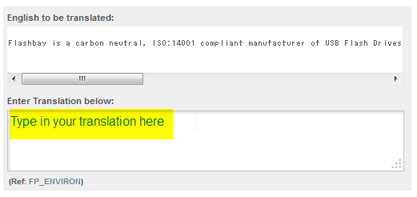Translation Manual: Difference between revisions
No edit summary |
No edit summary |
||
| Line 6: | Line 6: | ||
== Install the Translate bookmarks == | == Install the Translate bookmarks == | ||
[mailto:itsupport@flashbay.com IT Support] to get the translate bookmarks installed on your computer. | [mailto:itsupport@flashbay.com Email IT Support] to get the translate bookmarks installed on your computer. | ||
== On Page translation == | == On Page translation == | ||
Revision as of 14:30, 24 September 2013
Welcome to the Flashbay Translation Manual !
Here you'll learn how you can easily translate our English pages into your local language. Please read the below instructions in order and be sure to install the Translate bookmarks before you continue to read further.
Install the Translate bookmarks
Email IT Support to get the translate bookmarks installed on your computer.
On Page translation
Whether there's some English text you need to translate on one of your local pages or an existing translation you need to edit you can easily achieve this by using the Translate On bookmark that should now be installed on the bookmarks toolbar of your browser.
Note that on page translation is only suitable when you need to do a short translation or edit where no HTML tags appear within the text. If you find that the text contains some HTML code, then please send an email to Marketing so that we can send you the appropriate translation link where you'll be able to do a side-by-side translation.
Here are some step-by-step instructions to get you started:
Step 1 - Enable Translation
When you land on the page where the text to be translated (or edited) is located click on the Translate On bookmark to enable translation on that page. You should now see a question mark followed by the word translate appearing in your browser's address bar:
When you now scroll down towards the bottom of the page you should see a series of text boxes which allow direct input or edition of the text you need to modify. Note that untranslated and translated sections of the page are respectively grouped together to make your task easier:
Step 2 - Search for Text
Search for the English (or local language) text you wish to translate (respectively edit) using your browser's Find feature.
The fastest way to achieve this is by using the Ctrl+F keyboard shortcut:
Once you've found the piece of text you need to edit input your translation into the text box entitled Enter translation below:
Step 3 - Save your work!
If you're happy with your new translation (or edition) you just need to save your work by scrolling all the way down the page and clicking on the green left hand side button:
You're almost done!
Step 4 - Disable Translation
Once you've saved your translation work you just need to disable the translation feature to avoid loosing all your work (or someone else's) by accident when navigating across our websites.
So to stay on the safe side you just need to click on the Translate Off bookmark which will remove the trailing ?translate from the page's URL address:
Now you're done !