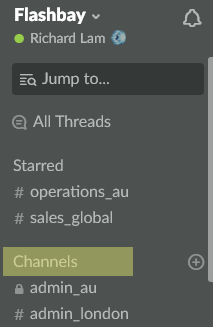Slack: Difference between revisions
| Line 3: | Line 3: | ||
=='''Introduction'''== | =='''Introduction'''== | ||
==='''How can a channel be joined'''=== | ==='''How can a channel be joined'''=== | ||
To join a channel, simply click on the "Channels" text highlighted in the screenshot below.<br><br> | |||
[[File:slack_channels_1.PNG]]<br><br><br> | |||
On the next screen, you can then manually browse or search for the channel you'd like to join as per the screenshot below.<br><br> | |||
[[File:slack_channels_2.PNG]] | |||
==='''How to communicate in channels'''=== | ==='''How to communicate in channels'''=== | ||
==='''Who can create channels'''=== | ==='''Who can create channels'''=== | ||
Revision as of 22:51, 21 December 2017
Introduction
How can a channel be joined
To join a channel, simply click on the "Channels" text highlighted in the screenshot below.
On the next screen, you can then manually browse or search for the channel you'd like to join as per the screenshot below.
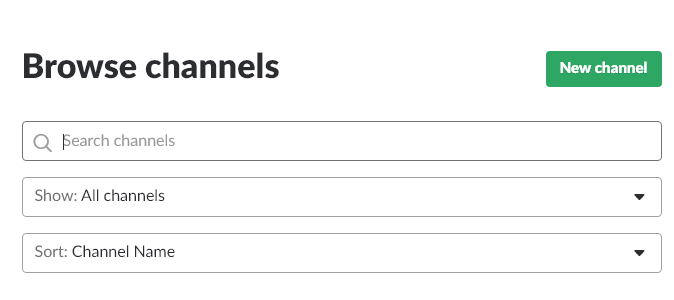
How to communicate in channels
Who can create channels
How to start and reply threads
How to send email from Zimbra on Slack
Channels
#general
#competitors
#infringement
#price_match
#sales_global
#unhappy_customers
This channel is available only for Group Leaders/Team leaders.
It should be used if you feel that a customer of your team member is still UNHAPPY after the standard Aftersales procedures have taken place.
The channel provides us with a great way to identify and then deal with these UNHAPPY customers that may have previously been missed and made their next purchase with a competitor.
Below information shall be shared when reporting on UNHAPPY customers channel:
1) Has an Aftersales case been raised? (If not, this is *not* the time to be reporting a customer to this channel)
2) Sales order number
3) Customer name
4) A brief description of why the customer is still UNHAPPY