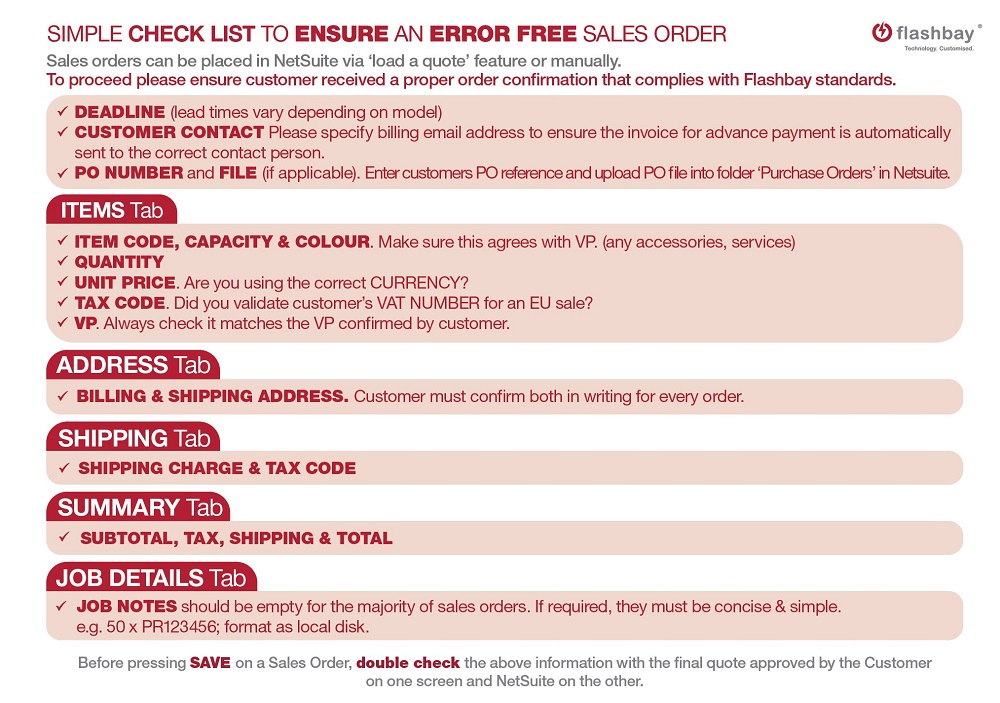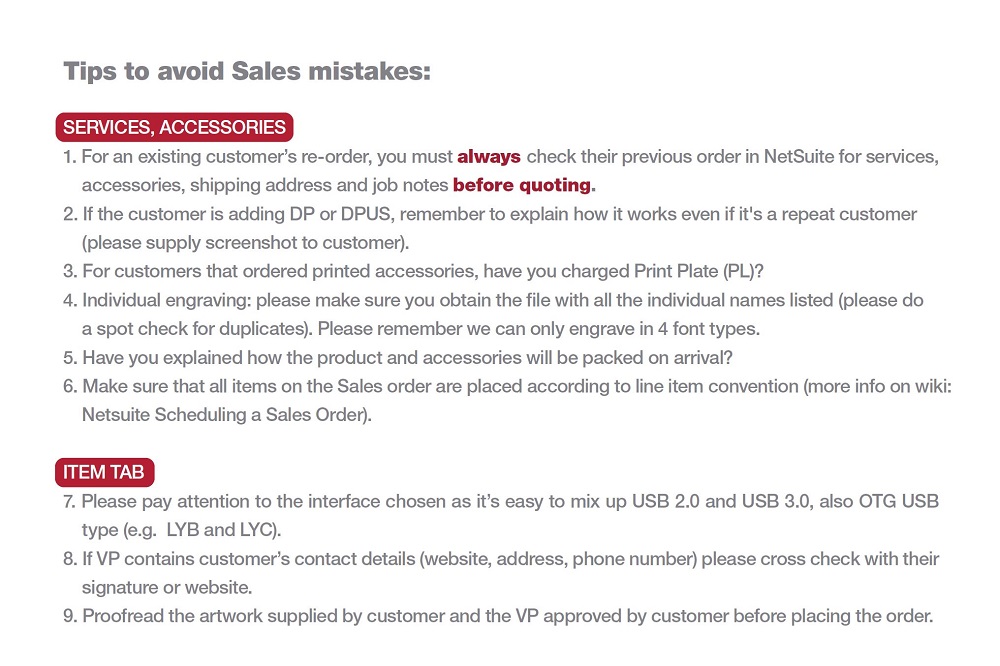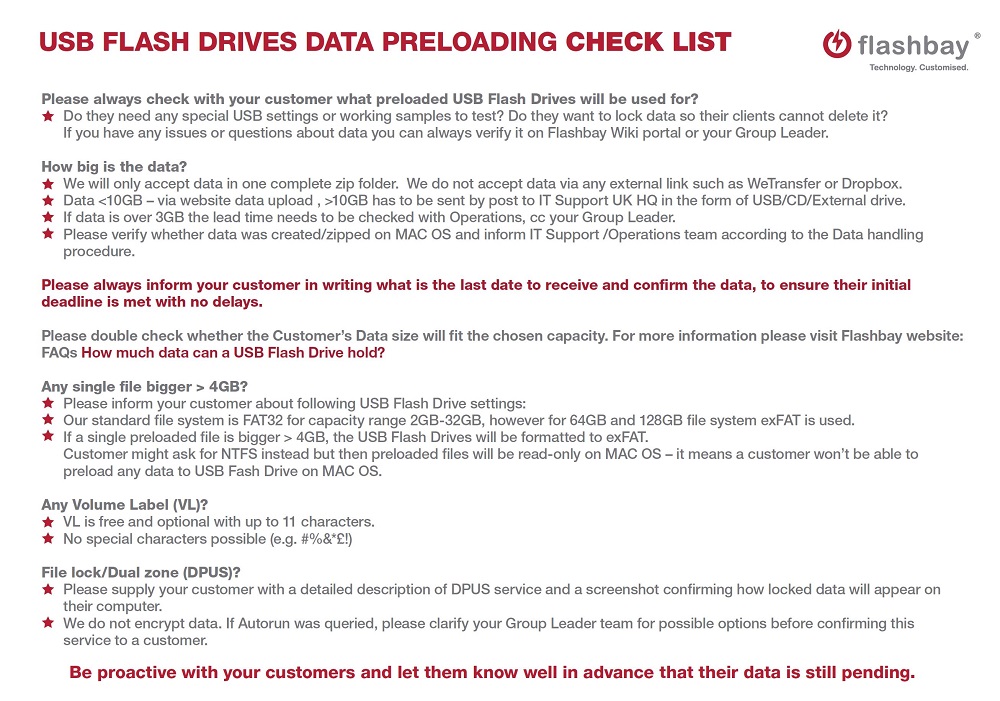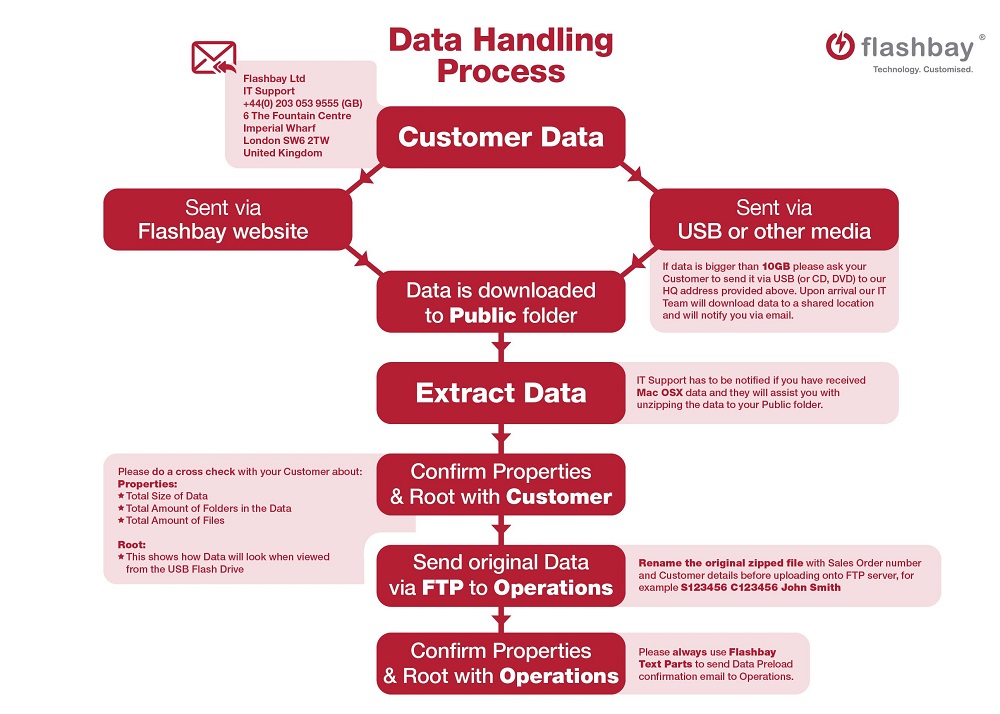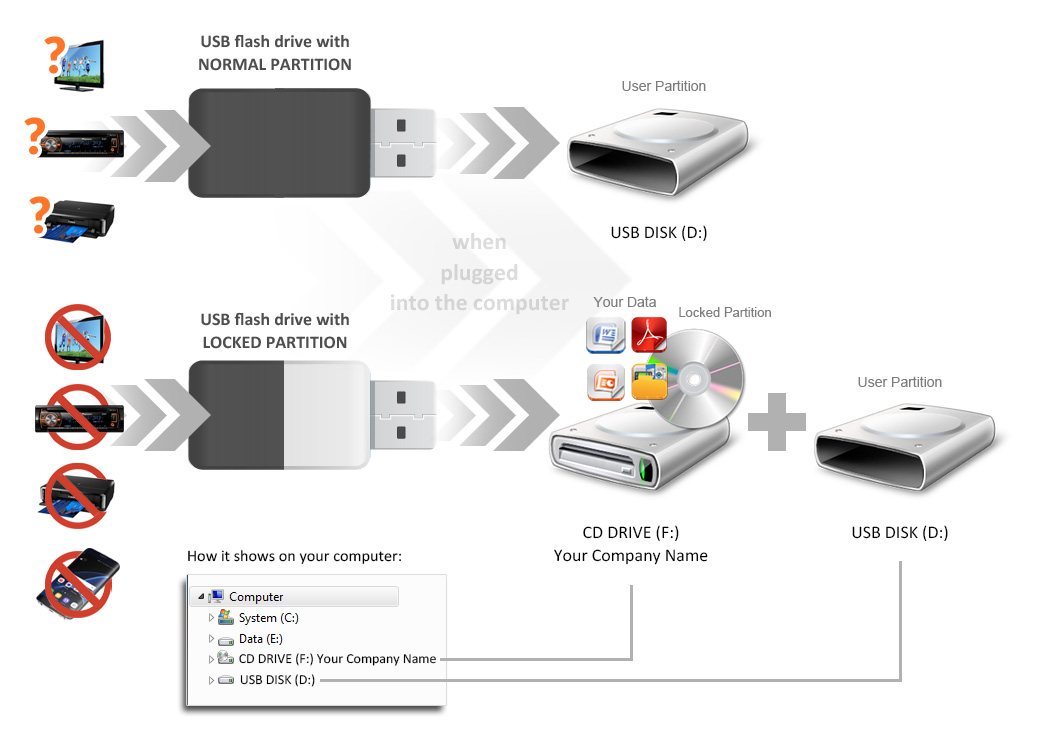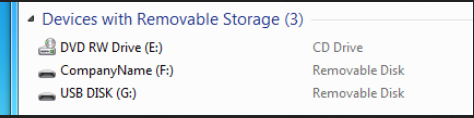After Sales Awareness
Introduction:
Over the last 10 years Flashbay has come across repetitive After Sales Cases. Please carefully read through the following article to avoid common situation and After Sales Cases in advance.
The first and best way to avoid After Sales Cases in advance is clear communication with your clients.
You need to explain your clients all vital details about the technical, graphical and virtual side of our branded USB drives.
Order cancellation policy
When the customer would like to cancel the order pre-delivery, please proceed as follows:
1. Inform your Group Leader/Team Leader about the customer we potentially might lose to a cancellation as early as possible.
2. The Group Leader/Team Leader looks into the communication with the Sales Account Manager and gives suggestions to what we can do to save the order. If needed Aftersales shall be involved as well for approval.
3. If unsuccessful, email Operations with Group Leader and Aftersales copied in providing below information:
a) An explanation as to what happened.
b) What we have tried to solve it?
c) Attach the communication with the customer (order confirmation and any other relevant information e.g. changed the customer requested after the order was placed that resulted in the extended lead time).
4. If aftersales can offer a different suggestion we would try again, if not a cancellation will be approved.
Order entry mistakes:
Please use the SIMPLE CHECK LIST TO ENSURE AN ERROR FREE SALES ORDER (Sales Order Check List)
You can download the latest Version here -> Sales Order Check List
Technical Misunderstandings:
Data Preload Check List
You need to explain every aspect of the Data preload procedure to the customer.
The Data Preloading Check List (DCPL) contains the most important topics that need clarification prior to placing an order with Data preload.
Please make sure you follow the check list and tha Data Handling Process as well.
Common misunderstandings
- Your client added File Lock (DPUS) to their order and now comes back saying: “The USB drives are empty”.
Common mistake: Sales Account Manager hasn’t explained the 2 partitions to the client properly.
Solution: Make customer aware of the procedure.
Your client will now see and understand their data is in the CD-Drive partition. Also see Product Knowledge -> Product Knowledge Services
- DPUS compatibility
From our experience software systems on devices like TV, duplicators, printers are not always compatible with Flashbay new generation components therefore it is essential to send the working sample for testing. Sending working samples.
Please make your customer aware that data preloaded on CD-ROM partition will not be recognised by certain electronic devices. It simply cannot read the CD-ROM format, however, they might be able to operate with data on free partition.
If your customer wishes to use USB flash drives with locked files on a TV, we would suggest testing a non-standard format with two removable partitions.
The first partition will be locked – read only, and the second standard partition will be standard read-write.
The only difference between two settings will be how locked partition is displayed on "My Computer" and its Auto-run function.
Both partitions will be recognised by computer as Removable disk:
Auto-run on locked removable partition work the same way as regular DP - it will not run any data automatically and Volume Label name can be set up to 11 characters only.
- Your client purchased a model with the small UDP Chip e.g. Clip, Wafer, Ellipse…
Now they telling you the drives don’t work.
Solution: Make your client aware, they might accidentally plugged in the drive the other way around (plastic side) so their PC/MAC won’t recognize it.
- Your client added File Lock (DPUS) with 2.5GB to their order and now comes back saying: “The USB drives don’t work on Mac”.
Common mistake: Sales Account Manager hasn’t asked the client which Operating Systems their clients are using.
Solution: If your client preloads more than 2.2GB onto the locked partition the drives won’t work on Mac OS. You need to ask your client if it’s ok for them if the drives are just working on PCs or if they would like to just switch to normal Data preload, hence the data will work on all Operating Systems.
Explanation: Apple designed CD-Rom drives to have a maximum capacity of 2.2GB. Also see Product Knowledge -> Product Knowledge Services
- Your client added Auto Run to their order and now comes back saying: “The Auto Run function doesn’t work”.
Common mistake: Sales Account Manager hasn’t asked the client which Operating System is used.
Solution: Make sure you double-check the compatibility of the Auto Run function and your clients Operating System.
- Check our website -> USB AutoRun
- Check the test PDF -> AutoRunWinTest
- Check the Product Knowledge page -> Product Knowledge Services
Virtual Proof Misunderstandings:
Please find some common After Sales Cases and ways to avoid them below:
 |
 |
 |

|
|---|---|---|---|

|
The branding area of the Ellipse is very small (8x28mm). The artwork won't be readable in real size. |
Offer your client a different model, with a bigger branding area e.g. Rotator(43.5x12.5mm). |
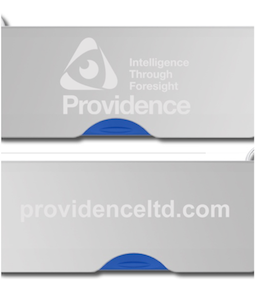
|

|
The shown virtual proofs have different coloured dots. | Always double check changes made in existing virtual proofs. | 
|

|
This Alloy card will be flipped over the long side, some customers will find this orientation unusual to handle. | Offer your customer a different orientation, the Alloy card is now flipped over the short side.
Proactively explain your customer the different orientations of our Wafer and Alloy cards. |

|
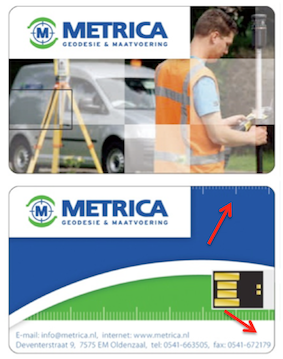
|
The artwork is designed too close to the edges, numbers and lines will most likely be cut off during the production process. | Make your clients aware of the needed bleeding area for their artwork (3mm) -> Wafer Print Guidelines | 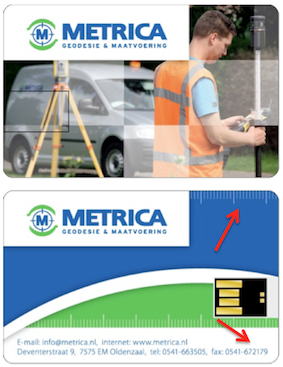
|

|
The telephone number below the logo is too small, your client won't be able to read it. | Proactively make your customer aware of small prints and offer him bigger solutions. | 
|
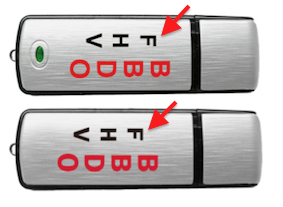
|
A different font for front and backside was used with this Classic drive. | Double check the proofs you receive, to make sure colours and writings are correct. | 
|
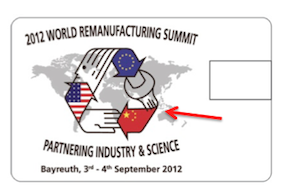
|
Sometimes redraw mistakes occur. Here you can see some black lines drawn into the red flag. | Please make sure you double check redrawn logos, to make sure your client receives a correct virtual proof. | 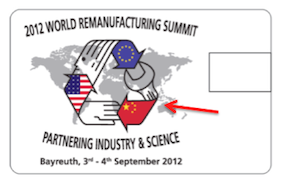
|

|
A light and very detailed laser engraving is sometimes hard to read. | Be flexible and offer your client a different model with a better contrast of background and logo. | 
|
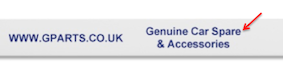
|
Spelling mistakes should be spotted straight away. | In cases you add some writing, double check if everything is correct. | 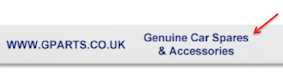
|

|
The colours in this virtual proof look very faded out. | When you change print colours always check the following:
1. Has the image changed? |

|

|
Clients can provide you with wrong information, as they could make copy/paste or spelling mistakes. | Double check important and detailed information with your clients. e.g. Spelling, Postcodes, Web addresses, Telephone numbers... | 
|

|
There are 3 different orientations for our Ink model. Left handed, Right handed and both. | Always clarify which orientation is the best for your clients. | 
|

|
We are able to screen print or digital print QR-Codes. | However always double check with our graphic team if the QR-Code is working and detected by certain devices. It is also necessary to have a good contrast in the QR-Code, Black on White. | 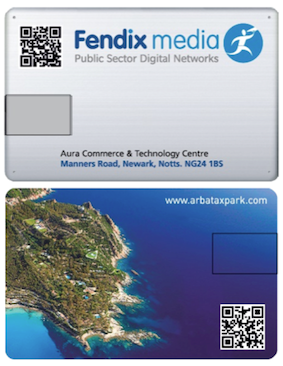
|
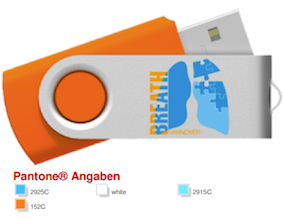
|
The space between logo parts can be left empty or filled with white print. | You need to clarify with your client and with our graphic team if we should use colour separation or leave blank spaces. | 
|

|
The artwork of our Light model is sealed with a resin dome. This resin dome reflects some strong colours (e.g. red or orange) into the white background, in this case into a pink background. |
Offer your client a different model and double check with graphics if the production outcome will be ok. |
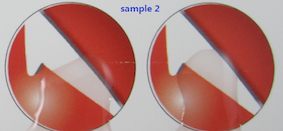
|

|
Not enough contrast in between model and Pantone colour can lead to 'blurriness', so the customer won't be able to read or see their artwork. |
Recommend stronger Pantone colours and double check with graphics if the production outcome will be ok. |
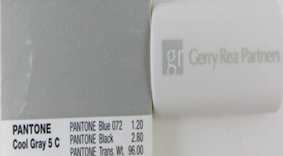
|

|
The branding area of the Ellipse is very small (8x28mm). The artwork won't be readable in real size. |
Recommend thicker lines and stronger Pantone colours to achieve a better print result. | 
|

|
Very thin lines with laser engraving on our steel models will be hardly visible. | Recommend thicker engraving lines and less text or artwork for small areas. You can also swap to a model with a larger engraving area. |

|

|
Thin screen print lines with poor colour contrast won't be readable. |
Offer your client a different model or split the logo, so we can print their artwork bigger on the other side of the shell. |

|

|
Printed thin white lines on our metal models won't be visible at all. |
Offer your client a different model or a stronger Pantone colour. |

|