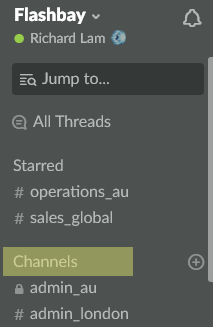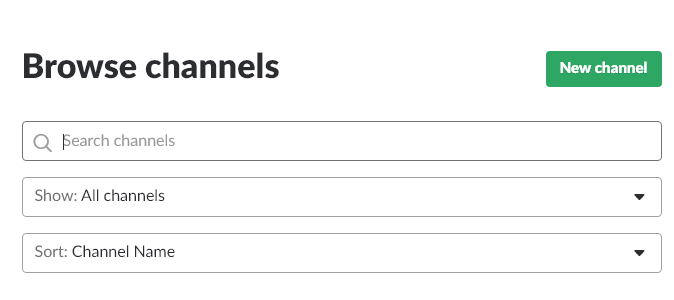Slack
Introduction
How can a channel be joined
To join a channel, simply click on the "Channels" text highlighted in the screenshot below.
On the next screen, you can then manually browse or search for the channel you'd like to join as per the screenshot below.
Alternatively, you can use the /join command in any chat screen. e.g. /join #sydney
How to communicate in channels
Communicating in channels is almost exactly the same as communicating by direct message. There are a few features you can use to alert the whole channel (@channel) or to alert specific members (@name).
Special formatting can also make it easier to collaborate and increase the impact of your message in the channel. Here are some instructions on how to use the special formatting.
Italic
To italicize your message, place an underscore on both sides of the text, like so:
_text_
Bold
To bold your message, place an asterisk on both sides of the text, like so:
*text*
Strikethrough
To strikethrough your message, place a tilde on both sides of the text, like so:
~text~
Code Blocks
To display a portion of text as fixed-width code, surround your text with backticks:
`single backticks` display fixed-width text along with your other message text
```triple backticks``` create a block of pre-formatted, fixed-width text
Blockquotes
Add angle brackets to the beginning of your message to highlight text with an indented blockquote:
> to blockquote one paragraph >>> to blockquote multiple paragraphs
Who can create channels
Anyone can create a channel and add colleagues to collaborate, but no channels are to be made private without authorisation from management.
How to start and reply threads
To start a thread, click on the speech bubble icon on the message you'd like to comment on.
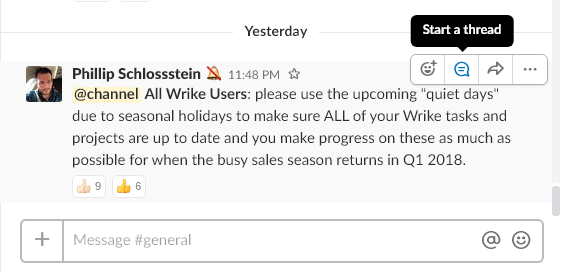
A new side panel will appear and you can then use that panel to communicate based on the original message.
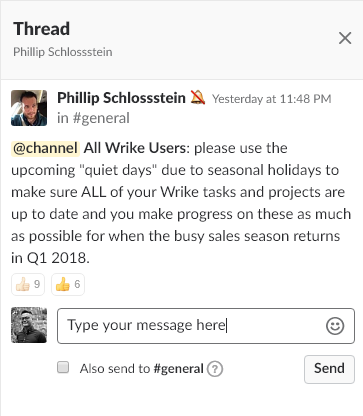
How to send email from Zimbra to Slack
For detailed instructions on how to send an email to your Slack account, check out this link.
Channels
#general
This channel is for workspace-wide communication and announcements. All members are in this channel.
#competitors
This channel is for real time global competitor intel to constantly shape our pricing, supply chain and product strategy and processes. Note that no price match requests are to be posted here.
#infringement
This channel is for real time reporting of global infringement of Flashbay registered designs.
Any time you become aware of a competitor offering any of our models, you should report it on #infringement Slack channel.
This channel was created for real time reporting of global infringement of Flashbay registered designs.
When posting in the channel, please provide the link to the model on the competitor's website.
#price_check
This channel is for requesting price match and price check approvals for leads real-time for all Global Sales Team members so we win every possible sales order for Flashbay.
This channel is separate to the #competitors channel which is distinctly to be used for competitor intelligence and information exchange only.
For the avoidance of doubt, as before, your Sales Group Leaders will still be charged with reviewing and approving your requests for price matches.
Please ensure that all of your price match requests for leads are posted to this channel without exception.
More about the price match policy here
#price_check_existing
This channel is requesting price match and price check advice and approval whenever your negotiations with an existing customer reach a stage where you think you will need to offer a price that is 20% or more below the price that the customer previously paid for the same type of product. Your Sales Group Leader or Team Leader will then respond with support and advice on how to maximise your price and gain the most benefit from your valuable existing customers.
#sales_global
This is our Daily Sales Kickoff & Sales relevant information board. Here we will update all our sales people on new products, new policies and pre-sales and aftersales standard refreshers.
#unhappy_customers
This channel is available only for Group Leaders/Team leaders.
It should be used if you feel that a customer of your team member is still UNHAPPY after the standard Aftersales procedures have taken place.
The channel provides us with a great way to identify and then deal with these UNHAPPY customers that may have previously been missed and made their next purchase with a competitor.
Below information shall be shared when reporting on UNHAPPY customers channel:
1) Has an Aftersales case been raised? (If not, this is *not* the time to be reporting a customer to this channel)
2) Sales order number
3) Customer name
4) A brief description of why the customer is still UNHAPPY