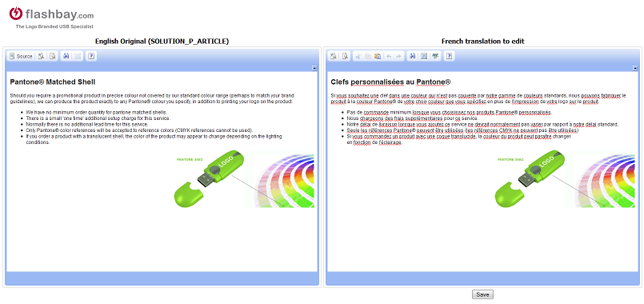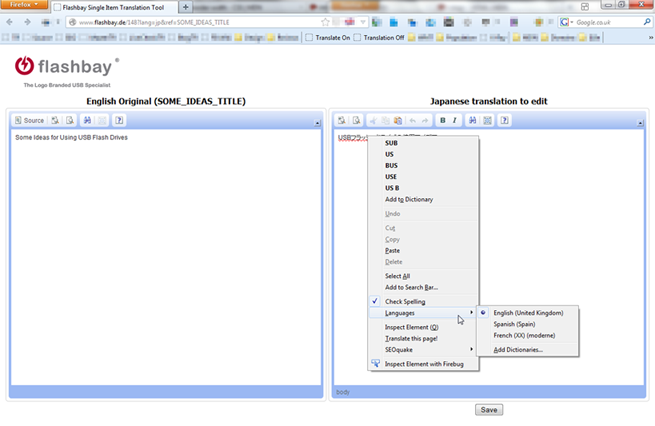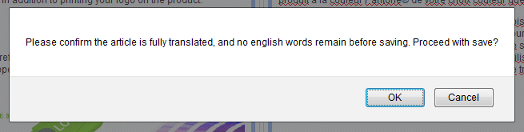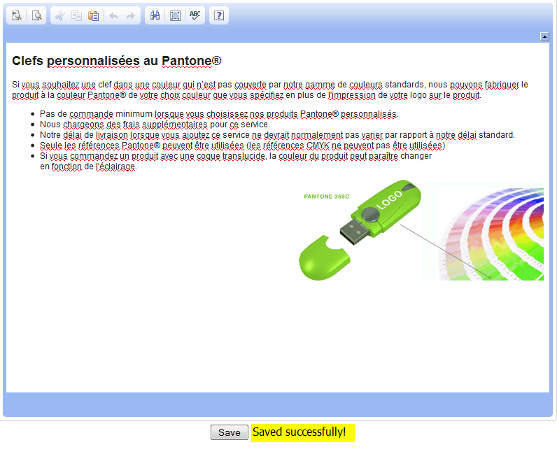Translation Manual
Welcome to the Flashbay Translation Manual !
Here you'll learn how you can easily translate our English pages into your local language. Please read the below instructions in order and be sure to install the Translate bookmarks before you continue to read further.
Side-by-Side translation
When using the side-by-side translation tool directly write your translations in the right-hand-side editor and never paste it from Microsoft Word or Notepad as this will break the formatting of the article you're translating. If the article is quite long, then translate one paragraph/section at a time and save your changes progressively within the side-by-side tool as detailed in the below #Save your work section.
Step 1 - Translation request Email
Click on the country specific link in the translation request email that you've received. A side-by-side translation view (as shown in the below screenshot) should appear in your browser:
The left hand side box contains the source English content to translate (it's there for your reference only as you cannot modify it). When you need to add a missing a translation or modify an existing one just use the right hand side box (which title contains "translation to edit")
Step 2 - Translate or edit
Translate or edit the whole article or specific section, depending on what you've been asked in the translation request email.
Step 3 - Review & Spell Check
Review your translation and look for any misspellings or syntax errors in your work.
You can use your browser's integrated Check Spelling feature by right-clicking on a red underlined word :
Review your translation and look for any misspellings or syntax errors in your work.
You can use your browser's integrated Check Spelling feature by right-clicking on a red underlined word :
If you're local language isn't available as a possible selection please email IT support , they'll be able to add it on your browser for you.
Step 4 - Preview your work
Preview the layout of your translated or edited text using the Preview button (second button from the left in the toolbar menu) to check that the translated page looks as the original English version (no broken images, same formatting, ...) :
Step 5 - Save your work
If you're finished with Step 3 and 4 (no misspellings and layout isn't broken after preview) then you just need to save your work by clicking on the bottom 'save' button. A gentle prompt will ask you to confirm whether you're ready to proceed saving your work:
Click OK and you're done!