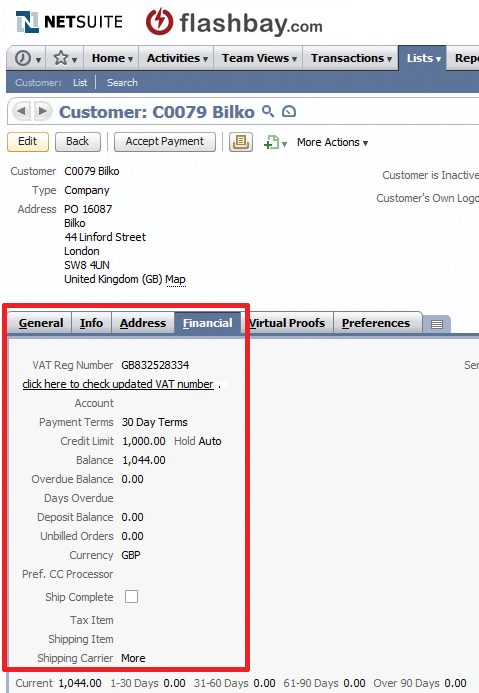Financial Matters
The Netsuite Financial Tab
There are a few important areas that you need to be familiar with in the ‘Financial’ tab of a customer record. You can add/alter information of certain fields by clicking the ‘Edit’ button.
VAT Reg Number
This field is applicable to customers registered in the EU – if your customer provides a valid VAT number they will not be liable to pay UK VAT. This obviously does not apply to UK customers who will always be charged at 20%. It is important that VAT numbers are validated, otherwise we will be held accountable for payment when incorrect numbers are used. There is a simple procedure to validate VAT numbers:
Enter the VAT number then click the link which says ‘click here to check updated VAT number’ – if the number is valid it will show a green tick, and if invalid will show a red cross. Alternatively you can validate the VAT number at this link http://ec.europa.eu/taxation_customs/vies/vieshome.do. This website is also useful if you need to check whether a VAT number is in the correct format.
Currency
By default, the currency of every new lead is set to the respective currency of the territory you primarily deal with. When you are scheduling an order for a first-time customer that is not being billed in the default currency, the correct currency must be selected and saved beforehand. The currency cannot be changed after the first order has been placed. Therefore it is suggested to set the currency you anticipate will be used when first viewing the lead.
Credit Applications
By default, first time customers are asked for payment in advance before their orders will be shipped. Exceptions can be made for governmental organisations, educational establishments and reputable large companies.. Requests for these should be made directly to Accounts UK accounts.uk@flashbay.com. Remember to advise the customer number in your email.
Customers that frequently order from us will sometimes request for a credit account. You should email them this link (with respective domain for your territory) so they can fill in a credit application online:
www.flashbay.com/credit
www.flashbay.co.uk/credit
www.flashbay.de/credit
etc...
Once your customer has submitted the form, you can expect to receive a decision from our accounts department within 1-3 working days. If the account is approved, you will be advised the relevant credit limit and payment terms (The accounts department will enter this information into the customer record). If an urgent decision is required, please contact your team leader.
This information must be conveyed to your customer. If the customer is refused credit, advise them very politely of this, and indicate that we will reconsider our decision in the near future once we have conducted more business together.
Occasionally, customers will place an order and apply for credit immediately afterwards. Let your customer know that it is no problem to process their application, however their current order will remain on advance payment as there is insufficient time to complete the process and meet their deadline.
Sometimes when you are scheduling orders for customers who already have credit terms, you may find they are overdue or will surpass their credit limit. In these circumstances, Netsuite will automatically prevent you from scheduling the order. The customer will need to clear their overdue balance before you can schedule a new order. If this is problematic for your customer, please contact your team leader.
Open and Overdue Invoices
Bookmark this link https://system.netsuite.com/app/common/search/searchresults.nl?searchid=90 in your web browser. This section of Netsuite allows you to view all invoices where we are still owed money by the customer. At the bottom of the page you can change the ‘Sales Rep’ tab to ‘Mine’ to filter through invoices applicable only to yourself. By regularly reviewing this list, you can stay up-to-date with all of your customers' outstanding payments. You can also find this information displayed in the "My Sales Admin" section of Zimbra.