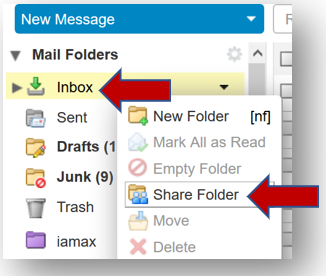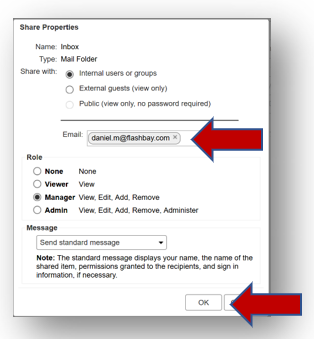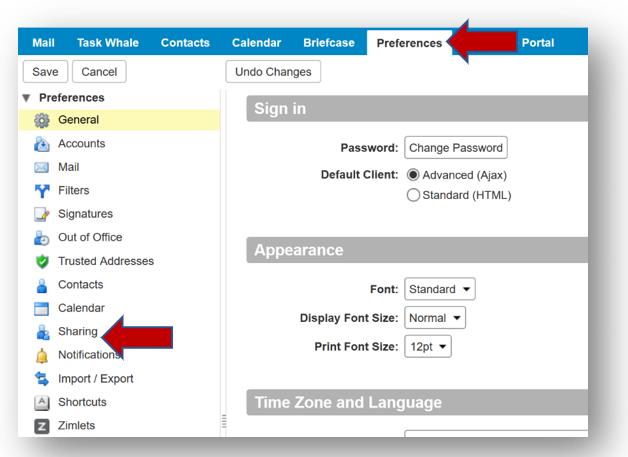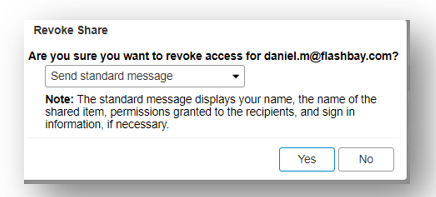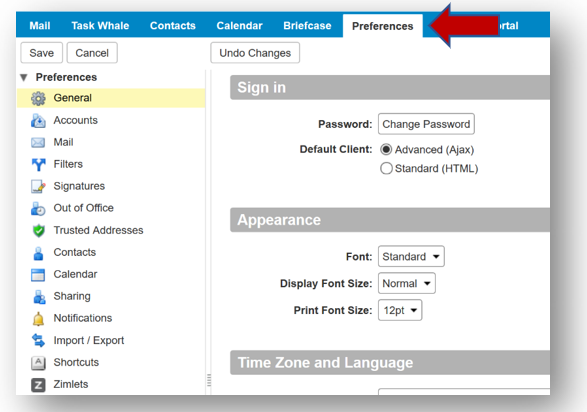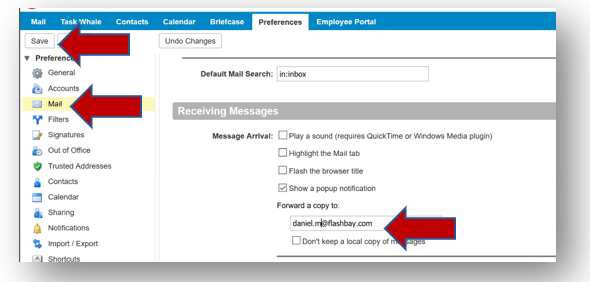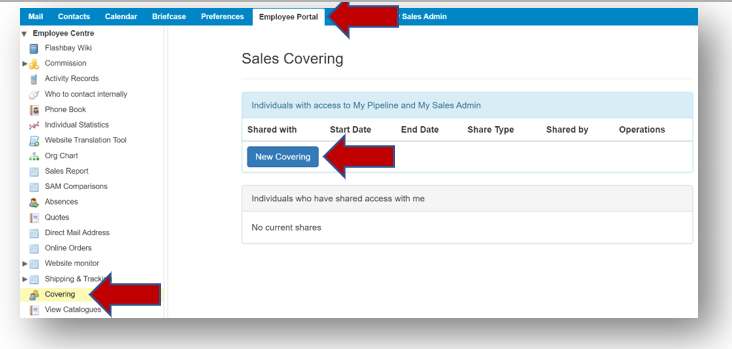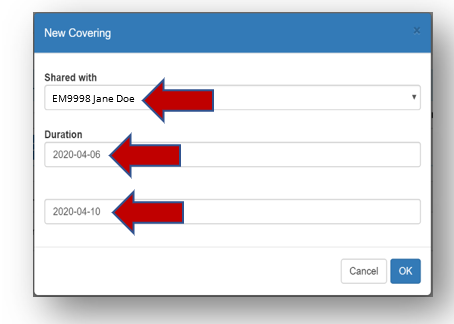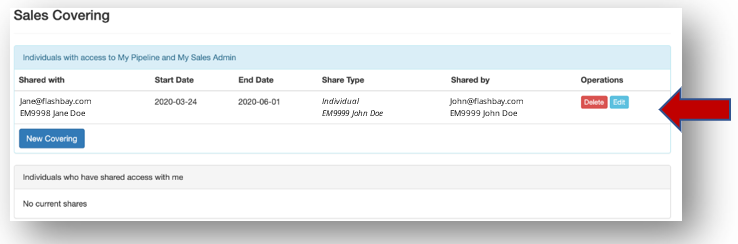Sharing and Forwarding Mailboxes
Introduction
When a sales employee is on annual leave their account will be covered by a colleague. Prior to going on annual leave, it is the responsibility of the employee to provide their colleague with the tools and information they will need to successfully cover the account.
This document will guide you through the process on how to set up shares of your inbox, sent folder, sales admin and pipeline; how to set up an email forward and how to revoke shares when you return form annual leave.
On your last physical day in the office, you must share your inbox, sent folder, sales admin and pipeline with the colleague covering your Account. Prior to setting up these shares you must ensure that all confidential correspondence such as review emails, emails regarding salary or any other correspondence of a sensitive nature are outside of your inbox and sent folder. These items should be kept in a Confidential folder – if you are unsure on how to setup a confidential folder outside of your inbox please contact your Group Leader.
All shares must be accompanied by a forward to ensure that emails are not missed. Setting up a forward will send a copy of any mail sent to you to the person covering you. Under no circumstances should a Flashbay email account be shared or forwarded to a personal email account; this is strictly forbidden and anyone found doing so will be subject to disciplinary action.
As soon as you return from leave and the share is no longer needed you will need to revoke the share from your account. It is very important that the share is revoked from your Zimbra account. If the person covering attempts to revoke the share or ‘deletes’ their share of the inbox they are covering it could permanently delete your Inbox.
Information for Group Leaders and Team Leaders
- Managers sharing the account of a subordinate to multiple members of the team should set the forward to the main person responsible for covering this account, you should not set the forward to multiple people.
- A manager can share Sales Admin & Pipelines on behalf of their subordinates but a SAM can only share their own Sales Admin & Pipeline.
Step 1: Confirm with your Group Leader who will cover your account when you go on leave.
Step 2: Ensure all confidential emails are in a confidential folder outside of your inbox.
Step 3: Login to your account and locate your Inbox folder, right click on the inbox and click ‘Share Folder’.
Step 4: Input the Flashbay email address of the employee covering you and set the 'Role' to ‘Manager’, then click the OK button. If you do not change the 'Role' to 'Manager' the person covering will not be able to access your inbox and sent folders properly.
Step 5: Now repeat steps 3 and 4 with your Sent Folder.
Step 6: You will now have successfully shared your inbox and sent items with the colleague who is covering you.
If you experience any issues when setting up shares please contact your Group Leader for assistance.
As soon as you return from leave and the share is no longer needed you will need to revoke the share from your Zimbra account. It is very important that the share is revoked from your Zimbra account. If the person covering attempts to revoke the share or ‘deletes’ their share of the inbox they are covering it could permanently delete your Inbox.
Step 1: Log in to your account and click on the 'Preferences Tab' and navigate to 'Sharing'.
Step 2: Scroll down to 'Folders shared by me' and find the share you need to revoke, then click on 'Revoke'.
Step 3: You will then see a window appear, click on the 'Yes' button to revoke the share.
Step 4: You have now successfully revoked the share and notified the person covering you that they are able to safely remove the shared folder from their inbox.
How to Set up a Forward
Step 1: Log in to your account and click on the 'Preferences Tab'.
Step 2: Navigate to 'Mail' and then scroll down to 'Receiving Messages.'
Step 3: Under 'Forward a Copy To' enter the email address of the person who is covering your account. Once you have entered the email address click the 'Save' button.
Step 4: You have now successfully setup a forward.
How to Revoke a Forward
Step 1: To revoke a forward go to the 'Preferences Tab'.
Step 2: Navigate to 'Mail' and then scroll down to 'Receiving Messages'.
Step 3: Remove the email address in the 'Forward a copy to' field and click the 'Save' button.
Step 4: You have now successfully removed the forward from your account.
Step 1: Log in to your account and go to the 'Employee Portal'.
Step 2: Navigate to ‘Covering’ and click on ‘New Covering’.
Step 3: In the 'Shared with' field choose the person that is covering you form the dropdown list.
Step 4: Input the duration of your annual leave ensuring that the start date is the 1st day you are on leave and the end date is the day before you come back. Once you have double checked the 'Shared with' and Duration, click the 'OK' button.
Step 5: Once you have clicked OK you will see the share appear in your 'Sales Covering' as shown in the example below.
Step 1: Go to Employee Portal, then navigate to Cover.
Step 2: Under Sales covering, click on the Delete button.
Step 3: You Have now successfully removed the share.