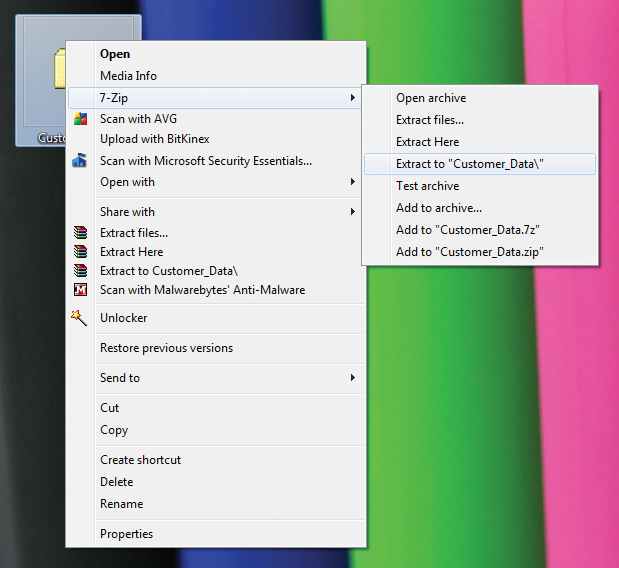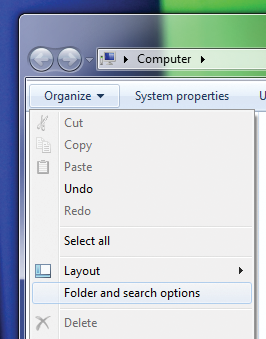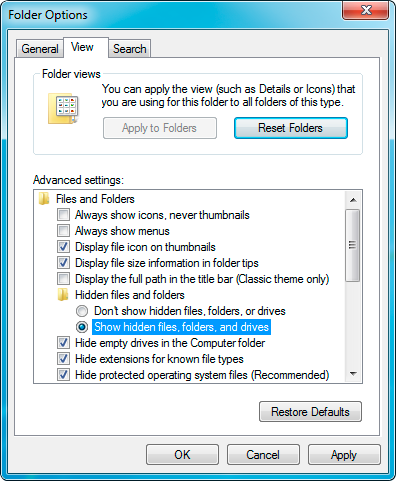How to handle customer data
Back to Sales Staff Manual Content
<< Previous Article | Next Article >>
Customer data is extremely important and valuable so it is crucial that it is handled properly to ensure that we do not corrupt or compromise it in any way. Following the procedures below will help to ensure that any orders which include DP or DPUS go as smoothly as possible.
Processing Data Preload orders
Previously the factory commenced production of advance payment DP orders once in receipt of payment/valid payment proof. Now the factory will only commence production of these orders once in receipt of both data and payment/valid payment proof.
Previously the factory commenced production of credit terms DP orders immediately. Now the factory will only commence production of these orders once in receipt of data.
Standard lead times for DP orders are valid from the moment we receive both data and payment/valid payment proof and not from the date an order is placed. This must always be clearly communicated to customers.
30 days for data rule
We allow customers 30 calendar days from order confirmation to supply us with data for DP or DPUS. Please make customers aware of this timeframe when they are ordering so they do not end up with a surprise.
Once the 30 day period has passed, if no data is provided, we will do the following:
i) Credit terms customer (not overdue) - ship order without data and issue credit note for data
ii) Credit terms customer (overdue) - inform customer that the 30 day deadline has passed and we intend to ship order without data and issue credit note for DP. If customer does not agree, order will be cancelled.
iii) Advance payment customers who have paid - ship order without data and issue credit note for data
iv) Advance payment customers who haven't paid - inform customer that the 30 days deadline has passed and we intend to ship order without data and issue credit note for DP. If customer does not agree, order will be cancelled. Payment is required before shipping.
You can review how many days each sales order has left before the 30 days deadline for receipt of data is reached in Zimbra -> My Sales Admin -> Orders Waiting for Data -> Days waiting for data.
Different methods of receiving data
a) Upload to our website
Flashbay provides an online portal to enable customers to send us data. The English version can be found here: http://www.flashbay.com/data
(The language selector can be used to view the page in other languages, customers should be sent the link to the relevant language page).
This is the most straight forward way for customers to send us data. Provided the zip file that they wish to send us is under 50GB they can use the data upload page on our website to send us their data. When it is successfully received you will be sent an email notification and will be able to download the data to your PC for checking, renaming and sending to the factory.
b) FTP from customer server
If the customer has their own web server they may give you login details to download the data that you require for the order. When you login to their FTP server ensure that you follow their instructions carefully to locate the correct data for the order. If the data is stored as files and folders on the FTP server and not a single .zip file then please do not download the data. Instead, instruct the customer to create the required zip file and place that on their FTP server instead. Procedure for downloading data
c) Email
This is the simplest way but only really suitable if the zip file that the customer creates is less than 5MB in size. Files larger than this can cause problems with both the customers email systems and also our own. You may also find that the customer’s IT department may not let them email files above a certain size and so their message will arrive but the attachment will be missing. We have no control over such events, our email system will never remove attachments from either incoming or outgoing messages.
d) CD / DVD / flash drive through the mail
In cases when the data is very large, above 2GB for example, or the deadline is sufficiently long the customer may prefer to send the data on a disk through the post. The data does not need to be placed in a zip file when it is on a CD / DVD / flash drive but you must inform the customer that they should produce the disk in such a way that it has the same folder structure as the finished flash drive will have. Any CD / DVD / flash drives must be given to IT and the employee should not attempt to download the data. The sales employee must keep the original data safe in case and is responsible for ensuring the device is returned to the customer. Please take particular care with CD / DVD / flash drives that contain Mac data - refer to the Mac data section for information.
Each of these has its own considerations but the main thing to remember is that with a, b, c, d (and preferably e) the customer must zip the data into a single file. The internal folder structure of this file must exactly represent the folder structure of the finished flash drive. In the case of e the data need not be zipped but the folder structure of the CD / DVD / flash drive must also exactly represent the folder structure of the finished flash drive.
In all cases we aim to avoid moving / renaming / editing customer data. Doing this can easily lead to errors for which you will be held responsible. Also, do not pass on such requests to IT or factory staff unless it is absolutely critical. The customer is ultimately responsible for providing the correct data - trying to modify customer data under the pressure of a deadline and often with poor communication is extremely risky and will often lead to mistakes.
Why a single zip file?
When files are copied and transferred there is always the possibility that files become damaged, corrupted or go missing. If this happens, it may be difficult to identify which files have been affected without checking each individual file. However, if a zip file is damaged or corrupted it simply won’t unzip which means that we can quickly test whether the data is ok. Additionally, files cannot vanish from inside zip files so if a zip file is provided and it unzips correctly, we can be sure that the same data is inside as when the customer zipped it up.
Important information for Customer Data
- We can only accept data in .zip format unless it's on a physical medium (CD, DVD, flash drive)
If the data comes in through the website this restriction is enforced. If it comes in by any other non-physical means the sales employee must reject the data and ask for it in the specified .zip format. It does not matter if the customer has simply used a different compression method or sent the data uncompressed. We only work with .zip files. If the customer sends the data on CD, DVD or flash drive only IT may zip it up and upload it rather than the sales employee directly.
- Sales people never change, update, edit, reorganise or otherwise modify customer data
If the customer wants to change the data then they must resend the data with the changes made. Do not interact with their data in any way other than to check it upon receipt. In very exceptional cases IT may be able to assist in minor changes to data that would be impractical to resend (e.g. customer sent us 10GB of data or a full DVD of data, we are very close to the deadline and a couple of individual files need to be removed). In such cases IT requires a full and detailed brief from the customer on what is to be done. Always consult IT in advance prior to mentioning anything to customers about us interacting with their data and never make any changes yourself.
- Never unzip and then re-zip customer data
Unzip the folder, check the data, delete the unzipped folder, rename the original .zip folder, upload to the FTP server and inform Operations that the data is on the server. For data larger than 1GB always contact IT for assistance in uploading, as a special procedure may be needed.
- Mac data is special and IT always need to be involved in testing it
Please see Mac Data for more details
How to check customer data
Unzipping the data
Once you have the customer data you must check that it actually works. The first step is to unzip the files. You can do this as follows (You can skip this step if the files are supplied unzipped on a cd / dvd / flash drive ):
1. Save / move the customer data zip file to your desktop
2. Right click on the zip file
3. Select '7-Zip' > 'Extract to "{name of zip file}\"' from the menu that appears
4. The program will unzip the file and a new folder will be created on your desktop with the same name as the zip file but without the .zip extension
Example: You have a customer data file called 'data_for_flashbay.zip' on your desktop You follow the above procedure You now have a customer data file called 'data_for_flashbay.zip' and a folder called 'data_for_flashbay' on your desktop You can look inside the 'data_for_flashbay' folder to see the customer data
It is usually best to store the unzipped folder on the Desktop, you will be deleting it once you have checked the data so there is no need to worry about filling up your desktop.
Always use this procedure when viewing the contents of zip files, do not simply double click on the zip file as this will show you a preview but the files behave differently to when they are properly unzipped using the procedure above.
Viewing the data
Once you have unzipped the data you will need to check that it is complete and working. You can do this easily by opening up the folder and quickly looking at and trying to run the files. Before you do this though you must be certain that you are viewing all the files by making sure that your computer is displaying hidden and system files. You can do this as follows:
1. Choose 'Computer' from the start menu or open any folder
2. Click on the 'Organize' menu
3. Select 'Folder and search options'
4. Select the 'View' tab
5. In 'Advanced settings' make sure that under the 'Hidden files and folders' section you have selected 'Show hidden files, folders and drives'.
6. Click 'Apply' and / or 'OK'
You only need to do this once to enable it on your computer but it is worth checking every so often that someone else has not disabled this feature.
Now you will be able to see all the data sent by the customer, including any hidden and system files that they may have sent. This is useful as some customers like to make their autorun files hidden so that end users do not see them when they look at the contents of the drive.
Running the data
It is essential that you try running some of the customer data to make sure that it works. You will usually be aware of the type of data that they have supplied to you and its purpose so this information can help you to decide how best to run the data during your test - you must use common sense and judgement.
For example, if the customer has sent you 3 PDF files to be preloaded then you should check that you can open all three files. If they send you 300 then you should try 10 or 15 at random. You don’t need to read the information that they contain, you just need to check that they open.
If the customer sends a flash movie then make sure that it plays and if they send you a web page then make sure that you can open it and that it appears to be correct, click around and try some of the links to be sure that they work.
The purpose of running the data is just to be sure that any obvious errors are spotted at an early stage before the data is sent to the factory. As the salesperson you are well placed to assess whether the data works as you will be familiar with what the customer is looking to achieve.
Autorun functions
Due to changes in the way that the latest operating systems work there are important differences between what can be achieved with autorun files depending on whether the customer wants DP or DPUS:
- Autorun can support only video, audio, picture files, software and games.
- Autorun function is disabled from Windows 7 OS as a safety feature to avoid attack of external programs.
- Autorun on DPUS drives supports the changing of drive icons, volume labels and the automatic running of applications and content (depending on the operating system).
- Autorun on DP drives only supports the changing of drive icons and volume labels - applications and content cannot be run automatically.
In basic terms autorun only works well for drives ordered with DPUS as the drive has a partition which is formatted as a CDROM. Autorun never works on Macs. For more information see http://www.flashbay.com/services/usb-autorun.html
If your customer wants some of their data to autorun then you need to specify this in the "Job Notes" field on the "Job Details" tab of the sales order in Netsuite and the Operations team will either create the required autorun file or check that the customer supplied autorun file is correct.
Special note - If you are storing data on the network never put autorun.inf files on the root of a network drive (such as the S: or P: drive) as this file will run every time someone opens the drive to view the files.
Double checking the data with your customer
Please always ask your customers about the data size they are looking to upload onto their drives.
If the data size is 3GB or larger, please confirm the lead times with Operations before you advise your customer.
With this we can make sure we are able to deliver in line with your customers deadline.
To ensure we upload the correct data onto your customers USB drives, you need to make sure all data was received in full and everything is functional.
Please send your customer a screen shot of the data received, so they can double check the data size and content.
The order of the files is not definable as this is down to the customer's computer settings.
Once your customer confirmed that their data is correct, you can begin the data upload to the factory.
Sending data to the factory
Once you are sure that the data works and is complete you should prepare it for upload to the factory FTP server. Do not re-zip the files that you have been checking. Instead, simply rename the original zip file that contains the data for the order. The standard naming format is:
- SalesOrderNumber CustomerNumber CustomerName.zip
For example:
- S1234 C0079 Bilko.zip
If you have multiple data sets to be used with different proofs you can include the proof reference in the file name:
- SalesOrderNumber CustomerNumber CustomerName ProofReference.zip
For example:
- S1234 C0079 Bilko PR1234.zip
- S1234 C0079 Bilko PR5678.zip
In all other non-standard cases, for example orders for the same product but with multiple data sets to be preloaded on different units, you may vary the end of the zip file name but must explain the variation in the "Job Notes" field on the "Job Details" tab of the sales order in Netsuite:
For example:
- Zip file names: S1234 C0079 Bilko Data1.zip and S1234 C0079 Bilko Data2.zip
- Job Notes entry: Data1 = 400 units, Data2 = 500 units
By only renaming the file you can be certain that you are not changing its contents in any way.
You should then upload the renamed zip file to the factory FTP server using FileZilla (which is pre-installed on your computer). Should the stored login details be lost they are:
- Host name: ftp://data.flashbay.com (click the link to launch in download mode)
- Username: data
- Password: chickensoup69
To access the factory FTP server in Read/Write mode you should use FileZilla (there is a shortcut to this on your desktop and you will have been shown how to use it during your initial training). You cannot upload files using Firefox as it connects to the server in read only mode.
You should then email Operations to inform them that the customer data is available on the server. Additionally, please also forward the confirmed data screen shot and any special action that needs to be taken with the data or with the order generally then you must contact the factory and inform them of this directly as well as making sure that you include clear instructions in the "Job Notes" field on the "Job Details" tab of the sales order in Netsuite. An example of this would be when the customer wants the finished drives to have a specific volume label.
Special note - if customer data is above 1GB in size you should contact itsupport@flashbay.com for assistance in uploading the data to the server to ensure that it can be properly downloaded by the factory. Additionally, you should understand that the larger the customer data is, the longer it will take to be preloaded on to the flash drives and you should factor this into the amount of time that you allow to receive the data from the customer.
Mac data
Mac files can be difficult to work with so it is important that you always check with your customer whether the data contains any Mac specific files. PDFs, images, documents and web pages will usually work on Macs with no problem but care needs to be taken with applications and flash movies in particular.
If your data contains Mac files these must be checked separately on a Mac by an IT or factory staff member. Always make the factory aware when your customer data contains Mac files. Similarly, always make IT staff aware that your customer data contains Mac files if they are assisting you with handling the data.
It is crucial that you do not unzip and re-zip data that contains Mac files as this will damage them in such a way that they will not run anymore. It is highly preferable that you receive Mac data in a zip file created by the customer. The next best alternative is to receive Mac data on a CD (arranged exactly how the customer wants it on the flash drive). It should then be zipped from the CD with the assistance of an IT staff member.
In case your customer would like to have their data locked and functionable on Mac OS please proceed and advise your customer on the following:
i) If data upload on locked partition is bigger than 2.2GB, files won't work correctly on Mac OS.
- - Our DPUS flash drives contain a virtual CD partition, we can't format this as a virtual DVD partition.
- - Mac systems only support a maximum of 2.1~2.2GB on the DPU virtual CD partition.
- - Formatted to "Removable Partition + CD Partition".
ii) If data upload on locked partition is smaller than 2.2GB, then there will be no problem to process with the standard formatting.
Questions and assistance requests
If you have any questions regarding customer data or need assistance testing or uploading customer data then please email itsupport@flashbay.com
Special note - if customer data is above 1GB in size you should contact itsupport@flashbay.com for assistance in uploading the data to the server to ensure that it can be properly downloaded by the factory.
Additionally, you should understand that the larger the customer data is, the longer it will take to be preloaded on to the flash drives and you should factor this into the amount of time that you allow to receive the data from the customer.
File System Format
For file system format information, please see the File System guide:
View the File System Guide